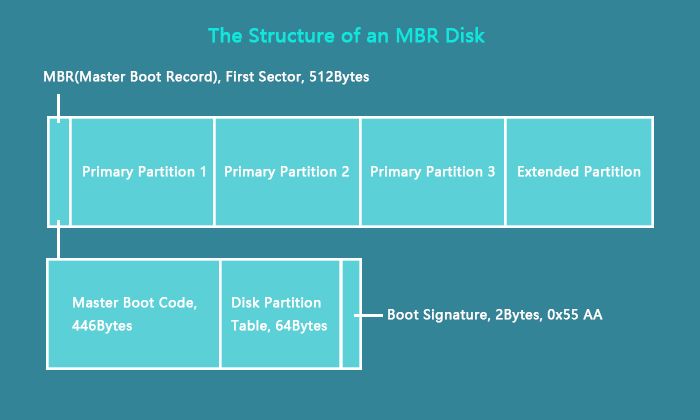A corrupt master boot record (MBR) or partition table can prevent your computer from booting properly. This can happen due to a variety of reasons, such as a power outage while installing an operating system, improper shutdowns, hardware failures, or virus infections. Fortunately, with the right tools and steps, you can often repair or rebuild the MBR and partition table to regain access to your drive and files.
What is the MBR and Partition Table?
The master boot record (MBR) is a small program located in the first sector of a drive that contains instructions on how the computer should boot up. It points to the active partition and launches the boot loader program that boots the operating system.
The partition table is a data structure also located in the MBR that defines the partitions on the drive. It contains the size, offset/location, and other details about each partition. The partition table allows an MBR drive to have up to four primary partitions.
Both the boot instructions in the MBR and the partition layout in the table are essential for the operating system to load correctly. If either becomes corrupted or modified incorrectly, it can prevent booting or cause the system to become unstable.
Symptoms of MBR/Partition Table Corruption
Some common signs your MBR or partition table may be corrupted include:
- Getting error messages like “Invalid partition table”, “Missing operating system”, or “Boot device not found” at startup.
- Drive not being detected or not showing expected partitions in Windows, Disk Management, or other partition tools.
- Being unable to access files and data on the drive.
- Failed or stalled installation of a new operating system.
- Frequent blue screens or system crashes.
If you suspect your MBR or partition layout has become damaged based on the above symptoms, you can confirm by examining the drive with partitioning tools. The tools should report issues or errors if corruption is present.
Causes of MBR/Partition Table Damage
Some of the common causes of MBR and partition table corruption include:
- Power outages or improper system shutdown: A sudden loss of power or force powering off the computer during a write operation can cause corruption.
- Virus or malware infection: Malicious programs can overwrite or tamper with the MBR code and partition records.
- Disk errors: Bad sectors or hardware faults on the drive can damage critical boot data in the MBR.
- Human error: Accidentally deleting or overwriting the MBR with an incorrect tool, or specifying incorrect partition sizes.
- Software conflict: Some programs might inadvertently write over or change the MBR code.
Advanced partitioning operations like creating non-bootable volumes, merging partitions, or moving an active partition can also overwrite the MBR and make changes that lead to corruption.
How to Repair MBR Corruption
If the corruption is limited to just the master boot record (MBR) itself, the simplest fix is just to overwrite it with a new generic MBR:
- Boot from a Windows install DVD or recovery drive.
- Go to the Recovery Options and choose the Command Prompt.
- Run the command:
bootrec /fixmbr
This will write fresh starter code to the MBR, which should resolve any pure MBR corruption issues like missing boot loader program. However, it doesn’t affect or recreate the partition table itself.
Using Partition Tools to Rebuild MBR
Other partitioning tools like DiskPart on Windows or fdisk on Linux can also be used to rewrite the master boot record and potentially rebuild a damaged partition table.
With DiskPart, boot to the recovery prompt as above, then:
- Type
diskpartto launch the tool. - Use
list diskto identify the problem disk. - Select it with
select disk X(replace X with disk number). - Run
cleanto wipe old MBR data. - Execute
create partition primaryto rebuild partition table. - Activate with
active. - Finally, use
exitto save and reboot.
This will attempt to construct a new MBR from scratch with a clean partition table. However, any special non-primary partitions may be lost in the process.
Repairing a Corrupted Partition Table
If the issue stems from partition table corruption rather than MBR code problems, fixing it involves reconstructing the partition layout:
- Use partitioning software like Disk Management or fdisk to delete all partitions on the drive.
- Recreate each partition one by one, matching original sizes and types as closely as possible.
- Designate the system partition as active.
- Assign drive letters to match the original setup.
Some tools like TestDisk can auto-search and detect partitions, helping reconstruct their details in cases where the original sizing and types are unclear.
Be sure to only delete and recreate partitions – don’t format volumes during this process, or you may lose file system data.
Repair Strategies When Partition Details Are Unknown
If you don’t know the original partition sizes and types, you have a few options to rebuild your layout:
- Create a single primary partition taking up the full drive space. You can split it up further after data has been recovered.
- Add partitions one at a time until you max out primary partition limit, then make logical drives in any remaining space.
- Use a tool like TestDisk that can scan for partition boundaries and suggest recreations closely matching the originals.
These strategies allow you to restore access even without precise knowledge, but may require further tweaking after data recovery.
Using Dedicated Partition Recovery Software
When DIY solutions fail, you may need dedicated commercial partition recovery software to help repair the partition table and access data:
- TestDisk: Free open source tool that finds lost partitions through deep sector analysis and rebuilds partition tables.
- MiniTool Partition Recovery: Scans disks for lost partitions and employs wizards to easily recover and rebuild corrupt tables.
- EaseUS Partition Recovery: Another popular paid solution that automates fixing processes and features sector-by-sector searching abilities.
These tools provide advanced repair features, automation,previewing, non-destructive/read-only recovery, and excellent overall partition table repair capabilities.
Tips to Prevent MBR/Partition Corruption
Following proper procedures and using system tools appropriately can help avoid many MBR and partition table issues:
- Always safely eject drives before removal and properly shutdown computers rather than force powering off.
- Be very careful when resizing, moving, merging, or splitting partitions.
- Perform regular backups so partition data can be recovered in case of corruption.
- Use antivirus scanners and malware tools to detect and remove infections before they can damage the MBR.
- Enable disk write caching if supported for extra data protection during power cycles.
While not a guarantee, these tips can significantly reduce the chances of the critical boot records becoming corrupted.
Recovering Data from Corrupted Partitions
Before attempting repairs, be sure to try to recover any desired data from the damaged partitions using file recovery software or backups. Once partitions are deleted or rebuilt, existing filesystem data may be overwritten.
Some options to restore files include:
- Using recovery tools like Recuva or TestDisk to extract files from failing or corrupt partitions.
- Accessing the drive as a secondary drive in another system and copying data off.
- Attaching the bare drive to another computer and reading it sector-by-sector with recovery tools.
- Restoring files and folders from existing backups.
Taking these steps prior to attempting MBR or partition table repairs allows you to maximize chances of data recovery.
| Problem | Solution |
|---|---|
| Corrupt MBR code | Use bootrec /fixmbr or partitioning tools to rewrite MBR |
| Damaged partition table | Delete and recreate partitions matching originals |
| Unknown partition details | Scan with TestDisk or recreate generically |
| Failed DIY repairs | Use advanced recovery software |
Conclusion
Troubleshooting MBR and partition table corruption will first involve identifying it through error symptoms, ruling out software issues, and confirming a true low-level problem with tools like fdisk or Disk Management. Applying DIY fixes using bootrec or DiskPart can address basic MBR code issues, while more involved partition reconstruction is needed for a damaged partition table itself. Finally, when all else fails, commercial partition recovery software provides advanced capabilities to repair even highly corrupted partition structures and recover the data intact.
Following the outlined steps to diagnose issues, attempt manual repairs, and utilize software recovery tools as needed can ultimately help restore access to an otherwise unbootable drive suffering from master boot record or partition table damage.