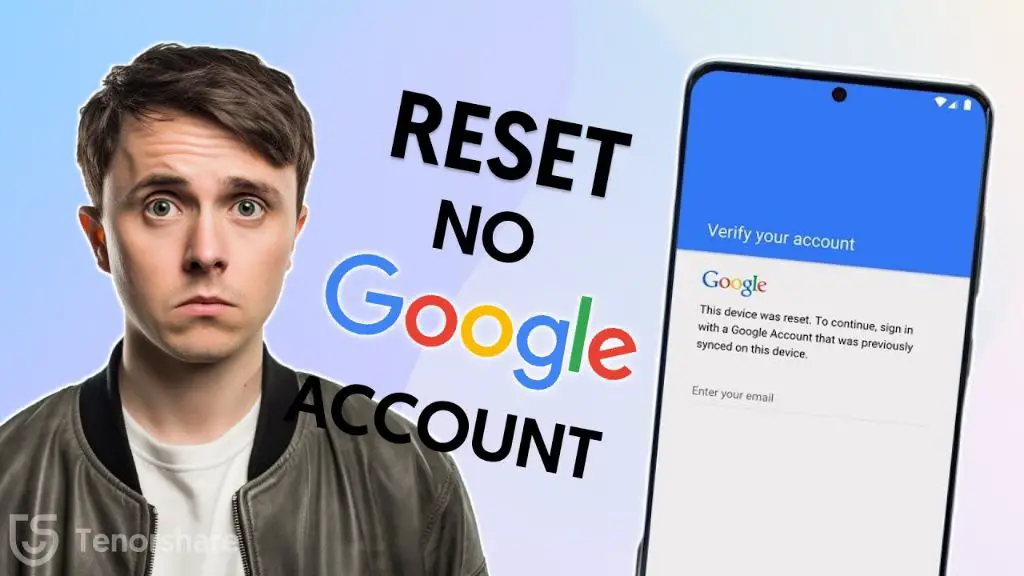Forgotten passwords and lost access to your Google account can be a big headache when it comes to accessing your Android device. Performing a factory reset is one of the only options left when you are completely locked out of the device. A factory reset will wipe the device clean, deleting all apps, files, and settings, allowing you to start fresh as if it were new out of the box.
While a factory reset is an extreme measure, it may be necessary if you have no other way to regain access to your device. This guide will walk through the steps to factory reset an Android device when you are locked out and don’t have access to your Google account. We will also look at some alternative options to try before resorting to a full factory reset.
When You Should Factory Reset Your Android
Here are the main situations when performing a factory reset may be your only option to regain access to your Android device:
- You forgot your lock screen password/PIN/pattern and cannot get past it
- You forgot your Google account details that were registered on the device
- You bought a used Android device and it still has the previous owner’s account registered
- Your device is experiencing major software issues or glitches that are resolved by wiping it
If you find yourself locked out of your device and have exhausted all other options like password reminders and account recovery, a factory reset may be the only way forward. Just be aware that it will erase all your apps and files in the process.
Before Factory Resetting Your Android
Before wiping your device, first take some time to try any alternative options to regain access without a full factory reset:
Try unlocking your device normally
See if you simply forgot your pattern or PIN and just need a few tries to unlock the device normally. If you enter the wrong password or PIN multiple times, you may get locked out temporarily, but can try again after 30 seconds.
Use Android Device Manager
If you forgot your password but still have access to your Google account on another device, try using the Android Device Manager to remotely reset your lock screen password. This allows you to set a new password without deleting anything.
Recover Google account access
If you lost access to the Google account registered on your device, try account recovery options to regain access. This will allow you to unlock the device without resetting it.
Ask the device owner to unlock it
If you purchased a used device that still has the previous owner’s account on it, contact them and ask if they can remove their account before resetting it.
Use alternate login methods
See if you have fingerprint unlock, Smart Lock, or other secondary unlock methods enabled that give you another way to access your device.
Consult with friends or family
Ask people close to you if they know your password or can help you remember or recover account access before resetting your device.
Third-party password cracking software
Advanced users may want to attempt using third-party password reset software that can sometimes crack lock screen codes without wiping data. But this does not work in all cases.
If you exhaust all these options, then a factory reset may be your only choice left, as undesirable as it is.
How to Factory Reset an Android Phone or Tablet
Here are the step-by-step instructions to perform a full factory reset on your Android device:
Enter Recovery Mode
The first step is to boot your Android into recovery mode, which gives you access to the reset option:
- Make sure your device is powered off completely.
- Hold down the Power + Volume Down buttons at the same time.
- Keep holding until you feel a vibration and see the Android recovery menu appear.
Navigate to ‘Wipe data/factory reset’
In recovery mode, use the volume keys to scroll down and highlight ‘Wipe data/factory reset’ then select it:
- Use the volume down key to scroll and highlight ‘Wipe data/factory reset’
- Press the power button or press the volume up key to select it
Confirm the factory reset
You will see a confirmation prompt asking if you want to proceed. Select ‘Yes — delete all user data’:
- Use volume keys to highlight ‘Yes — delete all user data’
- Press power button to select it and confirm
Wait for reset to complete
Your device will now perform the factory reset process. Wait patiently until you see the ‘Data reset complete’ message. This can take several minutes. Do not interrupt the process or turn off your device.
Select ‘Reboot system now’
Finally, highlight the ‘Reboot system now’ option and select it to restart your freshly reset device. It will boot up like new, ready for setup.
What Happens After Factory Resetting an Android
Once the process completes, here is what to expect on your device:
- All your apps, photos, music, files, contacts will be erased
- System settings are restored to factory default
- Lock screen is reset so you can setup a new password
- You will have to re-enter your Google account details
- You may have to reactivate your device with your carrier
Essentially your device will be in the same out-of-the-box state it was when you first bought it. You will have to start from scratch customizing settings, re-downloading apps, adding accounts and more.
Tips after Factory Resetting an Android
Here are some useful tips to keep in mind after completing a factory reset on your device:
- Charge the battery fully before using it
- Connect to WiFi to download apps and updates faster
- Log into your Google account first to restore data
- Change device lock password and screen lock from default
- Update to latest Android OS version if prompted
- Enable device encryption for security
Take time to carefully set up and customize your device again after the reset process. Avoid rushing through the initial setup.
Risks and Downsides of Factory Resetting an Android
While a factory reset is sometimes the only option to regain access to your device, it does come with some significant drawbacks to consider:
- Permanently erases all your personal data like photos, messages, downloads, etc.
- You have to reinstall all your apps and games from scratch
- Resetting can take 15-60 minutes depending on your device
- May not fully resolve device performance issues in some cases
- Doesn’t guarantee you can regain access if you still can’t sign into a Google account
- Voids any data recovery options from external professionals
Weigh the pros and cons carefully before choosing a factory reset. It should not be your first approach when trying to get into a locked Android device. Exhaust all other options to avoid permanent data loss.
Back Up Your Android Before a Reset
Ideally, you should regularly back up your Android to prepare for emergency situations where a factory reset is needed. Here are some backup options to consider:
Google account sync
Enable automatic syncing so your contacts, apps, settings are stored in your Google account cloud. This allows easy restoration after a reset.
External SD card
Store photos, media files, documents on an external microSD card that can be removed before resetting your device.
Cloud storage
Use services like Google Drive or Dropbox to backup files that can be downloaded again later.
Computer sync
Use a USB cable to manually transfer important files and data from your Android to a computer for temporary storage.
Helium backup app
Apps like Helium let you wirelessly backup your apps, app data, SMS, call logs, etc. to the cloud.
Regular backups can help mitigate data loss from a future factory reset if all other options fail. Enable automatic Google syncing at the very least.
Professional Data Recovery
If you reset your Android device without properly backing up data first, you may want to consult with professional data recovery services. They use specialized tools to extract deleted data from storage. This costs hundreds of dollars, has no guarantee of success, and voids any future reset options. But for critical lost data, it may be worth considering.
Factory Resetting an Android Without Passwords
In some cases, you may not even be able to perform a factory reset on your Android device normally due to being completely locked out. Here are two options that don’t require passwords:
Recovery Mode Reset
We outlined this method earlier – using hardware key combinations to force your device into recovery mode. Then navigate and select ‘Wipe data’ from there.
Reset Via ADB/Fastboot Tools
ADB and Fastboot are advanced Android utilities that may allow a reset via a computer connection. This requires USB debugging to be enabled beforehand and is tricky. Consult online guides for help.
If you cannot factory reset normally, these two options give you an alternate way to hopefully wipe and regain access to your locked Android device as a last resort.
Contact Manufacturer Support
Another option if all else fails is to contact your Android device manufacturer’s customer support with your specific issue. They may be able to provide customized assistance for resetting your model.
Have your device ID handy and be prepared to answer authentication questions to prove you are the owner. Here are some major Android brand customer support contacts:
Samsung Support
www.samsung.com/us/support
1-800-SAMSUNG
Google Pixel Support
https://support.google.com/pixelphone
LG Support
www.lg.com/us/support
1-800-243-0000
Motorola Support
www.motorola.com/us/support
1-800-734-5870
OnePlus Support
www.oneplus.com/support
+1 855-ONEPLUS
Manufacturer tech support may have special options like remotely unlocking, resetting, or flashing device firmware to help regain access in difficult situations.
Frequently Asked Questions
Here are answers to some common questions about factory resetting Android devices:
Is a factory reset bad for your phone?
No, an occasional factory reset is actually good maintenance for your Android’s performance. It cleans out clutter and fixes software issues. Just make sure your data is backed up first.
Can you still reset after too many failed attempts?
Yes, even with screen lockouts you can force a reset from recovery mode. But if your device is encrypted you may not be able to access data after resetting.
How do I reset without account password?
Use hardware button combinations to enter recovery mode, which gives you reset access without needing your lock screen or account password.
What happens if I factory reset with account still on phone?
Your Google account will still be linked to the device after resetting. You need to remove your account beforehand or log in with new account details.
Can a reset phone be traced?
No, performing a factory reset removes device tracking permissions and wipes location data history, preventing tracing. The phone is essentially anonymized.
Conclusion
Performing a factory reset should be a last resort when all other options fail to regain access to your locked Android device. While it may be unavoidable in some situations, take time to exhaust all other alternatives first, and make sure your data is backed up to avoid permanent loss. With proper precautions, a factory reset can be a useful troubleshooting method for resolving Android login issues. Just proceed with care and be ready to set up your device from scratch again afterwards.