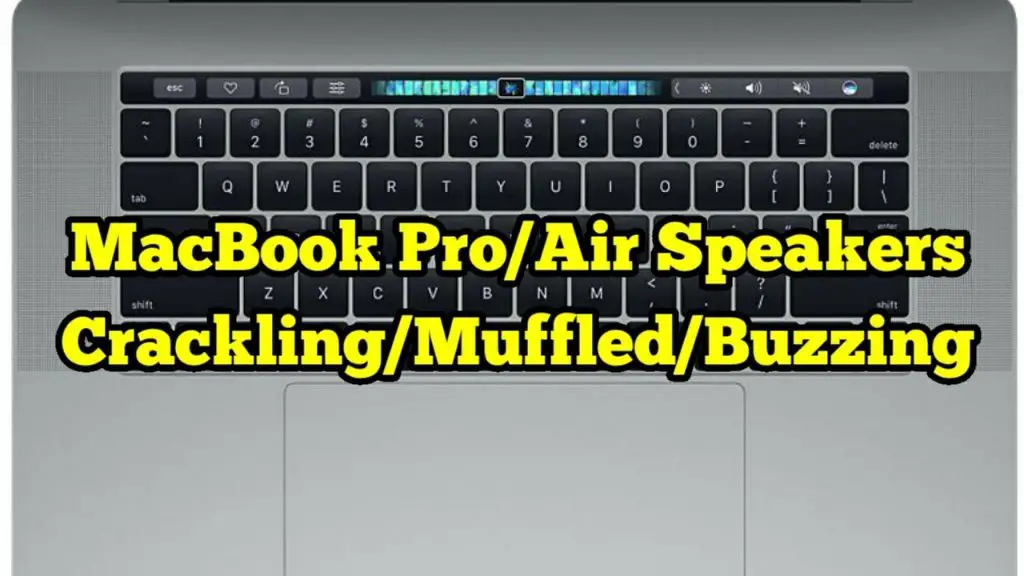What causes a buzzing sound from Mac speakers?
There are a few potential causes for buzzing or distorted sound coming from your Mac’s speakers:
- Faulty audio driver – Issues with the audio driver software can lead to buzzing or crackling sounds.
- Overdriven speakers – Playing audio at high volumes can cause the speakers to become overdriven and buzz or distort.
- Loose speaker connection – If the speaker cables are not properly connected, this can cause buzzing or intermittent sound.
- Dust/debris in speakers – Built up dust or debris in the speakers can cause buzzing and distortion.
- Failing speaker component – The speaker or component failure from age can lead to buzzing sounds.
The most common causes of buzzing Mac speakers are software related issues with the audio driver or dusty/debris filled speakers. However, hardware issues like loose connections or failing components can also be the culprit.
How to troubleshoot buzzing Mac speakers
Here are some steps to help troubleshoot and determine the cause of buzzing Mac speakers:
- Check connections – Make sure all cables connected to the speakers are securely inserted. Try disconnecting and reconnecting speaker cables.
- Adjust volume – Lowering system volume can help determine if buzzing is being caused by overdriven speakers.
- Test different audio sources – Try playing audio from different sources like streaming sites, music files or system sounds. If buzzing persists, it likely indicates a deeper issue.
- Update audio drivers – Go to Apple menu > System Preferences > Software Update to install the latest audio drivers.
- Reset NVRAM – Hold Command + Option + P + R on startup to reset NVRAM which can fix software related speaker issues.
- Check for dust/debris – Carefully inspect speakers and remove any accumulated dust, pet hair or debris with compressed air.
- Isolate left/right speakers – Pause audio and test each speaker separately to determine if one side is buzzing more than the other.
Methodically working through these troubleshooting steps can help narrow down the root cause and point you in the direction of software fixes or hardware repair.
Fixing software related buzzing issues
If you’ve determined the buzzing speakers are due to a software problem like the audio driver or settings, here are some fixes to try:
- Update audio drivers – Install the latest drivers from Apple’s website or use Software Update.
- Change audio format – Try changing audio format in System Preferences > Sound from 16 bit to 24 bit or 48 kHz to 44.1 kHz.
- Reset NVRAM – NVRAM reset clears out audio settings and can resolve software issues.
- Reinstall audio drivers – Uninstall and reinstall audio drivers using an audio driver uninstalling app.
- Erase and reinstall OS – Back up data and perform an erase and OS reinstall as a last resort.
Updating drivers, tweaking audio settings, resets and reinstalls are often effective at fixing buzzing from software glitches. Be sure to test audio after each step.
How to fix hardware related buzzing problems
For hardware related issues like loose cables, dusty speakers or failing components, these physical repairs may be needed:
- Check connections – Go through each cable end to end, reseating connections.
- Clean speakers – Use compressed air and a small vacuum brush to remove debris from speakers.
- Replace speaker – If isolated to one side, replace the faulty speaker with a matching replacement.
- Replace audio jack – If loose connections, solder in a new audio jack cable socket.
- Replace logic board – For systemic issues, replacing the logic board may resolve buzzing speakers.
Take care not to damage delicate speaker components when cleaning or making physical repairs. In some cases, professional repair may be the safest bet for resolving hardware issues.
Best practices to prevent speaker buzzing
Here are some tips to help avoid buzzing speakers issues in the future:
- Lower volume – Avoid maxing out system volume which can overdrive speakers.
- Update software – Install OS and driver updates to keep audio software optimized.
- Clean vents – Use compressed air to clear dust buildup from internal cooling vents.
- External audio – Use external USB/Bluetooth audio devices to give internal speakers a break.
- Replace worn parts – If buzzing issues recur, replace worn cables, jacks and speakers.
Regular preventive maintenance steps can keep your Mac’s speakers and audio system working their best. But if buzzing issues do occur, methodically troubleshoot and address both software and hardware problems to isolate and fix the cause.
Troubleshooting buzzing speakers – Steps summary
To recap the key steps covered for troubleshooting buzzing Mac speakers:
- Check physical connections and cables
- Test speakers at lower volumes
- Try different audio sources
- Update audio drivers and software
- Reset NVRAM
- Inspect for dust and debris in speakers
- Isolate left and right speakers
- Update, tweak or reinstall audio drivers
- Clean speakers and connections
- Replace faulty cables, jacks or speakers
Following this structured approach can methodically isolate software glitches vs hardware faults. Pinpointing the root cause is key before applying fixes.
Conclusion
Buzzing speakers can stem from fixable issues like software, connections, or dusty buildup. But it can also signal more serious problems like blown speakers or faulty components. Methodically troubleshooting is important to locate the exact problem. Fixing software issues may require audio driver updates, resets and reinstalls. Hardware faults necessitate physical repairs like cleaning, reseating connections and replacing damaged speakers. Preventive maintenance like lowering volume, installing updates and cleaning vents can help avoid buzzing issues. Addressing both software and hardware faults systematically can help resolve buzzing Mac speakers for good.