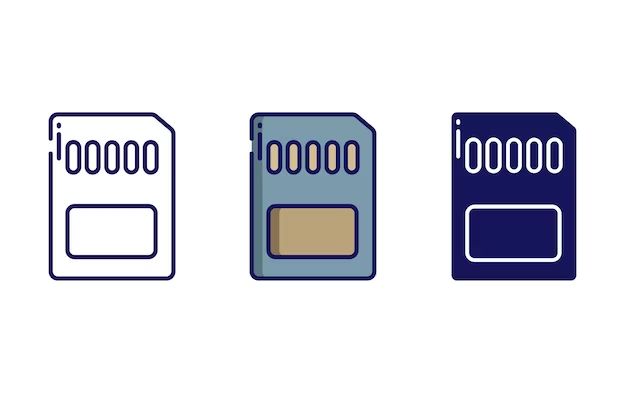Quick Answers
Here are some quick answers to common questions about fixing dead micro SD cards:
What causes a micro SD card to die?
Physical damage, file system corruption, viruses, incorrect formatting, or manufacturing defects can cause a micro SD card to stop working properly.
Can you revive a dead micro SD card?
It may be possible to revive a dead micro SD card using data recovery software or reformatting tools. However, if there is physical damage, the card may be permanently unusable.
What are the best ways to fix a dead micro SD card?
Trying data recovery software, reformatting the card, or using the chkdsk command can potentially fix software-related issues. For hardware problems, you may need to replace the micro SD card.
Micro SD cards have become nearly ubiquitous for expanding the storage capabilities of smartphones, tablets, drones, dash cams, and other devices. However, like any storage medium, micro SD cards can occasionally fail or become corrupted, seemingly rendering them useless.
When this happens, it can result in the loss of important photos, videos, documents, or other data stored on the card. Understandably, this can be incredibly frustrating for consumers who depend on micro SD cards to safely store their files.
The good news is that there are various steps you can try to revive and fix a dead or unresponsive micro SD card. While success is not guaranteed, it is often possible to recover data and restore functionality to a damaged card using the right tools and techniques.
In this guide, we will cover the common causes of micro SD card failure and provide solutions for the most effective ways to attempt to fix your dead card, recover lost files, and get it working again.
Signs Your Micro SD Card Is Dead or Damaged
How can you tell if your micro SD card has failed or become corrupted? Here are some of the most common signs of a dead or damaged card:
- Your device won’t recognize the card
- You get error messages saying the card needs to be formatted
- The card has become read-only
- Some or all files cannot be accessed
- Data transfer speeds have slowed down
- The card feels warm or smells burnt
- You notice physical damage like bends, cracks, or scratches
If you notice any of these issues, it likely indicates hardware or software problems with the card. The next steps will be attempting data recovery and diagnosing the extent of the damage.
Causes of Micro SD Card Failure
Before diving into solutions, it helps to understand what causes micro SD cards to fail or malfunction in the first place. Here are some of the most common reasons behind dead micro SD cards:
Physical Damage
Dropping, bending, snapping, or otherwise physically damaging a micro SD card can destroy components necessary for it to function properly. This type of hardware damage often cannot be repaired.
File System Errors
The file system keeps track of where data is stored on the card. If this gets corrupted or damaged, it can make it impossible to access files. This is one of the most common software-based issues.
Improper Formatting
Formatting erases all data on a card. If not done correctly for the device, the card may not be usable until reformatted properly.
Electrical Issues
Power surges, faulty card readers, and sudden device shutdowns while writing data can cause electrical issues thatrender micro SD cards defective.
Manufacturing Defects
On rare occasions, newly purchased cards may have defects due to problems in the factory manufacturing process.
Viruses and Malware
Viruses and other malware like cryptojacking software can sometimes infect cards and make them unable to be read by devices.
6 Steps to Attempt Recovery of a Dead Micro SD Card
If your micro SD card is not functioning, here are 6 steps you can try to potentially fix it and recover lost data:
1. Stop Using the Card
As soon as you realize there is an issue, stop writing new data to the card. Continuing to use it could overwrite your lost files or further corrupt the card.
2. Try the Card in Another Device
Remove the card and try inserting it into another phone, computer, or device that is compatible. If it works normally in a different device, the issue is with the original device or card slot.
3. Check for Physical Damage
Closely inspect the card for any physical damage like cracks, chips, bends, or scratches on the contacts. If visible, this likely means the card cannot be repaired.
4. Run CHKDSK
On Windows PCs, run the CHKDSK utility. This scans disk errors and attempts to fix any file system problems or bad sectors it finds.
5. Reformat the Card
Use the full format option (not quick format) to completely reformat the drive. This wipes all data but can fix software corruption issues.
6. Try Data Recovery Software
After attempting fixes, use data recovery software like Recuva or Disk Drill to restore lost files. However, recovery is not always possible.
Best Data Recovery Software
If critical files are still inaccessible after attempting fixes, data recovery software offers the best chance for retrieving lost data from a dead or damaged card. Here are the top options:
Recuva
Recuva is free software with an easy-to-use interface designed for recovering files on Windows computers. It works for memory cards, hard drives, and other storage media.
Disk Drill
Disk Drill is more advanced paid software with powerful data recovery capabilities. It also offers hard drive health monitoring tools.
Stellar Data Recovery
Stellar Data Recovery is another leading paid recovery program for Windows and Mac. It recovers lost files from all common file systems.
When choosing recovery software, opt for a program that allows you to preview found files before recovery so you can confirm they are intact.
Safe Usage and Handling of Micro SD Cards
To avoid damaging micro SD cards and losing your data, keep these tips in mind for safe usage and handling:
- Be gentle inserting and removing cards to avoid bending or snapping.
- Don’t remove cards while devices are writing or reading data.
- Store in a protective case when not in use.
- Avoid exposing cards to liquids, heat, cold, and magnets.
- Regularly transfer photos and files to your computer as backups.
- Safely eject the card before removing from devices.
Following these precautions will help prevent file corruption, physical damage, and other issues over the lifespan of your micro SD card.
When to Replace a Dead Micro SD Card
If you’ve exhausted all options and still cannot revive your micro SD card, it may be time to replace it. Here are signs it’s time to retire your card and get a new one:
- You’ve confirmed physical damage like cracks or scratches.
- CHKDSK, reformatting, and data recovery attempts failed.
- The card is several years old and has slowed down.
- It was a very low-cost card that may be prone to defects.
- Recovered files appear corrupted or damaged.
For relatively inexpensive media, it is sometimes better to simply replace a stubbornly dead card rather than spending more time trying to revive it. Be sure to properly dispose of damaged cards.
Choosing a Reliable Replacement Micro SD Card
When selecting a new micro SD card, look for these signs of reliability and performance:
- Reputable brand like SanDisk, Samsung, or Kingston.
- Higher storage capacities of 64GB or above.
- UHS speed class of U3 and video speed class V30 minimum.
- Avoid unbranded, counterfeit, or very cheap cards.
- Look for cards marketed for endurance and durability.
Higher-end cards from leading manufacturers typically have better performance and longevity. Check reviews and benchmarks for real-world reliability data.
Conclusion
While the prospect of data loss or a unusable card can be upsetting, there are often ways to revive micro SD cards and recover your photos, videos, and other files. Following the steps to diagnose card issues, attempt fixes, and use data recovery software can get your card working again in many cases.
However, if a card has physical damage or exhaustive software troubleshooting does not work, replacement may be your best option. By understanding the causes of card failure and practicing safe usage, you can minimize corrupted, lost, and dead cards.