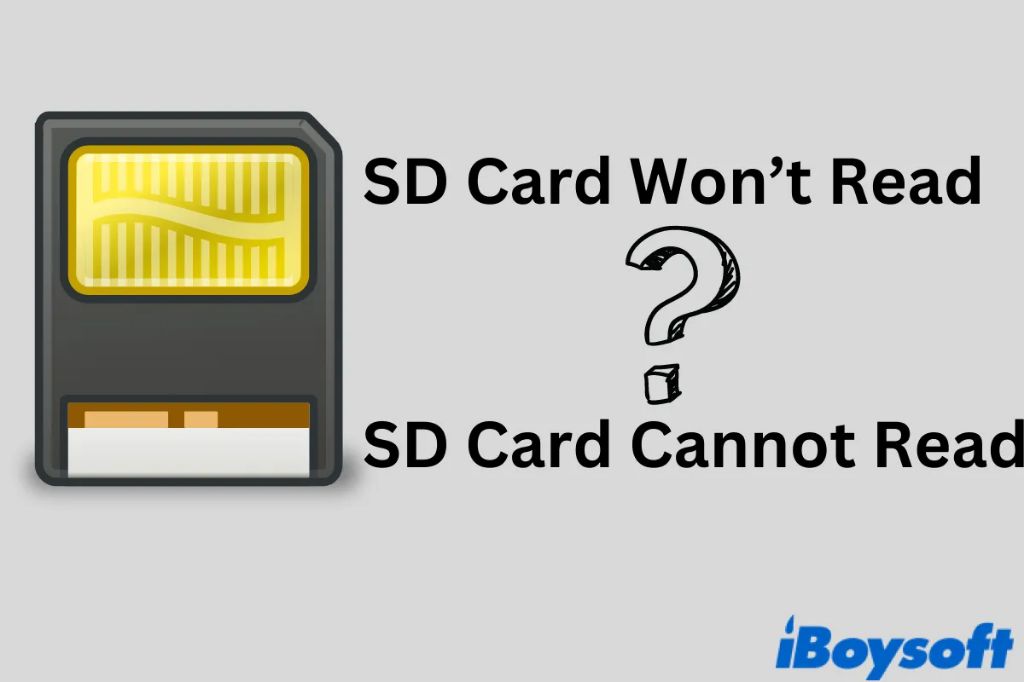A micro SD card not being read can be frustrating. However, there are several troubleshooting steps you can take to try and get it working again. With some persistence and the right tools, you can often recover data from a seemingly dead SD card.
Quick Diagnosis
As a first step, do a quick physical inspection of the SD card. Look for any visible damage, dirt, dust or corrosion on the contacts. If the card looks physically fine, try the following quick tests:
- Try inserting the SD card into another device like a mobile phone, digital camera, card reader, etc. If it’s not recognized anywhere, the card itself is likely faulty.
- Inspect the SD card slot/reader on the device(s) you are testing. Check for any dust, damage or bent pins. Clean the slot with compressed air if needed.
- Make sure the SD card is inserted properly and fully seated in the card reader/slot. It should click when inserted fully.
- Check if your device can read other SD cards properly. The issue could be with the device card reader and not necessarily the SD card.
If the SD card passes these basic tests on other devices, then the issue is likely with the original device. If it fails on multiple devices, the card itself is probably damaged in some way.
Software and PC Troubleshooting
If the SD card is not detected at all or fails to mount, try troubleshooting from your computer if possible:
- Try inserting the SD card into a computer’s card reader using an SD adapter if necessary. See if the computer recognizes the card.
- Use Disk Management on Windows or Disk Utility on Mac to see if the SD card shows up there.
- If detected, check if the SD card shows up in File Explorer/Finder with an assigned drive letter. Try opening the drive.
- Update or reinstall the drivers for the card reader on your computer in case of any driver issues.
- Try SD card recovery software like Recuva to scan the card and recover data. This often works even if the drive is not detected normally.
- On Linux, look for any errors or messages related to the SD card in dmesg after inserting it.
If the card is still not detected, proceed with hardware-based troubleshooting.
Physical Troubleshooting
Several physical and hardware issues can prevent an SD card from being read properly. Try these solutions:
- Clean the SD card’s metal contacts gently with a clean pencil eraser. Rub side to side on the contacts, not in circles.
- Use isopropyl alcohol and a lint-free cloth to wipe off any oxidation or debris on the contacts.
- Bend the card slightly lengthwise and try inserting it again. Be gentle – do not snap the card.
- Try inspecting the SD card slot’s pins for any dirt, damage or bent pins. Clean with isopropyl alcohol if needed.
- Check if the lock switch on the SD card’s side is in the correct unlocked position.
- Carefully use transparent tape to cover the entire bottom row of contacts. Try inserting the card again.
- Try an SD card extender/adapter which positions the card further out of the slot.
- As a last resort, gently scratch off any oxidation on the contact pins using a pencil eraser.
If you have tried all other troubleshooting steps, checking the physical condition of the SD card and cleaning the contacts is often the solution.
Formatting and Partitioning
If the SD card is detected but cannot be accessed, there may be partition or file system issues:
- Use Disk Management on Windows or Disk Utility on Mac to see if the SD card shows the correct partitions
- Check if the card needs to be initialized and formatted. This will erase all data.
- The SD card may have become RAW instead of the usual FAT32/exFAT. It needs to be reformatted.
- If there is a single unallocated partition, create a new volume and format it.
- SD card corruption can make it unreadable. Reformatting may fix the issue.
- Larger capacity SD cards often come formatted as exFAT instead of FAT32.
- If SD card recovery tools can extract data, backup recovered data before reformatting.
While reformatting the SD card will erase all data, it may allow the card to be reused if it was unreadable before.
Using a USB SD Card Adapter
Using a USB SD card adapter is often an effective way to access unreadable SD cards from a computer:
- Connect the SD card to the computer using a USB SD card adapter instead of built-in reader.
- Try different adapters if possible – they can vary in performance and compatibility.
- USB adapters position the card differently and require less force for insertion.
- Extender adapters designed for full-size SD slots may provide better contact.
- USB provides more power delivery to the SD card which can help in some cases.
- If detected via USB adapter, backup data immediately before attempting any repairs.
Damaged SD cards that fail to mount on one device interface can sometimes still work via USB adapters. The changed physical positioning provides better physical contact with the pins.
SD Card Reader Replacement
If the SD card is not detected in a particular device but works fine on other devices, the card reader on that device may need replacement:
- Bad or damaged SD card readers can fail to read cards sporadically.
- Debris in the card slot, worn-out pins and loose connectors can cause issues.
- Physically inspect the SD card reader/slot for any damage or bent pins.
- Most built-in card readers on laptops can be replaced by a technician if needed.
- Using an external USB card reader is a workaround in the meantime.
- Replacing the motherboard may be needed if the reader is damaged beyond repair.
Getting the SD card reader replaced or repaired is the solution when a specific device repeatedly fails to detect cards.
Professional Data Recovery
For important or irreplaceable data on the SD card, professional data recovery services may be needed:
- They use specialized tools and class 100 clean rooms for extracting data.
- Damaged cards can get disassembled and data directly read from memory chips.
- They can repair some physical SD card faults like failed controllers.
- High chances of data recovery even if DIY options have failed.
- Expensive service with costs from $300 to $3000 or more depending on damage.
- Worth the cost for valuable or business critical data.
While an expensive last resort, professional SD card data recovery services can often recover data from cards that are completely unreadable through regular means.
Common Causes of SD Card Failure
Some of the most common reasons for SD card failure include:
- Physical damage from dropping, bending, snapping the card.
- Dust, dirt or liquids getting into the SD card body and circuits.
- Overheating from excessive usage, direct sunlight exposure.
- Power surges or sudden device shutdown during writes.
- Poor contact between card and reader due to worn pins, corrosion.
- Defective card readers, broken SD slot connectors.
- Manufacturing defects in the controller or flash memory components.
- Exceeding the card’s write-cycle limits, corrupting data.
Being aware of the common failure reasons can help avoid SD card damage through proper handling, storage and usage.
Preventing SD Card Failure
Some best practices to avoid SD card failures include:
- Handle the card gently – don’t bend, drop, get it wet or expose to heat/sunlight.
- Use name brand cards from reputable manufacturers.
- Watch out for fake, counterfeit cards that often fail early.
- Store cards properly in cases, away from moisture and dirt.
- Don’t remove the card when a device is actively reading/writing to it.
- Use the “safely eject” option before removing the card.
- Avoid using very old or outdated SD cards as they can deteriorate.
- Reformat the SD card on a regular basis, at least every 6 months.
- Make regular backups of important SD card data as a failsafe.
While SD card failures will still inevitably happen over time, taking precautions goes a long way towards increasing their lifespan and reliability.
Conclusion
SD cards failing to read properly can cause great stress. However, in many cases the issue can be resolved with some basic troubleshooting steps. Checking the card reader, cleaning contacts, reformatting and trying data recovery software will restore functionality for slightly damaged cards. For cards that are completely unreadable, professional data recovery services can retrieve valuable data. Preventative measures like gentle handling, proper storage and regular backups will help avoid SD card failures down the road.