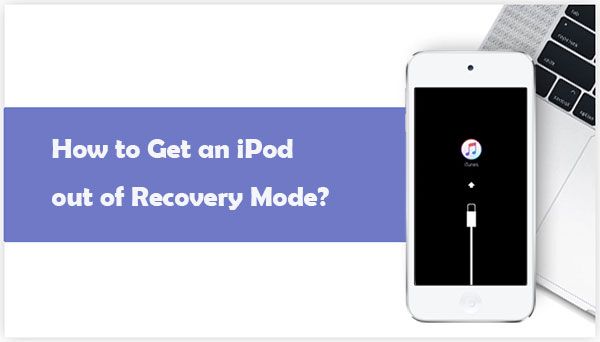If your iPod won’t restore, there are a few common issues that could be causing the problem. Here are some quick answers to common questions:
Why won’t my iPod restore? – The most common reasons an iPod won’t restore are because of a corrupted firmware file, hardware issue like bad storage or battery, or an issue with the USB port/cable.
How can I fix an iPod that won’t restore? – First try a different USB cable and port. Update iTunes. Erase and reformat the iPod. Restore using recovery mode. If all else fails, take it to an Apple store for hardware diagnostics.
What causes an iPod restore failure? – Firmware corruption, hardware failure, and USB/cable issues are the most common restore failure causes.
Troubleshoot Your iPod Restore
If your iPod won’t restore, don’t panic. There are a few straightforward troubleshooting steps you can try to get your iPod working again. Here are the best ways to troubleshoot and fix an iPod that won’t restore.
Step 1: Try a Different USB Port and Cable
One of the most common reasons an iPod won’t restore is because of a problem with the USB cable or port it’s connected to. The cable may be damaged, the USB port may not be recognizing the device, or there are USB driver issues.
Before troubleshooting anything else, first try using a different USB cable and connect your iPod to another USB port. Use the cable that came with your iPod if possible, or a high-quality lightning or 30-pin USB cable designed for syncing and charging iOS devices.
Many restore errors are simply caused by a bad cable or finicky USB port. Swap the cable and port used and then check if your iPod will successfully restore.
Step 2: Update iTunes
An outdated version of iTunes can also prevent an iPod from restoring. iTunes must be up to date to sync properly and restore your device.
Update to the latest version of iTunes on your computer. The easiest way to do this is click “Help” then “Check for Updates” in the iTunes menu. Follow any prompts to download and install the latest iTunes version.
Once iTunes is updated, try restoring your iPod again and see if the new version fixes any software issues that were causing restore problems.
Step 3: Erase and Reformat Your iPod
If a different USB cable and port and iTunes update don’t work, the next step is erasing your iPod and reformatting the drive. This wipes any corrupted files that may be causing restore issues.
To erase your iPod, connect it to your computer then select your device in iTunes. Go to the Summary tab and click “Restore iPod”. This will erase your iPod and reformat the drive, which often fixes many firmware issues.
When the erase is complete, download the latest iPod firmware file from Apple. Then hold Shift and click Restore to select the firmware file manually. This will completely refresh your iPod’s software.
Step 4: Put Your iPod in Recovery Mode
If you still can’t get your iPod to restore, the next step is to force it into recovery mode. Here’s how:
- Connect your iPod to your computer via USB.
- Hold the power and home buttons down together for 5-10 seconds, until you see the recovery mode screen.
- In iTunes select your iPod and restore. This will force a restore in recovery mode.
Recovery mode bypasses some checks and guides the device through restore process. This often resolves stubborn restore errors.
Step 5: Contact Apple Support
If you still can’t get your iPod to restore after trying all the steps above, then the issue is likely a hardware problem. Common hardware issues that can prevent restoring include:
- Bad internal storage
- Faulty logic board
- Dead battery
- Bad display
- Volume button malfunctions
At this point your best option is contacting Apple support. They can run diagnostics and determine if the issue is fixable, or if your iPod needs to be replaced or repaired.
You can make a Genius Bar appointment at an Apple store, or contact Apple support online or by phone. Provide the details of the issue and what troubleshooting you’ve tried. They can advise you on next steps to get your iPod working again.
How To Prevent iPod Restore Problems
While troubleshooting can usually fix an iPod that won’t restore, prevention is the best medicine. Here are some tips to help avoid iPod restore issues in the first place:
Update iTunes Frequently
As mentioned previously, an outdated iTunes version can lead to problems with syncing and restoring. Get in the habit of updating iTunes regularly to avoid any version-related issues.
Use the Latest iOS/iPod Software
Similarly, make sure your iPod is always running the latest firmware. Older iOS versions may not sync properly with the newest iTunes releases.
Manage Your iPod Storage
Low storage space and too many files/apps on your iPod can also interfere with restores. Regularly transfer photos and videos off your iPod to keep storage under control.
Replace Cables Regularly
Bad cables are a top cause of iPod issues. Swap charging/syncing cables out for new ones regularly to avoid cable-related problems.
Always Eject Properly
Don’t disconnect your iPod from your computer without properly ejecting it first. Abrupt USB disconnects can lead to firmware corruption.
iPod Restore Fails: What To Do
When your iPod restore fails or gets stuck, don’t panic. The restore process can hang for a variety of reasons. Here are tips on handling failed iPod restores:
Restart Your Computer and iPod
If a restore fails mid-process, one of the simplest fixes is restarting both devices. Reboot your computer and power cycle your iPod. Then reconnect and try the restore again.
Check for Firmware Updates
An outdated firmware version can disrupt restores. Go to iTunes and check for any new iOS updates available for your iPod model. Install the latest firmware before restoring.
Disable Antivirus Temporarily
Some antivirus software and firewalls can interfere with iTunes syncs and restores. Try disabling antivirus protection temporarily to see if that is causing restore failures.
Try a Different USB Port
Faulty USB ports on your computer are a common source of failed restores. Try plugging your iPod into a different USB port and attempt the restore again.
Factory Reset Your iPod
Resetting your iPod to factory default settings can clear out any software bugs causing restore issues. Here’s how:
- Go to Settings > General > Reset
- Tap “Erase All Content and Settings”
- Enter your passcode if prompted
- Tap “Erase iPod” to confirm and reset
This gives your iPod a clean slate to attempt the restore again.
iPod Stuck on Apple Logo During Restore
Seeing your iPod stuck on the Apple logo screen when trying to restore is a common frustration. But don’t worry – here are some tips to fix it:
Hard Reset Your iPod
If your iPod won’t get past the Apple logo during restore, try force restarting your iPod:
- Hold down the Power and Home buttons together for at least 10 seconds, until the Apple logo goes away.
- Let go of the buttons when you see the Apple logo reappear to hard reset the iPod.
This reboots your iPod out of the stuck restore mode.
Check for iPod Hardware Issues
An iPod stuck on the Apple logo can indicate bigger hardware problems – faulty logic board, bad battery, broken display, etc. Check for any visible hardware damage or defects.
Update iTunes and iOS Software
As covered earlier, outdated iTunes or iOS versions can disrupt the restore process. Install the latest versions before restoring.
Use a Different USB Cable
A bad USB cable is a prime suspect for iPod restore failures. Switch to a high-quality Lightning or 30-pin data cable designed for iOS devices.
Clear Out Some iPod Storage
If your iPod is completely full of data, it may get stuck during restores. Delete some unneeded apps and files to free up storage space.
Restore in Recovery Mode
You can force your iPod into recovery mode to trigger a restore:
- With your iPod connected via USB, hold down the Home + Power buttons.
- Keep holding until you see the Recovery Mode screen appear.
- In iTunes, click Restore to initiate recovery mode restore.
Common iPod Restore Error Codes
Here are some explanations of the most common error codes you may encounter when trying to restore your iPod:
| Error Code | Description |
|---|---|
| 13 | Invalid source device. Typically caused by hardware defects. |
| 14 | indicates a hardware failure. Take your iPod to an Apple Store. |
| 1604 | iTunes version is too old. Install the latest version. |
| 1611 | USB connection issue. Try a different cable and USB port. |
| 1615 | iPod cannot be restored. Reboot devices and retry restore. |
| 1620 | Problem with IPSW restore file. Redownload file and retry restore. |
| 1643 | Certification issue with iTunes. Update to newest version. |
| 9006 | Software version too old. Update iOS and iTunes to newest versions. |
Conclusion
With some dedicated troubleshooting, you should be able to successfully fix an iPod that won’t restore in most cases. Software issues can usually be resolved by updating firmware, resetting the iPod to factory defaults, or restoring in recovery mode. Hardware defects will require Apple diagnostics and potential repair.
Prevention is also key – maintain the latest iOS and iTunes versions, use quality cables, manage iPod storage, and eject properly. Keeping up with regular maintenance helps avoid restore headaches. But try the solutions in this guide if you do end up with an iPod that refuses to restore.