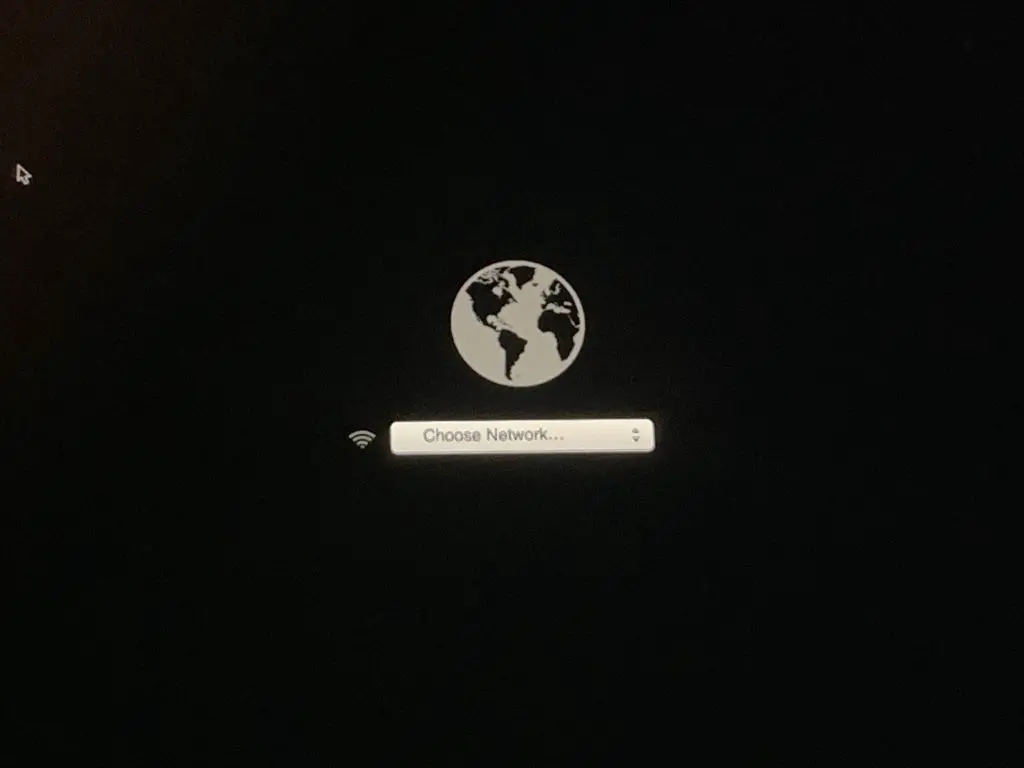Having issues with Internet recovery on your Mac? Internet recovery allows you to reinstall macOS and troubleshoot issues by downloading necessary files over the Internet. However, it may fail to work properly at times. Read on to learn how to fix the most common Internet recovery problems on a Mac.
What is Internet Recovery on Mac?
Internet recovery is an inbuilt recovery mode in Mac computers running OS X 10.7 Lion and later. It allows you to reinstall the Mac operating system and troubleshoot issues by downloading required files from Apple servers over the Internet.
When you boot your Mac into Internet recovery mode, it will show a globe icon and the words “Internet Recovery”. This is different from regular recovery mode which uses a local recovery partition to reinstall OS X.
Internet recovery helps when the local recovery partition gets corrupted or deleted. As it downloads data over the web on demand, you don’t need a local recovery disk or USB drive to reinstall macOS.
When is Internet Recovery Used on Mac?
Here are some situations when Internet recovery would be useful on a Mac:
- Reinstalling macOS when the local recovery partition is missing or damaged.
- Wiping the startup disk and reinstalling a fresh macOS.
- Resetting forgotten admin password on Mac.
- Fixing boot issues and troubleshooting macOS problems.
- Installing a specific version of macOS that shipped with your Mac.
Internet recovery gives you the flexibility to repair and reinstall macOS without needing any external disks, as long as you have an Internet connection.
Requirements for Internet Recovery
To use Internet recovery on your Mac, ensure the following requirements are met:
- Intel-based Mac: Only Macs with Intel processors support Internet recovery. Older Macs with PowerPC processors cannot use it.
- OS X 10.7 or later: Your Mac should be running Lion (10.7) or a newer version of the OS to utilize Internet recovery.
- Wired Ethernet connection: For best results, connect your Mac via Ethernet to route it directly to the Internet recovery servers.
- WiFi network: If Ethernet is unavailable, connect to a WiFi network with adequate Internet speed. Recovery over WiFi may be slower.
- Apple ID: Your Apple ID may be required to complete the macOS reinstallation process.
Check that your Mac meets these prerequisites before booting into Internet recovery mode. Connect your Mac to a stable Internet connection via Ethernet if possible.
How to Enter Internet Recovery Mode
Follow these steps to boot your Mac into Internet recovery mode:
- Fully shut down your Mac.
- Restart your Mac and immediately press and hold Command + R keys.
- Keep holding the keys until you see the spinning globe icon with “Internet Recovery”.
- If prompted, select your preferred WiFi network and enter password to get online.
- Allow some time for the recovery system to load over the Internet.
Once loaded, you will see the macOS Utilities window from where you can reinstall macOS, run Disk Utility, and more.
Common Internet Recovery Problems
While handy, Internet recovery may sometimes fail to work properly and get stuck. Some common issues faced are:
Endless spinning globe icon
The spinning globe icon indicating Internet recovery keeps appearing indefinitely, preventing the recovery interface from loading.
Error establishing Internet connection
Internet recovery shows an error establishing an Internet connection despite having network access.
Stuck on Select WiFi Network screen
The Select WiFi Network screen takes too long to load available networks or gets stuck.
Very slow download speeds
The recovery system and macOS downloads progress extremely slowly over the Internet connection.
Error messages during macOS install
Error messages like “This item is temporarily unavailable” appear when trying to reinstall macOS in recovery mode.
If you face any of these issues, don’t worry. Here are troubleshooting tips to fix Internet recovery on your Mac.
How to Fix Internet Recovery Problems on Mac
1. Check Internet connectivity
First, verify that your Mac has a working Internet connection in recovery mode. Check the WiFi/Ethernet icons in the menu bar:
- Green icons indicate active connections.
- Yellow or red icons denote connection issues.
If you see any warning symbols, disconnect and reconnect to the network. Ethernet offers the most reliable recovery connection if available.
2. Reset NVRAM/PRAM
Resetting the NVRAM (Non-volatile RAM) often resolves common recovery errors like spinning globe. To reset NVRAM on Intel Macs:
- Shut down your Mac completely.
- Power up Mac and immediately press Command + Option + P + R keys together.
- Keep holding keys until you hear the startup chime again.
Then try Internet recovery again. This should fix small errors caused by outdated NVRAM settings.
3. Use Ethernet for faster speeds
Slow Internet recovery speeds are commonly caused by WiFi. For faster speeds, connect your Mac to the router via Ethernet cable. This provides a stronger signal for the recovery system download.
4. Try changing DNS servers
Using custom DNS servers like Google (8.8.8.8) or Cloudflare (1.1.1.1) may help if recovery gets stuck connecting to Apple servers. To change DNS on Mac:
- Go to System Preferences > Network.
- Select your active connection and click Advanced > DNS.
- Enter custom DNS server IPs and click OK.
- Restart your Mac and retry Internet recovery.
5. Connect Mac directly to modem
If you have connectivity issues over WiFi/Ethernet, try connecting your Mac directly to the modem via Ethernet. This isolates the problem to just the Mac, modem and ISP connection.
6. Disable firewalls and VPN services
Any active firewalls, VPN connections or proxy services can interfere with the Internet recovery process. Temporarily disable them from System Preferences and try again.
7. Update your router firmware
Outdated router firmware often causes problems with connecting devices. Visit your router admin page to check and install any pending firmware updates. Then retry Internet recovery.
8. Reset SMC on Mac
The System Management Controller (SMC) controls low-level functions like power flow and connectivity. Resetting it may resolve stubborn issues.
To reset SMC on Intel Macs:
- Shut down and unplug power cable.
- Press and hold power button for 10 seconds.
- Release, plug in power cable and switch Mac on.
Attempt Internet recovery again after resetting SMC. It should fix any underlying hardware-related problems.
9. Use a better Internet connection
Slow and unreliable Internet speeds will hamper the recovery process. If possible, try taking your Mac to a location with better broadband or fiber connection and attempt Internet recovery there.
10. Contact Apple Support
If you still face Internet recovery errors after trying these methods, contact Apple Support online or at an Apple Store. They can diagnose the exact issue and suggest further fixes as required.
Frequently Asked Questions
Why does my Mac get stuck at the spinning globe screen?
A spinning globe that fails to progress indicates connectivity issues with the Apple servers. Try changing your DNS servers, using Ethernet, disabling firewalls, or contacting your ISP for troubleshooting.
Can I access recovery partition locally?
Yes, Macs with OS X Lion or later also have a local recovery partition you can boot into by holding Command + R at startup. However, it will not work if your internal drive is corrupted.
Does Internet recovery allow full reinstallation?
Internet recovery downloads only a minimal macOS version at first to get you online. To do a complete reinstall, you need to go to Utilities > Reinstall macOS from the menu bar.
Can I upgrade macOS versions in Internet recovery?
No, Internet recovery installs the macOS version that originally shipped with your Mac. To upgrade or downgrade versions, you’ll need to create a bootable USB installer drive.
Why is the WiFi network list empty in recovery mode?
This is usually caused by outdated WiFi drivers in recovery mode. Try Ethernet if possible or boot into full macOS, update WiFi drivers, and then restart in recovery.
Conclusion
Internet recovery is designed for flexibility and convenience when reinstalling macOS. But it depends on your Internet connection, which can cause potential problems. By following the troubleshooting tips in this article, you should be able to fix most common Internet recovery issues on a Mac.
Key steps are checking network connections, using Ethernet, resetting NVRAM and SMC, changing DNS, and disabling firewalls/VPNs as needed. This will get Internet recovery working reliably so you can reinstall macOS or perform system repairs.
In case of persisten errors, don’t hesitate to contact Apple Support for assistance. With proper troubleshooting, you can get Internet recovery mode functioning normally again.