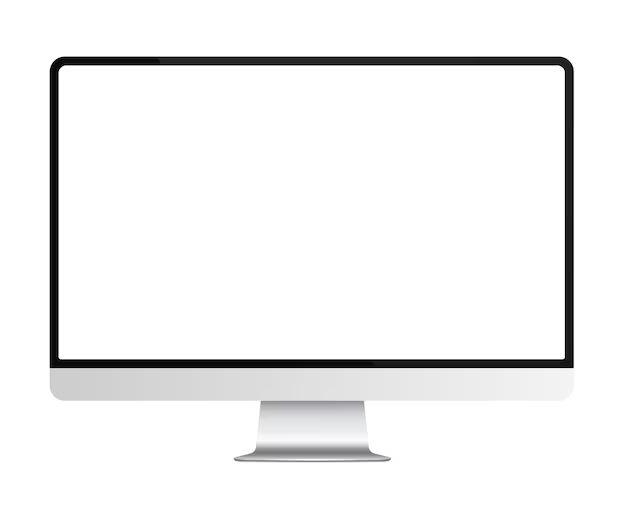Getting water in your computer screen is a common problem that can happen from spills, condensation, or other types of water exposure. While a small amount of water likely won’t cause permanent damage, too much water can short circuit the laptop and cause the screen or other components to stop working. Thankfully, there are some steps you can take to remove water from a laptop screen and potentially save your computer.
Quick answers to key questions
Here are quick answers to some key questions about getting water out of a laptop screen:
- Turn off and unplug the laptop immediately. This will reduce short circuit risk.
- Dry the exterior of the laptop with a towel. Remove any standing water.
- DO NOT try to turn on the laptop until completely dry, usually 24-48 hours.
- Tilt the laptop screen-side down to let gravity drain out water.
- Use compressed air to blow water out of cracks and crevices.
- Place the laptop in front of a fan to accelerate drying time.
- If you have silica gel packs, place them around the laptop to absorb moisture.
- Bring to a repair shop if screen still doesn’t work after drying.
How does water damage a laptop screen?
Water can damage a laptop screen and other components through short circuiting or corrosion:
- Short circuiting – Water can conduct electricity. If water gets on the laptop’s motherboard or other internal components, it can short circuit and fry them.
- Corrosion – Water can cause corrosion, especially if it has contaminants in it. Over time, corrosion can break down circuits and connections.
- Interference – Water can interfere with circuits and signals, causing issues like a scrambled screen until it dries.
The longer water is present, the more potential damage it can cause. This is why it’s critical to act quickly if your laptop gets wet.
How to dry out a wet laptop screen
If you spill water on your laptop screen or notice condensation or moisture, here are the steps to dry it out:
- Immediately turn off and unplug the laptop. This will reduce additional water damage and electric shock risk. Don’t try turning it on until completely dry.
- Wipe down the exterior. Use a dry towel to soak up any water on the laptop’s exterior and keyboard. Remove any standing liquid possible.
- Drain out water. Tilt the laptop screen-side down to let gravity help drain out water from the screen and other openings.
- Use compressed air. Use short bursts of compressed air (available at office supply stores) to blow water out of ports, crevices, keyboard, and fans.
- Place in front of a fan. Put the laptop in front of a fan or AC vent. The airflow will help evaporate any moisture inside.
- Use silica gel. Silica gel packets absorb moisture. Place them around and under the laptop to aid drying.
- Let dry for at least 24 hours. It takes time for moisture in tight spaces to evaporate. Give it at least a day before trying to turn on.
Things to avoid
Avoid the following when trying to dry a wet laptop screen:
- Do NOT try to turn on the laptop until fully dry. This could short circuit it.
- Do NOT use a hairdryer or other heat source. This could overheat components.
- Do NOT submerge in rice. Rice can get stuck in ports and vents.
- Do NOT reassemble too early. Internal moisture could remain.
Signs of water damage
How can you tell if water caused permanent damage? Here are some signs:
- Laptop won’t turn on at all, even after drying
- Scrambled, distorted, or flickering screen display
- Visible corrosion around ports or vents
- Keys or trackpad not responsive
- Short battery life
- Overheating
If you notice these issues after drying, the water likely caused permanent damage. The laptop may need component-level repair or full replacement of the screen or motherboard.
When to get professional help
Seek professional repair help if:
- The laptop won’t power on after thoroughly drying
- You see distortion/flickering on the screen after drying
- Key components like the keyboard, trackpad, or ports don’t work after drying
- You notice any sign of burning/melting inside
- You don’t feel comfortable taking apart the laptop yourself
Repair technicians have the tools, software, and components to fully take apart laptops and diagnose issues. They may be able to replace damaged ports, motherboards, screens and other components to get your laptop working again.
Can you fix a water damaged screen yourself?
It’s possible to replace some water damaged laptop components yourself, but screen repair is tricky. Laptop screens involve very fragile layers and electronics. Just cracking one layer might require a full replacement.
With the right tools and technical skill, you may be able to replace the screen yourself. But LCD panel damage often requires professional attention. Don’t attempt screen repairs unless you have electronics repair experience.
How much does laptop water damage repair cost?
Costs vary depending on the extent of damage, but expect to pay $200-500+ for water damage repair:
- Screen replacement: $200-$400
- Motherboard replacement: $150-$350
- Component-level repairs: $80-$250
- Full device replacement: $500+
Liquid damage often requires replacing multiple components. Back up your data and prepare for potential high repair costs if the laptop suffered significant water exposure.
Can you prevent water damage?
You can take steps to prevent water damage to your laptop:
- Use a water resistant case or silicone keyboard cover.
- Don’t eat or drink around your laptop.
- Keep it away from sinks, tubs, pools, and other wet areas.
- Shut down immediately if you do spill liquid on it.
- Allow ventilation around it to prevent condensation.
- Consider a water damage rider on your renters/home insurance.
While you can’t prevent all accidents, being careful around liquids will reduce the chance of expensive water damage.
Conclusion
Getting water in your laptop can happen easily, but doesn’t have to be permanent damage. By quickly turning off power, drying with fans, removing standing liquid, and allowing time to fully dry; you can recover from minor spills. For major water exposure that causes component damage, seek professional repair to determine your options. Be careful around liquids and act quickly if wetness occurs to give your laptop the best chance of survival.