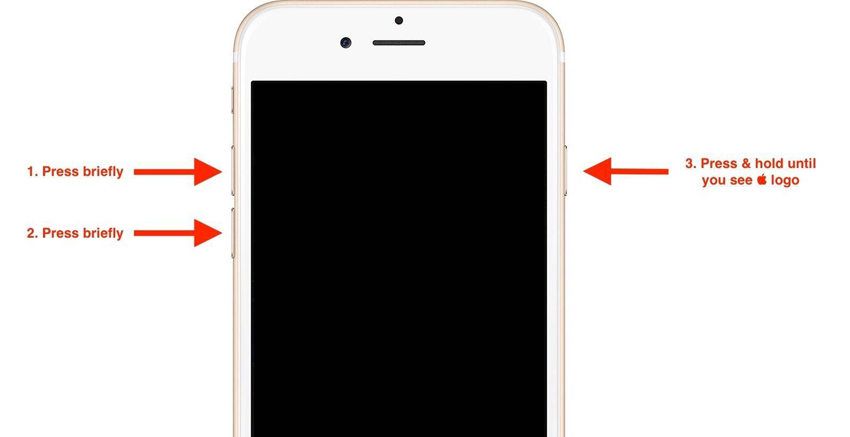Having an unresponsive home button on your iPhone 8 can be very frustrating. The home button is used to wake your device, go to the home screen, and access Siri. If your home button gets stuck, you’ll need to find alternative ways to perform these basic functions. Don’t worry – with a few troubleshooting tips, you can get your iPhone 8’s home button working again in no time.
Try a hard reset
If your iPhone 8 home button is not working, the first thing to try is a hard reset. This forces your device to restart, which can clear any software glitches preventing the home button from responding. To hard reset an iPhone 8:
- Press and quickly release the Volume Up button.
- Press and quickly release the Volume Down button.
- Press and hold the Side button until you see the Apple logo appear on the screen.
Wait for your iPhone to fully reboot. Then try pressing the home button again to see if it’s responsive. A hard reset is an easy first step that often gets a stuck home button working properly again.
Check for dirt, debris or damage
If a hard reset didn’t do the trick, the next step is to visually inspect your iPhone 8’s home button for any external causes of the issue. Carefully look at the home button area for any sign of dirt, debris or damage that could be preventing the button from working. Here are some things to look for:
- Dirt and grime buildup – Pocket lint, grease, and other dirt can build up around the home button. Use a soft, dry cloth to gently wipe away any visible debris around the button.
- Stuck debris underneath – A small object like a grain of sand could be lodged under the home button, blocking its movement. Try using compressed air to dislodge anything stuck underneath.
- Scratches or cracked screen – Inspect the glass screen around the home button for any hairline cracks or deep scratches. Damage to the screen could cause issues with button functionality.
Making sure the home button area is clear of any external debris or damage is an important troubleshooting step. The home button may start working normally again after a simple cleaning.
Update iOS software
An outdated iOS version can also cause problems with the iPhone 8’s home button not working. Apple is constantly updating the iPhone software with bug fixes and improvements. Updating to the latest iOS version may resolve any software glitches related to your unresponsive home button.
To update your iPhone’s iOS:
- Go to Settings > General > Software Update.
- Tap “Download and Install” if an update is available.
- Enter your passcode if prompted.
- Tap Agree to the Terms and Conditions.
- Wait for your iPhone to download and install the update. The device will automatically reboot once finished.
After updating iOS, test if your iPhone 8’s home button starts working again as expected. Keeping your device’s software up-to-date is an easy fix for all kinds of system issues.
Check for moisture in the charging port
Liquid damage can disable an iPhone’s home button. If moisture seeps into the charging port or other openings, it can damage the internal hardware that controls the home button. Here’s how to check for wetness:
- Shine a flashlight into the charging port and other openings to look for moisture or corrosion.
- Plug in a charger – if your phone gives a warning that the charging port is wet, this can explain the home button issue.
- Try drying out the phone for at least 24 hours before using again.
If you suspect liquid damage, do not try charging the phone until it has fully dried out, as this can cause short circuit damage. The home button may start working again once any moisture has evaporated.
Use AssistiveTouch
For a temporary workaround while troubleshooting a stuck home button, use iPhone 8’s built-in AssistiveTouch feature:
- Go to Settings > General > Accessibility.
- Turn on AssistiveTouch.
- A virtual button will appear on the screen that can be tapped instead of the physical home button.
With AssistiveTouch enabled, you can wake your phone, go to the home screen, open multitasking, and access Siri without needing to press the actual home button. This gives you a way to use the core home button functions while working on a permanent fix.
Get a phone repair
If you’ve tried all other troubleshooting steps and your iPhone 8’s home button still isn’t working, the issue likely requires professional repair service. A repair shop can do things like:
- Clean debris lodged under the home button.
- Replace a damaged screen.
- Repair underlying hardware issues with the button.
Apple themselves and many authorized service providers offer iPhone repair services. Costs vary depending on the exact issue, but a home button replacement typically ranges from $80 – $150 USD.
Replace the iPhone
For severe liquid damage or other catastrophic failure not resolvable through repair, a full replacement of the iPhone 8 may be necessary. While costly, buying a brand new or certified refurbished phone is the only fix option if the device cannot be repaired.
Before replacing your iPhone 8, be sure to try every troubleshooting step possible to revive the home button. But if all else fails, replacement ensures you’ll have a functioning home button again, along with full use of your iPhone.
Adjust settings to minimize need for home button
While working on the permanent solution, you can minimize use of the unresponsive iPhone 8 home button with a few settings adjustments:
- Use reachability – Go to Settings > General > Accessibility and turn on Reachability. This lets you double tap the home bar to slide the screen down for easier one-handed use, without needing the home button.
- Use camera from lock screen – Enable the camera from the lock screen so you can quickly take photos without pressing the home button first.
- Add widgets – Use widget versions of frequently used apps and features so you don’t have to open the full app as often.
- Use Siri hands-free – Set up “Hey Siri” wake word detection to access Siri without pressing the home button.
Customizing your iPhone settings can help circumvent use of the home button temporarily until you get the underlying issue resolved.
Preventive maintenance
To help avoid a stuck home button issue from happening again with your iPhone 8 or future devices, follow these proactive tips:
- Keep the home button area clean – Don’t let dirt or debris build up.
- Avoid liquid damage – Keep phones away from moisture.
- Update iOS regularly – Maintain optimal software performance.
- Don’t overuse the home button – Utilize gestures when possible.
- Handle phone gently – Prevent component damage from drops.
- Use protective case – Cases can shield the home button area.
While a stuck home button can happen to any iPhone, taking preventive measures maximizes the lifespan and functionality of this critical device component.
Conclusion
Dealing with an unresponsive iPhone 8 home button can be highly inconvenient. However, utilizing a combination of troubleshooting techniques, repairs, adjustments, and preventive care can typically get your home button working again. Don’t hesitate to seek professional service for underlying hardware issues not resolvable on your own. With persistence and care, you can resolve the home button problem and restore full access to your iPhone 8’s capabilities.