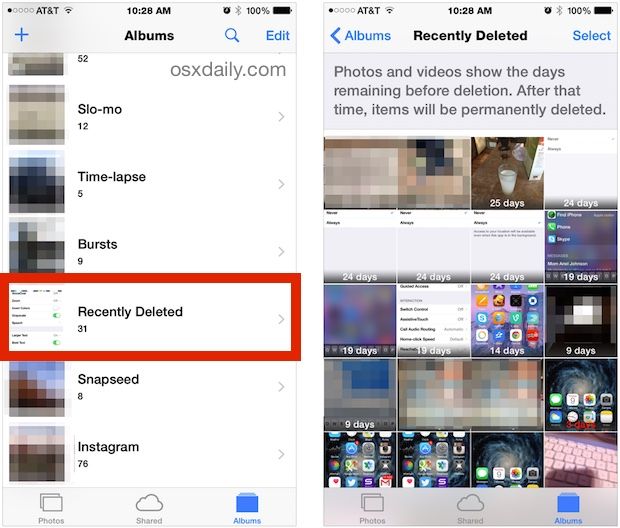We all make mistakes and accidentally delete important videos from our phones from time to time. Thankfully, if you use an iPhone, you have a built-in safety net called the Recently Deleted folder that stores deleted videos for up to 30 days before they are permanently erased.
So if you’ve accidentally deleted a video from your iPhone’s Photos app or Camera Roll that you still need, don’t panic! You may be able to recover the deleted video from the Recently Deleted album if you act quickly enough.
What is the Recently Deleted Folder?
The Recently Deleted folder on an iPhone is essentially a temporary holding place for photos and videos you’ve recently deleted from the Photos app. When you delete media from your Camera Roll, it isn’t immediately gone forever. Instead, iOS moves it to the Recently Deleted folder.
Media in this folder remains there for 30 days from the date you originally deleted it. During this time, you can recover these deleted items and restore them back to your Camera Roll or other albums if you change your mind or delete something by accident.
After 30 days pass, the deleted files are permanently erased from your phone to free up storage space.
How to Recover a Video from Recently Deleted
If you need to restore a video you’ve deleted within the last 30 days, follow these steps:
- Open the Photos app on your iPhone.
- At the bottom of the screen, tap on the Albums tab.
- Scroll down and tap on the Recently Deleted album.
- Browse the deleted videos that are stored there and locate the one you want to recover.
- Tap on the Recover button at the bottom of the screen to restore the video back to your Camera Roll or the album it originally came from.
And that’s it! The video will be moved back to its original location as if you never deleted it.
What To Do If the Video Isn’t in Recently Deleted
If you can’t find the deleted video you’re looking for in the Recently Deleted folder, it likely has been more than 30 days since you originally deleted it. At that point, the video has been permanently erased from your device.
If this is the case, unfortunately there is no built-in way to recover the video directly from your iPhone. However, you may be able to retrieve the video from another source if you:
- Previously backed up your iPhone to iCloud or iTunes and can restore that backup.
- Synced or saved the video to another device or cloud storage service such as Google Photos or Dropbox.
- Uploaded the video to a social media site like Facebook or Instagram.
Check any other locations you may have stored or shared the video to see if you still have access to a copy of it there.
How to Prevent Accidentally Losing Videos
While the Recently Deleted folder does give you a bit of a safety net, it’s always best practice to try and avoid deleting videos you want to keep in the first place. Here are some tips to help prevent accidental video loss:
- Enable iCloud or iTunes backups: Regularly backing up your iPhone gives you the ability to restore lost or deleted data from a backup if needed.
- Use cloud syncing: Automatically upload important videos to cloud services like Google Photos to create copies in the cloud.
- Share videos: Email, text or upload meaningful videos to social media so you have multiple access points.
- Archive originals: Transfer special videos to a computer or external hard drive archive to create a permanent backup.
Recover Recently Deleted Videos with Data Recovery Software
If you’ve deleted a video and don’t have access to a backup or other copy, third-party iOS data recovery software provides one last option for trying to get the video back.
Data recovery apps work by scanning your iPhone for residual data left behind even after files are deleted. If they can detect traces of your video, the software may be able to reconstruct most or all of the video file so you can save it and access it again.
Some of the top data recovery apps for retrieving deleted iPhone videos include:
| Software | Key Features |
| Fonelab | Recovers deleted photos, videos, contacts, messages, notes & more |
| iMyFone D-Back | Easy video recovery with preview ability |
| EaseUS MobiSaver | Free version available to scan for recoverable data |
The best recovery apps provide a free scan to show you which lost files can be restored before paying to upgrade to the full version. This allows you to check if your deleted video is recoverable before spending any money.
Just make sure not to save any new data to your iPhone in the meantime, as this could overwrite the leftover fragments that the data recovery software needs to restore your video.
Last Resort: Contact Your Cell Phone Carrier
If all else fails and you don’t have access to any copies of the deleted video or recovery software can’t find traces of the video, there is one last-ditch option you can try.
Your cell phone carrier may have access to backup records that can help you recover or restore the lost video. Contact customer support for your iPhone’s carrier like Verizon, AT&T, T-Mobile or Sprint, and ask if they have video backup capabilities.
Most carriers can recover text messages, contacts and other data. Some may also be able to restore deleted photo and video files in certain cases. It depends on their backup systems and storage logs, which typically go back days or a few weeks at most.
If the video was lost very recently, the carrier tech support team may be able to find it in their systems and send you a copy. There’s no guarantee, but it’s worth asking as a last-ditch attempt at video recovery.
Prevent Future Accidental Video Deletions
Having to retrieve accidentally deleted videos from Recently Deleted or other sources can be a headache. Avoid finding yourself in this situation in the first place by being careful when managing your iPhone’s camera roll.
Here are some tips for preventing accidental video deletions:
- Go through your Camera Roll periodically and back up or archive memorable videos.
- Be cautious when mass deleting images and videos. Always check for any important media first.
- Avoid letting young children or others play with your phone unsupervised, as they may inadvertently delete videos.
- Enable Touch ID, Face ID or passcode on your iPhone to prevent unauthorized deletions.
- Double-check before emptying Recently Deleted to make sure nothing important is still in there.
Taking preventative measures will reduce the chances you even have to try recovering lost videos from Recently Deleted. But if you do find yourself needing to restore a deleted video, now you know the steps to take to get it back and avoid permanent data loss.
Frequently Asked Questions
How long do deleted videos stay in the Recently Deleted folder?
Deleted videos remain in the Recently Deleted folder for 30 days from when you first deleted them before being permanently erased. So you have a 30 day window to recover videos from Recently Deleted.
Can I recover a video after it has been permanently deleted?
Once 30 days have passed and a video is removed from Recently Deleted, it can no longer be recovered directly from the iPhone. Your only option is to attempt to restore it from an iCloud or iTunes backup or recover it using data recovery software.
Do deleted videos count against my iCloud storage?
No, your deleted videos do not continue counting against your iCloud storage after you’ve sent them to Recently Deleted. The files are removed from iCloud’s storage tallies, even though they still physically reside on your device for 30 days.
Can I manually delete items from Recently Deleted?
Yes, you can manually delete videos and photos from Recently Deleted before the 30-day window if you want to permanently erase them earlier. Tap to select videos, then tap Delete to remove them instantly.
How can I see how long a video in Recently Deleted has left?
You can’t directly see the remaining time for videos in Recently Deleted. But you can tap a video to view its metadata, which will show the original deletion date. Subtract that date from today’s date to see how many days it has left before permanent deletion.
Conclusion
The Recently Deleted folder provides a useful safety net if you accidentally delete a video from your iPhone. You have 30 days from the initial deletion date to recover videos from there and restore them back to your Camera Roll or photo albums before they are gone forever.
Quickly restore valuable videos you’ve deleted by heading to Recently Deleted in the Photos app. And be sure to regularly back up your iPhone or use a cloud sync service to keep additional copies of your most important videos.
With some diligence, you can minimize accidental video loss and easily recover any videos you may delete by mistake using the Recently Deleted folder and proper backup procedures.