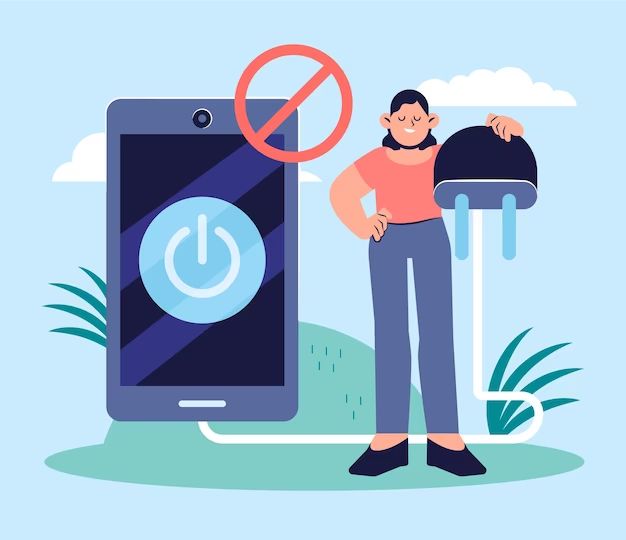It’s frustrating when your phone starts getting hot and the battery drains faster than usual. A hot phone can also cause performance issues. Here are some quick answers to common overheating questions:
Is it normal for my phone to get warm? Yes, it’s normal for your phone to get a bit warm during activities like gaming, video streaming, or navigation use. But it shouldn’t get uncomfortably hot.
What causes overheating? Using resource-intensive apps, fast charging, direct sunlight exposure, poor airflow, and malware can cause overheating.
How can I cool down an overheated phone? Turn it off, remove the case, and place it in front of a fan or AC vent. Avoid charging it until it cools down.
Identify What’s Causing the Overheating
Before you can prevent your phone from overheating again, you need to figure out what’s causing it in the first place. Here are some common culprits:
Using Resource-Intensive Apps
Apps like games, video streaming, and navigation use a lot of processing power and can heat up your phone quickly. Even some simpler apps can contribute to overheating if they aren’t well optimized. Pay attention to which apps seem to raise your phone’s temperature the most and avoid using them for long periods or when your phone is already warm.
Charging
Fast charging gives you a quick power boost but generates excess heat in the process. Use a slower charger, avoid charging for more than an hour or two at once, and don’t charge when your phone is already hot.
Direct Sunlight
Leaving your phone in direct sunlight, like on the dashboard of a hot car, can absolutely cook it. Keep your phone out of prolonged, intense sunlight.
Poor Airflow
Without proper airflow, heat has nowhere to go. Use your phone in well-ventilated areas and avoid covering it with blankets or your body.
Malware
Malware like viruses and cryptojacking apps can secretly overwork your phone’s processor in the background. Run antivirus software to check for and remove malware.
Make Hardware and Settings Adjustments
You may be able to prevent overheating by limiting your phone’s power output and improving airflow. Here are some tips:
Remove the Phone Case
A tight-fitting case traps in heat. Take it off to give your phone more breathing room when it starts getting warm.
Turn Down Screen Brightness
A bright screen requires more power. Turn down the brightness or set it to auto-adjust based on conditions.
Disable Unneeded Features
Turn off Wi-Fi, Bluetooth, and location services when you don’t need them. Stop background processes and syncing temporarily if your phone is getting hot.
Clear Out the Charging Port
Lint and debris in the charging port can impact airflow and heat dissipation. Carefully clean out the port to remove any obstructions.
Switch Batteries
If possible, swap in a fresh battery to eliminate the possibility of an aging battery overheating.
Change How You Use Your Phone
Making some usage habit adjustments can also help keep your phone stay cool.
Avoid Multitasking
Run fewer apps simultaneously to reduce processor workload. Close unused apps running in the background.
Limit Gaming and Video
These graphics-intensive activities can heat up your phone very quickly. Take breaks to let your phone cool off.
Use a Lower Heat Mode
Some Samsung and gaming phones have modes to reduce overheating. Look for a “Cooling” or “Low heat” mode.
Stop Charging at 80%
Choose an 80% maximum charge instead of 100% if your phone has the option. Stopping at 80% reduces strain on the battery.
Avoid Wireless Charging
Wired charging converts more electricity into battery power than wireless charging, which creates excess warmth.
Act Quickly When Overheating Occurs
If your phone starts getting dangerously hot in the moment, take these steps right away:
Turn It Off
Turning your phone off allows processes to stop running and prevents further heat buildup. Give it several minutes off to cool down before turning it back on.
Remove the Case
Take off any case immediately to improve airflow.
Stop Charging
Unplug the charger and stop charging until the phone has cooled down.
Place It in Front of a Fan
Point a fan directly at your phone to bring down the temperature quickly. Just don’t hold it too close to the fan.
Place It in a Cool Location
Set your warm phone down on a cool surface like a stone countertop or in front of an AC vent.
Submerge It in Cool Water
In extreme cases, holding your phone (with ports covered) under cool running water can rapidly dissipate heat.
When to Be Concerned
Minor warmth during normal use isn’t concerning. But seek help if:
- It’s too hot to hold
- It feels much warmer than usual
- You notice throttling and slowdowns
- You see a temperature warning on screen
- It shuts down unexpectedly
Excessive overheating can damage the battery or other components. Contact the manufacturer if shutting down, cooling off, and adjusting settings don’t resolve severe overheating.
Prevent Overheating While Charging
Follow these tips to keep your phone from getting too hot while charging:
Avoid Charging in Hot Areas
Don’t charge in direct sunlight or a hot car. High ambient temperatures make it harder for your phone to stay cool.
Take Your Case Off
Remove restrictive cases before charging for better airflow.
Don’t Multitask
Refrain from gaming, streaming, or using navigation apps while charging.
Use a Lower Power Adapter
Slow chargers are less likely to overheat your phone than fast, high-wattage chargers.
Take Charging Breaks
Periodically unplug your phone while charging for a chance to dissipate heat.
Switch Cables Frequently
Bent, coiled, and damaged cables retain more heat. Use a newer cable in good condition.
Do’s and Don’ts When Phone Overheats
Here are some key dos and don’ts to remember when your phone is overheating:
Do:
- Turn it off and let it cool down
- Remove the case
- Keep it powered off until cool
- Place it in front of a fan or AC vent
- Limit resource-heavy activities
Don’t:
- Leave it charging after it overheats
- Use it while inside hot places like a car
- Completely submerge it in water
- Place it in the refrigerator or freezer
- Try DIY disassembly
How to Check and Monitor Phone Temperature
Here are some ways to check and keep an eye on your phone’s internal temperature:
Use a Monitoring App
Apps like CPU Monitor show real-time temperature readings from your processor and battery. This helps you spot abnormal spikes.
Feel the Phone
If the phone feels uncomfortably warm in your hand, that’s a warning sign to let it cool off.
Look for Throttling
Performance throttling is a sign your phone is overheating. Apps and functions may lag.
Watch for Shutdowns
Some phones will automatically shut down if they exceed safe operating temperatures.
Notice Battery Life Reduction
Faster than normal battery drain can indicate overheating. Check the battery graph for sharp drops.
Maintain Your Phone to Prevent Overheating
With proper maintenance and care, you can help prevent and minimize overheating issues:
Update Software
Installing the latest OS and app updates improves performance and fixes bugs that could be causing overheating.
Restart Regularly
A weekly restart clears out accumulated junk files and keeps things running smoothly.
Close Unused Apps
Don’t let apps run wild in the background. Close out apps you’re not using.
Clear Cache and Browser Data
Wipe cached app data and browser history/data to eliminate unnecessary resource drains.
Check for Malware
Run trusted antivirus software and make sure you don’t have any viruses or other malware.
Clean Out Ports
Carefully clean debris and dust from charging ports and headphone jacks.
Replace Old Accessories
Throw out damaged cables, old chargers, and worn cases that could be trapping in heat.
Use a Cooling Accessory
Specialized phone cooling accessories can help prevent and treat overheating. Consider products like:
Cooling Pads/Stands
These pad your phone on a ventilated stand with built-in fans to direct airflow.
Clip-On Coolers
Attaching a small fan accessory to your phone pulls heat away.
Heatsink Cases
Heatsink material in specialty cases absorbs and dissipates heat.
Liquid Cooler
Cases with liquid cooling packs absorb more heat but must be recharged.
| Cooling Accessory | Pros | Cons |
|---|---|---|
| Cooling pads/stands | Inexpensive, don’t require charging, improve airflow | Bulky, not portable, require outlet access |
| Clip-on coolers | Portable, direct targeted cooling | Must be recharged, can block ports |
| Heatsink cases | Passive cooling, no power required | Not as effective for severe overheating |
| Liquid cooler cases | Most cooling potential | Expensive, requires periodic recharging |
Conclusion
An overheating phone can be annoying at best and a fire hazard at worst. But you can take steps to keep your phone running at safe temperatures.
Monitor your phone for overheating warning signs. Remove cases, limit intensive activities, and take breaks to let your phone cool when needed. Clean ports, update software, and avoid heat sources while charging.
Special cooling accessories can provide extra temperature regulation for chronic overheating issues. But avoid DIY repairs, and contact the manufacturer if problems persist.
With vigilance and preventive care, you can stop your phone from turning into a hot potato in your pocket or bag.