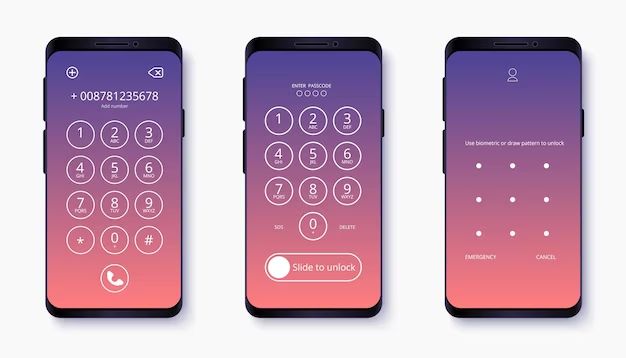Quick Answers
If you have forgotten the passcode to your iPhone and need to remove the password, there are a few options:
- Enter your Apple ID password – This will remove the passcode if you have Find My iPhone enabled.
- Erase the iPhone – You can erase the contents and settings to remove the passcode. This will delete all data.
- Use recovery mode – Connect the iPhone to a computer and put it in recovery mode to restore and remove the passcode.
- Take it to Apple – An Apple Store employee can remove the passcode for you if you provide proof of purchase.
- Use a passcode removal service – Third party services can remove the passcode through software, but this option has risks.
What happens when you forget your iPhone passcode?
Forgetting your iPhone passcode can be incredibly frustrating. Without the correct passcode, you cannot gain access to any of the data or apps on your device. An iPhone will become disabled after 10 incorrect passcode attempts, making it even more difficult to get back in.
When your iPhone is locked from too many failed passcode attempts, you will see a message saying “iPhone is disabled. Connect to iTunes.” This is an anti-theft measure to prevent unauthorized access. The only way to get back into a disabled iPhone is to erase it completely and start over, or use advanced tools to remove the passcode.
Some things that will happen if you forget your passcode:
- You cannot unlock the iPhone or access any apps or data
- You cannot receive phone calls, messages, notifications, or use mobile data
- After 6 failed attempts, you must wait 1 minute before trying again
- After 10 failed attempts, the iPhone disables itself
- You will need to erase the device or use a passcode removal method
- Erase will delete all your personal data and reset settings
The bottom line is forgetting your passcode essentially locks you out of your own iPhone. You’ll need the passcode, your Apple ID, or a passcode reset to get back in.
How to Remove a Forgotten Passcode
If you’ve forgotten your iPhone’s passcode and have found yourself locked out, don’t panic. Here are several ways to get back into your iPhone and remove the forgotten passcode:
Enter Apple ID Password
If you have Find My iPhone enabled in your iCloud settings, you may be able to use your Apple ID password to erase the passcode. Here’s how:
- On the disabled lock screen, tap “Forgot Passcode”
- Enter your Apple ID password when prompted
- This will erase the passcode and allow you back into the iPhone
This essentially resets the passcode using your Apple account. Find My iPhone must be turned on in Settings > [Your Name] > iCloud.
Erase iPhone
You can completely erase your iPhone from the lock screen to remove a forgotten passcode. Here’s how:
- On the disabled lock screen, tap “Erase iPhone”
- Enter your Apple ID password and confirm the erase
- Once erased, you can set up the iPhone again with a new passcode
While effective, erasing will delete all apps, data, photos, settings, everything. Be sure to backup first if possible.
Recovery Mode
You can use recovery mode to restore your iPhone to factory settings and remove the passcode:
- Connect the iPhone to a computer via USB
- Enter recovery mode by pressing and releasing the Volume Up button quickly followed by Volume Down, then press and hold the side or top button until you see the recovery mode screen
- In iTunes, choose to Restore which will erase and restore the iPhone, removing the passcode
This will erase the iPhone but has the advantage of allowing you to restore from a backup after removing the passcode.
Apple Store
As a last resort, you can take your iPhone to an Apple store. An employee can remove the activation lock and passcode if you provide proof that you own the device. You’ll need the original proof of purchase or the previous owner must remove it from their Apple ID.
Third Party Passcode Unlock Services
There are many online services that claim to be able to bypass or remove the passcode on an iPhone. This is done using special software that exploits vulnerabilities in iOS to reset the passcode. However, there are risks with using these unofficial services:
- They may charge expensive fees and not deliver results
- Apple frowns upon them, and may disable your iPhone if detected
- Malware could be installed on your device
- Permanent damage may occur if software hacking goes wrong
- Voids any Apple warranty and support
While cheaper than replacing an iPhone, the risks usually outweigh the benefits for most users. Official Apple methods are safer options.
Replace the iPhone
As a last resort, you may need to replace your iPhone entirely if you cannot get past the disabled screen and do not have a backup or Apple ID password to recover with. While expensive, this may be the only option if all else fails and you absolutely need access to data on the device.
How to Avoid Forgetting Your Passcode
While we all forget things from time to time, there are ways you can significantly reduce the chances of forgetting your all-important iPhone passcode:
- Use a passcode reminder hint – When setting a passcode, you can create a hint to help jog your memory if forgotten. Just don’t make it too obvious.
- Write it down – Keep a written record of your passcode as a backup, but store it somewhere very secure.
- Use a password manager – Apps like 1Password can save all your passwords including iPhone passcode.
- Use Touch ID/Face ID – Enabling biometric unlock provides a backup way to get into your iPhone if you forget the passcode.
- Turn on Find My iPhone – So you can use your Apple ID to erase forgotten passcodes.
- Back up regularly – So you can completely erase your iPhone without losing data if needed.
- Use an easy passcode – Don’t make your passcode too complex if you have a poor memory.
- Change it infrequently – Frequent passcode changes make it more likely you’ll forget.
Following these tips will help you avoid the hassle of dealing with a forgotten passcode. But should it happen, use the passcode removal methods outlined above to get back into your iPhone.
What to Do When You Enter the Wrong Passcode Too Many Times
Entering the wrong iPhone passcode too many times can be seriously problematic. After 6 failed passcode attempts, you’ll have to wait 1 minute before trying again. At 10 failed attempts, the iPhone disables itself and prevents all access.
Here’s what to do when you enter the wrong passcode too many times on an iPhone and get locked out:
- Wait 1 hour – After too many failed attempts, you’re forced to wait 1 hour before entering any passcode again.
- Backup regularly – If you have an iCloud backup, erase the iPhone to reset it, then restore your data.
- Find My iPhone – Use your Apple ID to erase the device and remove the passcode lockout.
- Try Apple support – Apple may be able to bypass the lock screen for you with proof of ownership.
- Recovery mode – Restore your iPhone in recovery mode to factory settings if you can’t wait.
- Avoid passcode unlock services – Most are shady services that can damage your device.
Waiting an hour can be brutal, but gives you time to try and remember the passcode to get back in normally. Disabling an iPhone from too many wrong passcode attempts is an anti-theft feature, so Apple makes it very difficult to bypass.
Precautions When Removing an Unknown Passcode
If you need to remove the passcode from an iPhone that is not your own, take the following precautions:
- Make sure you have permission or authority to access the device
- Ask for proof of ownership before taking action
- Inform the owner that data will be erased in the process
- Advise the owner to backup data if possible
- Make sure Find My iPhone is disabled before erasing
- Avoid illegal passcode unlock services
- Reset all settings after removing the passcode
- Do not set a new passcode without permission
- Do not access or extract any personal data
Removing the passcode from someone else’s iPhone without permission is unethical and illegal. Avoid viewing private data, communicate with the owner clearly, and reset the device to factory state when done.
The Risks of Using Passcode Unlock Services
Third party iPhone passcode removal services carry some big risks:
- They may secretly install malware and spyware on your device
- Services charging fees often scam users and do not work as advertised
- Apple can detect unauthorized modifications and disable your device
- They exploit iOS security vulnerabilities that Apple frowns upon
- Your data and privacy can be compromised in the process
- Permanent damage may occur from tinkering with system files
- Voids any Apple warranty and eligibility for tech support
Users trusting shady online services put their iPhone and personal data at risk. It’s much safer to use official Apple support services or take your device to an Apple store for help.
Can You Reset an iPhone Without a Computer?
In many cases, you can reset an iPhone to factory settings without connecting to a computer. Here are some ways to reset an iPhone passcode and settings without a PC or Mac:
- Erase in Settings – Go to Settings > General > Reset > Erase All Content and Settings
- Erase from Lock Screen – On the disabled lock screen select “Erase iPhone”
- iCloud Erase – Remotely wipe the device using Find My iPhone online
- Recovery Mode – A manual reset by pressing certain buttons until you enter Recovery Mode
As long as you know the Apple ID and password, or can access the lock screen, you can erase, restore and reset an iPhone without iTunes or Finder on desktop. The device will reboot like new without any passcode or restrictions.
When Do You Need a Computer to Reset an iPhone?
In some situations, you will need to connect an iPhone to a computer to reset it:
- To restore from an iTunes or iCloud backup after erasing
- If you cannot enter the passcode or access the lock screen
- When activation lock is enabled and Find My iPhone is on
- To exit recovery or DFU mode after a failed manual reset
- When prompted to connect to iTunes after a remote wipe
- If a software update or restore fails over-the-air
So while you can erase and reset an iPhone without a PC, you may need one to restore from backup or if a reset fails and the device enters recovery mode. If Find My iPhone is enabled, you will likely need access to a computer to complete the reset process.
Pros and Cons of Removing the Passcode
Before you remove the passcode from your iPhone, consider these pros and cons:
Pros
- Regain access to your disabled iPhone
- Eliminates forgotten passcode frustration
- Allows you to set a new easy-to-remember passcode
- Can fix some passcode-related issues and glitches
- Lets you quickly share device access with others
Cons
- Less protection from unwanted access
- Higher risks if the device is lost or stolen
- Erased passcode can’t be recovered if forgotten again
- Need to re-enable certain security features
- Data is deleted if a full reset is required
Removing a forgotten passcode can be a huge relief, but also lowers your security and risk if the device is misplaced. Weigh the options carefully before deleting an iPhone’s passcode.
Frequently Asked Questions
Can Apple Unlock a Disabled iPhone?
Apple can help unlock a disabled iPhone at an Apple Store or over the phone, but will need proof you are the owner. You’ll need to verify your identity and provide the original proof of purchase. Apple can then remove activation lock to erase your passcode.
Will a Factory Reset Remove Passcode?
Yes, a full factory reset will erase all settings which includes removing any passcode. You can reset an iPhone from the erase options on the lock screen or through recovery mode. Just know a factory reset will also delete all your data.
Can Police Unlock iPhones?
Police have the tools to unlock some iPhones themselves through extracting data from the device or third party forensic services. They can also legally compel Apple to assist in unlocking phones with a valid court order if it aids an active investigation.
Will Apple Store Reset My iPhone Without Password?
Apple stores cannot reset or remove the password from your iPhone without verification that you own the device. You will need to provide a proof of purchase and valid ID as evidence you are the owner.
Can You Use Siri to Unlock iPhone Without Passcode?
No, you cannot use Siri or voice commands to bypass an iPhone’s lock screen. Siri requires unlocking the iPhone first before it can be used. Some third party services claim to exploit Siri to unlock iPhones but this does not work reliably.
Conclusion
Forgotten passcodes can be extremely annoying, but thankfully there are ways to remove the password from a locked iPhone. Restore through recovery mode, erase the device with Find My iPhone, or take it to Apple as a last resort. Avoid shady third-party passcode removal services. To prevent headaches, make your passcode memorable but secure, write it down somewhere safe, and enable useful recovery options like Find My iPhone.