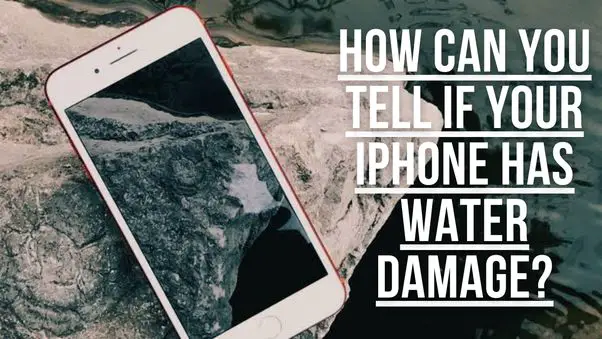Quick Overview
There are a few key signs that your iPhone may have been exposed to water or other liquids:
- The liquid contact indicators inside the phone have been triggered. These are small paper-based stickers that turn red when they get wet.
- The phone won’t turn on or continually reboots.
- The touchscreen is unresponsive or behaving erratically.
- You notice condensation or fogging inside the phone.
- You see corrosion around ports, buttons, or other openings.
- The speakers sound muffled or distorted.
If you suspect water damage, don’t try to charge or turn on your iPhone. Bring it to an Apple Authorized Service Provider or Apple Store to be examined. The sooner it’s inspected and dried out, the more likely it can be saved.
Examining the Liquid Contact Indicators
iPhones contain small liquid contact indicator strips that are designed to detect the presence of water or other liquids. There are a few places to check for these indicators:
- SIM card tray – Remove the SIM tray and examine the white sticker inside the SIM card slot for a red dot or color change.
- Charge port – Look inside the Lightning connector port for a white sticker that may have turned pink or red.
- Headphone jack – Use a flashlight to look inside the headphone jack for a small white sticker that could be triggered.
If you see red marks on any of these liquid contact indicator stickers, that’s a clear sign your iPhone has been in contact with water or other liquids at some point. The markers are designed to be irreversible, so even if your phone seems fine now, a triggered indicator means fluid was detected previously.
However, it’s important to note that liquid damage may still occur without triggering the indicators. The stickers have limitations and don’t always activate when wet. So you need to watch out for other signs of water exposure as well.
Testing iPhone Functionality
If your iPhone was exposed to moisture, you’ll likely notice some functionality issues and strange behavior. Here are some of the common symptoms:
- Difficulty turning on – If your iPhone won’t power on or boot up normally, liquid could be the culprit.
- Rebooting loops – An iPhone that gets stuck continually rebooting may be damaged by water.
- Unresponsive touchscreen – Liquid can damage the touchscreen controller, causing the screen to be unresponsive, flickery, or oddly hypersensitive.
- Distorted speakers – Sound from the earpiece or bottom speakers may be muffled, quiet, or buzzy after water exposure.
- Malfunctioning buttons – Physical buttons may become stuck and stop clicking properly after getting wet.
- Charging problems – You may get a “This accessory is not supported” message when trying to charge a wet iPhone.
- Blurry cameras – Moisture in the cameras can cause foggy lenses and blurry, spotty image quality.
If you notice any of these water-related issues, don’t try to revive your iPhone by charging it or powering it on. The best move is to bring it to a repair shop immediately to dry out and assess the damage properly.
Looking for Visual Clues Inside the iPhone
In some cases it’s possible to visually inspect inside your iPhone for signs of liquid exposure. Warning: Only follow these steps if you are comfortable carefully opening up your iPhone – otherwise take it to a professional.
Here’s what you can look for inside an iPhone after removing the screen and disassembling the phone:
- Corrosion – Check for any green, blue, or white corrosive deposits on internal components like the logic board, connectors, and contact points.
- Residual water – Shine a flashlight around to check for moisture such as water droplets, beads, or pooling.
- Damaged seals – The rubber gaskets and seals around components may appear warped or degraded after water damage.
- Burn marks – On the logic board and connectors from potential liquid-related electrical shorts.
Any visible corrosion, moisture, damaged seals, or burned components are clear evidence that water or another liquid got inside your iPhone at some point. The extent of the damage depends on how quickly you found the problem and had it repaired.
Drying Out a Wet iPhone
If your iPhone did get wet, it’s important to dry it out fully as soon as possible to give it the best chance of recovery. Here are some tips for properly drying a wet iPhone:
- Do NOT try to charge it or turn it on. This can short circuit and cause further damage.
- Do NOT use things like a hairdryer, heatgun or oven to dry the phone quickly. Too much heat can damage internal components.
- Remove any case and dry the phone outer casing with a soft lint-free cloth.
- Use an air duster (canned compressed air) to blow out any visible moisture from openings.
- Place the phone in front of a fan blowing room temperature air to air dry it for at least 24 hours.
- After drying, place the phone in a sealable bag of uncooked rice. The rice will absorb any remaining moisture overnight.
- Bring the dried phone to a repair shop to have it disassembled, cleaned, and checked for any lingering liquid damage.
Trying to revive a wet iPhone without proper cleaning and drying will likely cause further issues down the line. Be patient during the drying process for the best results.
Water Damage Repair Options
If drying efforts are unsuccessful and your iPhone still isn’t working properly, it will need to be repaired. Here are some options for water damage repair:
- Apple Store – Make a Genius Bar appointment to have Apple thoroughly clean, dry, and replace any damaged parts. This can get expensive but uses official Apple components.
- Apple Authorized Service Providers – Many independent repair shops are part of Apple’s network and can service damaged iPhones using Apple parts.
- Third-party iPhone repair – More affordable specialists like mall kiosks and local repair shops offer decent water damage repairs, but may use aftermarket parts.
- Mail-in iPhone repair services – You ship your damaged iPhone to a remote repair facility and get it sent back fixed.
- DIY iPhone repair – If you’re technically skilled, you can buy replacement iPhone parts online and perform repairs yourself.
The cost to repair a water-damaged iPhone ranges from $200-$800+ depending on the extent of the damage and what components need to be replaced. Act quickly for the most affordable fix.
Preventing iPhone Liquid Damage
To avoid costly water damage repairs, it’s wise to take some precautions when using your iPhone around water:
- Use a protective waterproof case when at the pool, beach, boating, etc.
- Keep your iPhone away from sink splashes while washing dishes.
- Never use your iPhone in the shower or bath.
- Invest in a waterproof pouch for outdoor adventures.
- Turn off your iPhone and remove it from your pocket before activities like swimming, water sports, etc.
- Avoid placing your iPhone near drinks or wet surfaces.
- Don’t use aerosol sprays like sanitizer or cleaner around your iPhone.
- Never try to charge a wet iPhone – dry it thoroughly first.
While iPhones have decent water resistance, they are not impervious to liquids. Taking a few simple precautions will go a long way toward keeping your iPhone safe from damaging moisture. Act quickly if it does get wet to give it the best chance of recovery.
Conclusion
Checking liquid contact indicators, testing functionality, inspecting internally, proper drying techniques, professional repairs, and prevention tips can all help determine and address iPhone water damage. At the first sign of moisture issues, avoid turning on your phone and get it dried out and checked right away – the faster you react, the better chance your iPhone can be revived. With some care and quick action, you can help your iPhone survive an accidental splash or dunk.
| Symptom | Likelihood of Water Damage |
|---|---|
| Liquid contact indicator triggered | Very high |
| Won’t power on | High |
| Reboot loops | High |
| Unresponsive touchscreen | Moderate |
| Distorted speakers | Moderate |
| Button malfunctions | Moderate |
| Charging problems | Moderate |
| Blurry camera | Low-Moderate |