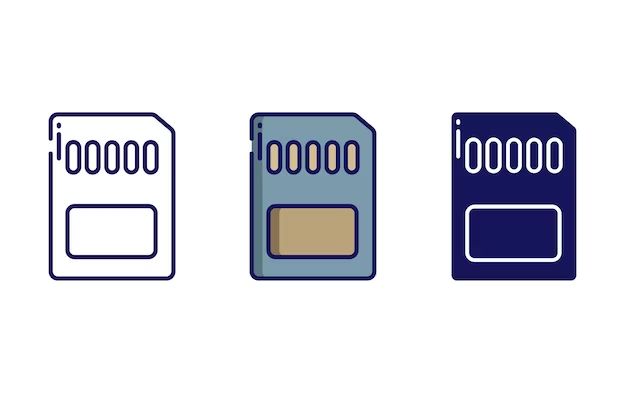Testing a memory card is an important step to ensure it is functioning properly and reliably storing data. There are several key tests that can be performed to validate memory card performance.
Quick Test Using Your Computer
The quickest way to do a basic test of a memory card is to use your computer. Follow these steps:
- Insert the memory card into your computer’s card reader.
- Open the file explorer and browse to the memory card.
- Create a test folder on the memory card.
- Copy a few files to the test folder, ideally larger files like photos or videos.
- Safely eject the memory card and reinsert it.
- Verify the files you copied are present.
If you can browse the files on the memory card, copy new files to it, eject and reinsert the card, and access the files again, then the memory card is functioning at a basic level. However, more thorough testing is required to fully validate performance.
Full Card Test
A more comprehensive test of a memory card is to fill it up completely and then test all the files. Here is the process:
- Insert memory card into computer card reader.
- Open file explorer and right-click on memory card drive.
- Choose the format option to completely erase and reformat the card.
- Use a program like H2testw to completely fill the memory card with files.
- Run H2testw again to scan the card and verify files.
- Check for any errors in reading/writing files.
- Delete all files and reformat card when done.
Filling up the memory card will test its true capacity. Scanning and verifying every sector checks for bad blocks or other issues. This full card test will identify problems not found during a quick test.
Speed Test
In addition to testing if a memory card reliably stores files, you also need to test the read and write speeds. Faster cards allow you to quickly transfer files like photos and videos.
To test memory card speeds, use a program like CrystalDiskMark. It will measure sequential and random read/write speeds for your card. Compare the results to your memory card’s advertised speeds to verify it is performing as expected.
Alternatively, manually copying a single large file to the card and timing the transfer can evaluate real-world write speeds. Reading back the file provides read speed testing.
Durability Test
Memory cards can be subject to vibration, shock, or extreme temperatures when used in devices like cameras. Testing durability involves simulating these conditions.
To test physical durability, securely mount the memory card and use equipment like a vibration table or shock test system. Vibrate the card for extended time periods, or apply drops from various heights onto a hard surface.
For temperature testing, a thermal chamber can cycle a card between extreme cold and hot temperatures, such as -25°C to 85°C. Dwell the card at each temp for a minimum of 30 minutes.
After subjecting the card to shock, vibration, and temperature extremes, conduct the full card test to check for errors or failures.
Long Term Reliability Test
The final way to thoroughly validate memory card reliability is through long term testing over weeks or months. This checks for problems like premature wear out or data retention issues.
To perform long term reliability testing:
- Completely fill memory card to full capacity.
- Store card for 6-12 months in a controlled environment.
- Check card periodically by verifying all files.
- Monitor for any loss of data retention over time.
Any major issues with the memory card should present themselves over an extended test period. Smaller capacity cards should be tested for longer durations.
Conclusion
Testing memory cards involves several techniques to fully validate reliability:
- Quick tests verify basic functioning when inserted in a computer.
- Full card tests check capacity and catch any bad sectors.
- Speed tests validate read/write performance matches ratings.
- Durability tests simulate real-world environmental conditions.
- Long term testing over months reveals data retention issues.
Following this rigorous testing methodology allows you to root out problems with memory cards before you entrust them with important data and files in the field. Test frequently used cards at least annually to identify potential failures before they result in data loss.
What kind of memory card do you use for your important photos, videos, or data? Let us know in the comments if you have had any failed memory cards in the past and what kind of testing you perform to validate new cards.
Frequently Asked Questions
What is the quickest way to test a memory card?
The quickest way to test a memory card is to insert it into your computer, create a test folder, copy some files to it, eject and re-insert the card, and verify the files are still there. This basic test will identify any major issues accessing data on the card.
Why should you test a brand new memory card?
Even fresh out of the package, memory cards can still have issues like bad sectors. Testing a new card verifies it is functioning properly before you trust it with any important data or files.
How often should you test an older memory card?
Memory cards can deteriorate over time. To identify potential issues before failure, you should test cards that are more than a year old at least annually. Test heavily used cards even more frequently.
What equipment is needed to thoroughly test a memory card?
You’ll need a computer with a memory card reader to test basic operation. Programs like H2testw and CrystalDiskMark allow more advanced testing. To test durability, equipment like a vibration table, shock system, and thermal chamber are required.
What should you do with a memory card that fails a test?
If a memory card begins exhibiting issues during testing, it likely means it is nearing the end of its reliable lifespan. The safest option is to retire the card and replace it with a new one, rather than risk potential data loss in the future.
Tips for Memory Card Care
In addition to regular testing, following best practices for memory card care can extend the card’s lifespan:
- Avoid exposing cards to moisture, liquids, or extreme temperatures.
- Store cards in a protective case when not in use.
- Safely eject the card from devices before removing.
- Keep cards away from static electricity discharge.
- Don’t bend, drop, scratch, or otherwise physically damage cards.
- Watch out for counterfeit cards that skimp on quality.
Be especially careful with the small tabs on the cards that can easily break. Also keep the contacts clean and avoid touching this area to prevent corrosion.
Choosing a Memory Card
When selecting a new memory card, consider factors like:
- Capacity – Choose a size suitable for your storage needs.
- Speed Rating – Faster cards have higher transfer rates but cost more.
- Durability – Industial grade cards can withstand harsh conditions.
- Brand Reputation – Stick with major reputable brands for quality assurance.
- Warranty – Cards with longer warranties typically last longer.
The best memory card depends on your specific usage – a high capacity card for a camera may cause issues in a lower powered device for example. Consider compatibility with your devices when selecting a card.
Memory Card Storage Limits
Understanding the storage limits helps avoid issues when using a memory card:
| Card Type | Storage Limit |
| SDHC (Standard) | Up to 32GB |
| SDXC (Extended) | Up to 2TB |
| microSDHC | Up to 32GB |
| microSDXC | Up to 2TB |
Exceeding the defined capacity limit for a card type can lead to poor performance or failure to be recognized by devices. Newer card standards support higher capacities.
Comparing Memory Card Interface Speeds
Faster memory card interfaces allow for quicker transfer of data. Below are common interface speeds from slowest to fastest:
- MMC: Up to 52MB/s transfer speed
- SD: Up to 104MB/s speed
- UHS-I: Up to 104MB/s speed
- UHS-II: Up to 312MB/s speed
- UHS-III: Up to 624MB/s speed
Within standards like UHS-I or UHS-II are different speed classes indicating minimum performance. Select a card with a suitable speed class for your device and usage.
Caring for Memory Cards
To maximize memory card lifetime and reliability:
- Avoid exposing cards to moisture, liquids, or debris which can cause corrosion.
- Don’t touch the contacts and keep them clean.
- Store unused cards in a protective case.
- Don’t bend cards or subject them to physical shocks or vibration.
- Insert and remove properly without force and use “eject” feature.
- Don’t expose cards to extreme heat or cold outside operating ranges.
Also avoid obvious issues like throwing cards around. With proper care, memory cards can retain reliable data storage for years.
Backing Up Your Memory Cards
No memory card lasts forever, so make sure to backup any important photos, videos, or files stored on the card.
Options for backing up include:
- Copying files to a computer hard drive
- Using cloud storage services
- Backup to another memory card
- Utilize a NAS for file backups
Ideally use multiple backup destinations in case one fails. Backup frequently, especially after shooting important events. Catching issues early prevents catastrophic data loss.
Recovering Data From a Corrupted Card
If you do experience a corrupted memory card, don’t panic. There are recovery options available in many cases.
- Try inserting in a different device – sometimes the issue is compatibility related.
- Look for lock toggles that may have been accidentally switched.
- Check if contacts are damaged or dirty and clean gently.
- Recover data using recovery software designed for memory cards.
- Send to a data recovery service for difficult cases.
The key is to avoid anything that overwrites data like reformatting. There are professional recovery services that can restore data even from heavily corrupted cards in a controlled lab environment.
Signs Your Memory Card is Failing
Watch for these warning signs that indicate your memory card may be reaching end of life:
- Frequent errors when reading/writing data
- Corrupted files or difficulty opening them
- Card running much slower than usual
- Strange noises when card is accessed
- Visible damage like bends, cracks, scratches
- Overheating when used
- Unstable performance and intermittent errors
The first sign of issues provides an early warning to take action. Immediately stop using a suspect card for important data to avoid potential catastrophic failure leading to total data loss.
Disposing of Memory Cards
When it comes time to retire an old memory card, you need to dispose of it properly for security and environmental reasons.
Steps for memory card disposal:
- Backup Any Data – Extract any remaining files you need before proceeding.
- Do Physical Damage – Destroy the card to render it unusable.
- Format Thoroughly – Do a low-level formatting to erase data.
- Destroy Remains – Break up and cut up any card fragments.
- Recycle Responsibly – Take to an electronics recycling center.
Destroying the card prevents data recovery. Recycling properly avoids toxic materials entering landfills. Memory cards contain materials like lithium that are hazardous if incinerated.
Conclusion
Testing memory cards thoroughly using a combination of quick validation tests, full card testing, speed verification, durability stressing, and long-term reliability assessment will identify faulty cards. Watch for warning signs of issues and properly dispose of end of life cards.
With robust testing and care, memory cards can provide reliable secure data storage and peace of mind that your important photos, videos, documents, and other files will be there when you need them.