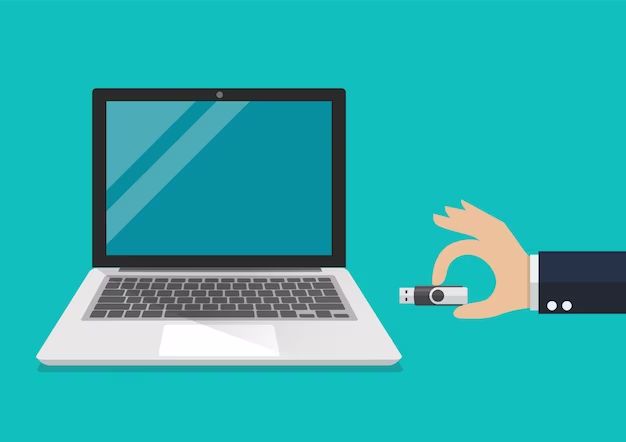A thumb drive, also known as a USB flash drive, is a small storage device that plugs into the USB port of a computer. It allows you to easily transfer files between computers without needing an internet connection. Thumb drives work by using flash memory and a USB connector to interface with the computer.
What is a thumb drive?
A thumb drive, sometimes also called a USB drive, USB flash drive, or USB stick, is a small peripheral that connects to a computer’s USB port. It gets its name from its small, thumb-sized shape. Inside the plastic casing is a flash memory chip that stores data. Flash memory is a type of electronically erasable programmable read-only memory (EEPROM) that can be electrically erased and reprogrammed. It does not require power to retain information.
The main components of a thumb drive are:
- USB connector – This is the physical interface that allows the drive to connect to a computer’s USB port. The connector protects the port from dust and damage.
- USB mass storage controller – This chip manages the transfer of data between the flash memory and the computer. It communicates through the USB protocol.
- Flash memory – The memory chip that stores the data. It maintains data even when power is removed.
- Crystal oscillator – Produces the clock signal that times and synchronizes data transfers.
- LED indicator – Flashes to indicate data transfers or drive status.
- Cover – Protects the USB connector when not in use.
The USB connector slides into the USB port on a computer or another device. Once connected, the thumb drive appears as an additional external storage device, allowing you to read and write files to it like you would with an internal hard drive or external HDD.
How does a thumb drive work?
A thumb drive utilizes the USB protocol to communicate with the computer’s USB host controller. Here are the steps for how data is transferred:
- The USB connector is inserted into the computer’s USB port, initiating communication.
- A small amount of power, around 5V, is drawn from the USB port to power the drive.
- The USB host controller detects the drive and initiates the USB mass storage protocol.
- A communication channel opens between the host controller and mass storage controller chip.
- The operating system detects the drive and loads the necessary USB drivers.
- The drive is assigned a drive letter and appears to the OS as an additional storage device.
- When data transfer is initiated, the host controller requests the data from the storage controller chip.
- The storage controller retrieves the data from the flash memory module.
- The data is sent in small packets through the USB 2.0 or 3.0 protocol.
- The host controller assembles the packets and transfers the reconstructed data to the destination drive.
- The LED indicator will flash to show data transfer activity.
This allows dragging and dropping files to and from the thumb drive like any other disk drive. The operating system handles the underlying data transfers automatically.
Flash Memory
The key component that allows a thumb drive to store data is flash memory. Flash memory is a type of non-volatile memory that can be electrically erased and reprogrammed. It was invented by Fujio Masuoka at Toshiba in the 1980s. Major improvements in capacity and speed have been made since then.
There are two main types of flash memory:
- NAND flash – High density and capacity make it ideal for data storage applications like thumb drives. It is slower than NOR but costs much less.
- NOR flash – Provides fast random access read times for code execution. Used in cell phones and embedded systems.
Inside the flash memory are floating-gate transistors or cells that store data. These cells are arranged in blocks, where each cell can hold one bit of data. The cells maintain their data even when power is removed, which gives flash its non-volatile nature.
| Flash Memory Characteristics |
|---|
| Non-volatile – Retains data without power |
| Reprogrammable – Can be rewritten and erased |
| High density – Stores lots of data in small chips |
| Shock resistant – No moving parts, withstands vibration |
| Low power – Uses little electricity, allowing battery power |
To write data, a high voltage is applied to the cell, causing electrons to tunnel through the oxide layer and get trapped on the floating gate. This increases the threshold voltage and changes the cell from a 1 to a 0. Erasing resets the cells back to a 1 by discharging the floating gate.
NAND flash uses sequential access where data can only be written and read in blocks. NOR flash provides random access for reading data in any order. NAND has faster erases and writes, while NOR has faster reads. The latest 3D V-NAND technology stacks memory cells vertically for even greater densities.
USB Interface
Thumb drives use the USB standard to transfer data. This allows for plug-and-play connectivity with most computers without needing to install drivers. The drive is powered directly from the USB port, requiring no external power source.
Common USB versions used by thumb drives include:
- USB 1.1 – Released in 1998. Slow speed of 12 Mbps but supported by all PCs.
- USB 2.0 – Introduced in 2000. Faster 480 Mbps speed. Dominated until around 2010.
- USB 3.0 – Up to 5 Gbps. Became mainstream by 2015. Called SuperSpeed USB.
- USB 3.1/3.2 – Incremental improvements up to 20 Gbps. Released in 2013 and 2017.
- USB4 – 40 Gbps. Adopted in 2019 leveraging Thunderbolt 3.
The USB controller chip handles the intricate USB protocol to coordinate communication between the host controller and storage controller. This includes error checking, data packetization, flow control, and power management.
USB uses four wires for transferring data:
- VBUS – +5V power supply from host.
- D− – USB data cable for transmitting data.
- D+ – Additional USB data cable for transmission.
- Ground – Return for power and data signals.
Newer versions increase the number of wires and transmission lanes to boost the throughput speed.
USB Communication
When the thumb drive is plugged in, the host controller initiates a USB reset sequence to prepare for communication:
- Voltage on VBUS and D+ are checked to detect device connection.
- A reset signal is sent out to reset all devices on the bus.
- The USB address of the device is assigned during enumeration.
- Device descriptors and configurations are read by the host.
- The device is assigned a unique 7-bit address.
- USB drivers are loaded if needed.
With the device initialized, data transfers can begin. The host controller reads and writes data by sending requests to the device’s mass storage controller through control endpoints. The bulk endpoints handle the actual data payload. Traffic flow is regulated using ACK and NAK transmissions to confirm transactions.
Thumb Drive Speed
An important specification of any thumb drive is the maximum data transfer rate. Several factors affect the speed:
- USB standard – USB 3.2 Gen 2×2 allows up to 20 Gbps.
- Memory technology – SLC flash is faster than MLC and TLC NAND.
- Controller – Efficient controllers manage data transfer better.
Faster write speeds allow quickly saving data to the drive. Higher read speeds enable fast file transfers and loading apps or media from the drive. In general, read speeds are faster than write since data can be read simultaneously from multiple memory chips.
Actual real-world transfer speeds are typically lower than maximum rated specifications. Factors like computer processing power, drive formatting, and port standards reduce effective speeds.
| USB Version | Max Speed | Year Released |
|---|---|---|
| USB 1.0 | 12 Mbps | 1996 |
| USB 1.1 | 12 Mbps | 1998 |
| USB 2.0 | 480 Mbps | 2000 |
| USB 3.0 | 5 Gbps | 2008 |
| USB 3.1 | 10 Gbps | 2013 |
| USB 3.2 | 20 Gbps | 2017 |
Thumb Drive Capacity
Storage capacity for thumb drives has grown tremendously as flash memory density increases following Moore’s Law. While first-generation drives held only a few megabytes, modern high-capacity drives can store up to 2TB:
- 128GB+ – Typical for modern drives using TLC NAND flash.
- 512GB+ – High capacity with MLC or TLC NAND multichip packages.
- 1-2TB – Top of the line thumb drives using stacked 3D NAND chips.
Larger capacities allow storing more photos, videos, documents, media files, and backups portably. Thumb drives are smaller and more durable than external hard disk drives but have much lower capacities. SSD technology in external drives reaches up to 16TB currently.
Factors impacting thumb drive capacity include:
- NAND flash chip technology and density.
- Number of NAND dies stacked or packaged.
- Controller intelligence to manage large NAND arrays.
While capacities continue to grow, the limitation is the USB interface bandwidth. Even USB 3.2 Gen 2×2 tops out at 20Gbps, meaning large files will take time to transfer regardless of the drive’s internal capacity.
Thumb Drive File Systems
The file system manages how data is stored on a drive. For thumb drives, the most common choices are FAT32 and exFAT:
- FAT32 – Compatible with all OSes. 4GB max file size. Limited to 32GB in some OSes.
- exFAT – Modern replacement to FAT32 without limits. Supported on newer OSes.
- NTFS – Default Windows system. Allows advanced features like permissions and compression.
FAT32 is the old standard which is universally supported. But it limits maximum file sizes and overall drive capacity. exFAT removes those limits while maintaining compatibility across Windows, macOS, and Linux.
For best compatibility, many thumb drives still default to FAT32. But they may come with tools to reformat to NTFS or exFAT if needed. The right file system depends on your specific compatibility needs and usage.
Thumb Drive vs External SSD
Compared to external solid state drives, thumb drives have pros and cons:
| Thumb Drive | External SSD | |
|---|---|---|
| Interface | USB | USB, Thunderbolt, SATA |
| Capacity | Up to 2TB | Up to 16TB |
| Cost | Cheap, ~$10 for 128GB | More expensive, ~$100 for 1TB |
| Size | Miniature and portable | Larger desktop sizes |
| Speed | Up to 1GBps | Up to 10GBps |
In summary:
- Thumb drives are smaller, cheaper, slower, lower capacity.
- SSDs are faster and higher capacity but more expensive.
- Use thumb drives for transferring smaller files and backups.
- Use SSDs for large media files, games, or active project storage.
Security Concerns
While being small and handy, thumb drives also introduce security risks for transferring malware or unauthorized data. Some concerns include:
- AutoRun – Malware can auto-execute when plugged in.
- Unencrypted data – Information is stored in plaintext.
- Loss or theft – Drives are small and easy to misplace.
- Unknown sources – Drives shared from bad sources spread malware.
IT departments often block the use of thumb drives and limit ports. Some ways to reduce risks include:
- Scanning drives with antivirus before use.
- Restricting autorun and autoplay features.
- Encrypting drive contents.
- Limiting use of external drives.
With proper precautions, thumb drives remain a convenient way to transfer files locally. But sensitive business data is often better stored in secured networked storage and cloud services.
Conclusion
Thumb drives utilize flash memory and USB connectivity to enable compact, convenient data storage. The ability to quickly transfer files across computers and devices made them hugely popular. Advances in capacity with 3D NAND flash continue to expand storage to 2TB in tiny packages.
Inside the durable casing, a USB controller interfaces the flash storage to the computer using the ubiquitous USB protocol. Fast USB 3.2 Gen 2×2 interfaces allow peak transfer speeds up to 20Gbps. Onboard memory controllers optimize how data is stored to the non-volatile NAND flash chips.
While thumb drives are not as fast or capacious as external SSDs, their compact size and affordability makes them ideal for transferring smaller files. They store documents, media, backups, installers, and other data that needs to be physically moved around. Care should be taken to scan thumb drives for malware and use encryption when warranted to keep data secured.