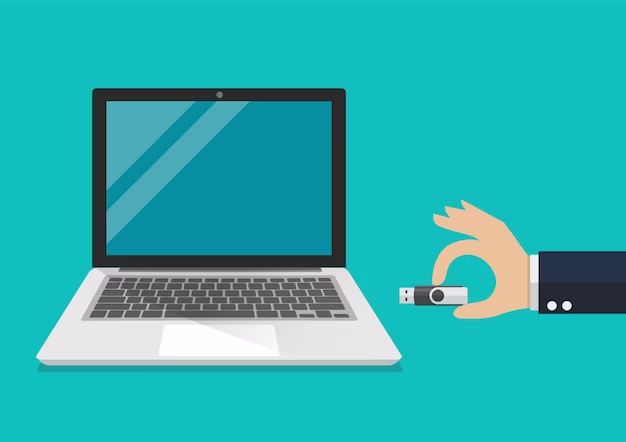A USB drive, also known as a USB flash drive or thumb drive, is a portable data storage device that connects to a computer’s USB port. USB drives allow you to easily transfer and store files, documents, photos, music, and more between devices. When you plug a USB drive into a computer’s USB port, the computer recognizes the drive and establishes a connection, allowing data to be read from and written to the drive. But how exactly does this connection work? Let’s take a closer look at the USB interface and the process that allows a USB drive to communicate with a computer.
USB Interface
USB, which stands for Universal Serial Bus, is an industry standard interface for connecting peripheral devices to a computer. Introduced in the mid-1990s, USB was designed to standardize the connection of computer peripherals and eliminate the need for multiple proprietary interfaces.
The USB interface provides a fast and flexible “plug-and-play” connection that allows devices to be connected and disconnected without rebooting the computer. USB connections support hot-swapping, which means devices can be plugged in and unplugged while the computer is running. The USB interface supports data transfer rates up to 5 Gbit/s with USB 3.2 being the latest and fastest version.
USB Ports and Connectors
A typical computer has multiple USB ports, often labeled with the USB icon. These ports allow connection of USB devices using USB cables. The USB port on the computer is called the host, while the USB device is called the client.
There are several types of USB connectors that plug into the host port:
– USB Type A – Rectangular connector that plugs into host USB ports on a computer. This is the most common USB connector found on computers and USB hubs.
– USB Type B – Squarish connector that plugs into USB devices. Often used on printers, scanners, and external hard drives.
– Mini USB – Smaller version of USB Type B commonly used on older mobile devices like digital cameras and older phones.
– Micro USB – Even smaller connector often used on smartphones, tablets, and newer digital cameras.
– USB-C – Emerging slim, oval-shaped connector that supports the latest USB 3.2 standard. Being adopted on newer laptops, phones, and tablets.
USB Communication
The USB host controller inside the computer manages the USB connection, controls data flow, and provides power to USB devices. When you connect a USB device, the host controller interrogates it and initializes the appropriate USB drivers. The drivers allow the USB device to communicate and transfer data to applications and the operating system.
USB devices have embedded controllers that enable them to interface with the USB host controller. This allows bi-directional communication between the USB device and the host. When you copy files from your computer to a USB drive, the host controller sends data to the USB drive’s controller which manages the writing of data to flash memory. Likewise, when reading files from the USB drive, the host controller requests data from the USB drive’s controller which handles reading data from its flash memory and sends it back to the host.
How a USB Drive Connects
Now that we’ve looked at the USB interface, let’s see exactly what happens when you plug in a USB drive to your computer’s USB port.
1. Physical Connection
Connecting a USB drive is as simple as plugging it into the USB port on your computer. The USB connector on the drive slides into the port, and within seconds a solid physical connection is made. The computer detects the presence of the newly connected device by monitoring the USB port’s power, data, and ground contacts. Once the device is plugged in, the host controller starts initializing communication.
2. Enumeration
The process of initializing and establishing a connection between the host computer and the USB device is known as enumeration. It involves the following steps:
- The USB host controller queries the device to access information about the device such as speed capabilities, power requirements, and configuration details. This process is called enumeration.
- The host controller assigns a unique address to the USB device.
- The host and USB device establish communication channels.
- The host reads additional info from the device including string descriptors and endpoint data which provide details about the USB device’s functions and capabilities.
- If necessary, the host computer loads the appropriate USB drivers for the device.
After enumeration, the USB device is initialized and ready for use.
3. USB Mass Storage Mode
For USB drives, the host establishes communication using the USB mass storage device class protocol. This defines how USB storage devices like USB drives and external hard drives interact with the computer.
When using the USB mass storage class, the USB drive’s storage is accessible to the host computer as if it were a standard block storage device like a hard drive or SSD connected internally. This allows seamless file transfers between the USB drive and computer.
If the USB drive has multiple partitions, each partition is accessible independently as a separate storage device to the host operating system. This allows each partition to be accessed like its own separate USB drive.
4. File Transfers
Once enumeration and initialization is complete, the USB drive is ready to transfer data. When you copy files from your computer to the USB drive, here is what happens:
- The operating system sends a write request via the USB mass storage driver specifying the file to be written and the destination on the USB drive.
- The USB host controller transmits this data over the USB connection to the USB drive’s controller.
- The drive’s controller receives the data and writes it to the flash memory storage on the USB drive.
- The controller sends back a confirmation to the host controller that the data was written successfully.
- The OS shows the file copy as complete.
Reading data from the USB drive involves a similar process in reverse with requests being sent by the OS to the USB drive controller which then reads data from the drive’s flash memory and sends it back to the host controller.
This allows seamless data transfers between the USB drive and computer!
Advanced Communication
While basic USB drives appear as simple data storage to the host computer, advanced USB drives can support additional communication protocols and functions beyond just data storage and transfer. For example:
Media Transfer Protocol (MTP)
Many modern USB drives support the Media Transfer Protocol or MTP. This allows the drive to exchange media files like photos, music, and videos with media applications like photo managers and music/video players.
Picture Transfer Protocol (PTP)
Digital cameras often show up as removable USB drives but use the Picture Transfer Protocol or PTP to transfer photos. This allows photo management apps and the OS to easily access photos on the connected camera device.
Human Interface Devices (HID)
Some USB drives provide HID capability which allows them to emulate devices like keyboards or mice when plugged in. This can be used to automatically run certain scripts or commands.
USB Ethernet
A USB drive may provide USB Ethernet functionality which allows it to act as a USB network adapter when connected to a host computer.
Other Protocols
Other USB protocols like USB Audio for microphones/speakers, USB Serial for connections to networks or devices, and USB CDC which allows USB devices to emulate serial ports or ethernet adapters are also supported by some advanced USB drives.
Speed Considerations
The maximum data transfer rate between a USB drive and host computer is an important consideration when moving large amounts of data. The speed depends on three factors:
1. USB Standard
The USB version supported by the drive determines the maximum theoretical data transfer rate:
| USB Version | Data Transfer Rate |
|---|---|
| USB 1.0 | 12 Mbps |
| USB 1.1 | 12 Mbps |
| USB 2.0 | 480 Mbps |
| USB 3.0 | 5 Gbps |
| USB 3.1 | 10 Gbps |
| USB 3.2 | 20 Gbps |
Newer versions like USB 3.2 provide much higher maximum data rates. A USB drive’s version can be determined by looking at the connector type or checking the specs. Most modern drives use USB 3.0 or higher.
2. Port Speed
The USB port on the host computer also affects speed. For maximum performance, the host USB port and cable must support the same USB version as the drive. Otherwise it will run at the lowest USB version between the drive, port, and cable.
3. Drive Speed
The actual real-world transfer speed is also affected by the drive’s flash memory and controller. While the USB interface may support fast speeds, the drive can only read/write data as fast as its internal components support. Higher end drives have faster flash memory and controllers to support faster real-world speeds.
Always check reviews and specs to find drives that can maximize the speed of your USB ports for transferring large files. For the fastest speeds, look for high-end USB drives with USB 3.2 support and fast internal components.
Compatibility
Thanks to the plug-and-play nature of the USB standard, USB drives have broad compatibility across many devices:
- Windows PCs – All versions of Windows fully support USB drives.
- Mac Computers – USB drives work seamlessly with Mac OS versions from OS X 10.3 and later.
- Linux Computers – Linux has integrated USB support, so USB drives work out of the box.
- Consumer Electronics – USB drives can connect to smart TVs, car stereos, game consoles and more for data transfers.
- Mobile Devices – Android phones, iPhones, and iPads support connecting USB drives using USB OTG (On-The-Go) adapters.
USB drives are even backward-compatible and can work with older USB 1.1 ports, but with much slower data transfer speeds.
So you can be confident your USB drive will work across many devices – from computers to phones to TVs – thanks to the universal nature of the USB standard.
Conclusion
USB drives provide a simple and convenient way to store, transfer, and transport your files and data between devices. Whether documents, photos, videos, music or more, a USB drive plugs into any computer’s USB port and provides removable storage quick on-the-go access.
The USB interface provides fast plug-and-play connections that are supported across most operating systems and devices. When you connect a USB drive, the host computer automatically detects it, initializes it using enumeration and USB mass storage protocols, and assigns it a drive letter. At this point, the USB drive appears as an accessible storage device allowing seamless file transfers.
USB drives come in many capacities from 8GB to 256GB and beyond. And new high-speed versions like USB 3.2 provide blazing fast data transfer rates over 10Gbps – faster than gigabit ethernet! USB drives continue to offer an affordable, convenient and portable way to take your files anywhere – all driven by the simple, universal USB interface.