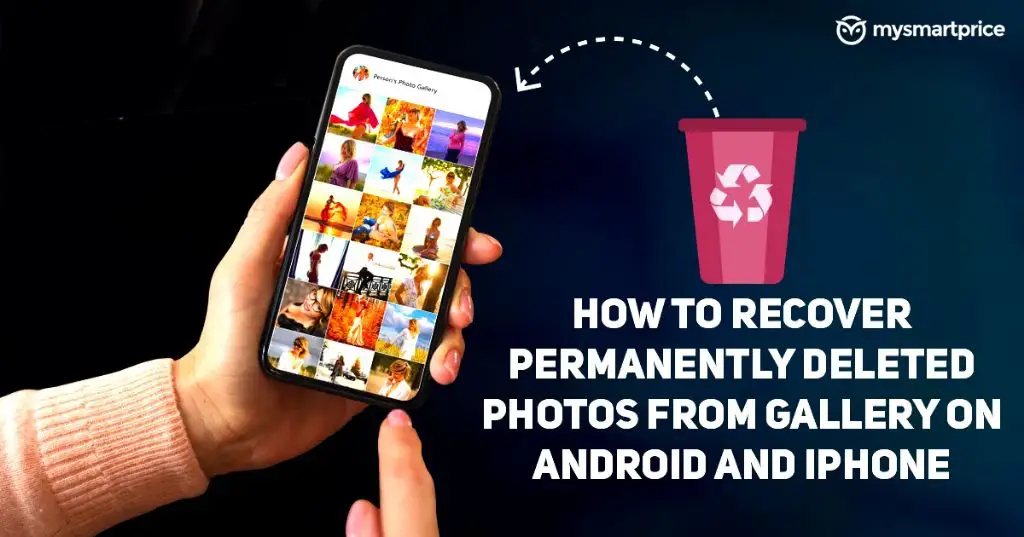This article will provide an overview of how deleted photos are recovered on iPhones, including the time limits, methods, and best practices for recovery. Photos contain precious memories that we never want to lose, so having a backup is crucial. We’ll cover when deleted photos can be restored and when they are likely gone for good. The sections below outline recovering photos within 30 days using iOS tools, using backups after 30 days, trying data recovery software, enabling iCloud library, best practices, and what to do when recovery is impossible.
It’s devastating to accidentally delete an important photo, which is why understanding iPhone photo recovery options is so valuable. With the right tools and preparation, you can often get deleted pictures back. This guide aims to equip you with the knowledge to effectively recover lost iPhone photos.
How iOS Deletes Photos
When you delete a photo on an iPhone, it doesn’t get permanently erased right away. Instead, iOS moves the photo to the Recently Deleted folder, which acts as a holding area before content is permanently removed.
The Recently Deleted folder keeps deleted photos and videos for up to 30 days before deleting them forever. This provides users a grace period in case they want to recover anything they deleted by accident.
So when you press delete on a photo in the Photos app, it will disappear from your Camera Roll or albums. But behind the scenes, iOS has simply moved it to the Recently Deleted folder. It will sit in there, taking up space, until either the 30 days expire or you manually delete the photo again from that folder. Doing that second deletion from the Recently Deleted folder should make it permanent.
In summary, deleting photos on an iPhone is a two-step process. The photos are first moved to the Recently Deleted folder where they can still be recovered if needed. Only after the 30-day period or if you manually delete it again from that folder is the photo erased permanently.
Time Limit to Recover Deleted Photos
When you delete photos on an iPhone, they are not immediately erased. Instead, the photos are moved to a Recently Deleted album where they remain for 30 days before being permanently deleted [1]. This gives you a 30 day window to recover deleted photos if you change your mind or delete them by accident.
The Recently Deleted album acts as a holding place for photos for up to 30 days. During this time, you can still view, recover, or manually delete the photos permanently. After 30 days, the photos are automatically removed from the Recently Deleted album and purged from your device [2].
So in summary, you have 30 days after deleting photos to recover them from the Recently Deleted album before they are permanently erased from your iPhone. This 30 day limit is fixed and cannot be extended [3]. If the 30 days have passed, your options for recovering deleted photos become much more limited.
Recovering Photos Within 30 Days
If you accidentally deleted photos from your iPhone’s camera roll or photo library in the last 30 days, you may be able to recover them from the Recently Deleted album before they are permanently erased. Here are the steps to recover recently deleted photos within 30 days:
- Open the Photos app on your iPhone.
- At the bottom of the Albums list, tap on Recently Deleted to view your recently deleted photos.
- Tap Select in the top right corner.
- Tap each photo you want to recover to select it.
- Tap Recover in the bottom left corner to restore the selected photos back to the camera roll or All Photos album.
The deleted photos remain in the Recently Deleted album for 30 days before being permanently deleted. So it’s important to recover them within this 30 day period. After 30 days, the photos will be gone forever unless you have a backup.
One thing to note is that both the Photos app and the Recently Deleted album need to remain open for the 30 day period. If you force quit the Photos app, the deleted photos may be removed sooner than 30 days. So keep the Photos app open if you think you’ll need to restore deleted photos from Recently Deleted.
After 30 Days – iPhone Backup
If it has been over 30 days since the photos were deleted, they will no longer be in the Recently Deleted folder. However, you may still be able to recover them from an iPhone backup.
iPhones automatically backup to iCloud periodically, as long as you have iCloud Backup enabled in Settings. You can also manually backup to your computer using iTunes or Finder (for Macs running macOS Catalina or later). These backups include your deleted photos for up to 30 days.
To recover deleted photos from a backup:
- Connect your iPhone to your computer and open iTunes or Finder.
- Select your device and go to the Backups section.
- Find the desired backup containing the deleted photos and restore it to your iPhone (this will overwrite your current iPhone content and settings).
- After restoration, your deleted photos will be recovered to the Camera Roll.
You can also use third-party software like iMazing or Tenorshare UltData to scan your iPhone backups and selectively recover deleted photos without affecting the rest of your iPhone data.
Using Data Recovery Software
One option to recover deleted photos from an iPhone without a backup is to use third-party data recovery software like Fonelab. These tools work by scanning the iPhone storage for residual data from deleted photos and reconstructing the photos so they can be recovered.
Data recovery software like Fonelab provide an overview of all recoverable deleted photos, allow you to preview photos, and restore selected photos back to the iPhone or save them to a computer. The scanning works even after photos have been permanently deleted from the Recently Deleted folder.
The advantages of data recovery software are that it does not require an iCloud or iTunes backup, works directly with the iPhone’s storage, and can recover photos deleted long ago. However, the success rate depends on the device and how much new data has overwritten the storage since the photos were deleted.
Enabling iCloud Photo Library
One of the best ways to prevent losing photos on your iPhone is to enable iCloud Photo Library. This feature automatically uploads photos and videos from your iPhone to iCloud so they are safely stored and synced across devices. According to an Apple support thread, “iCloud Photo Library stores all your photos and videos in iCloud and automatically pushes them to all your devices so you can access your entire library anytime, anywhere” (source).
When you enable iCloud Photo Library, every photo you take on your iPhone will be automatically backed up to iCloud. Even if you delete photos from your iPhone, the backup in iCloud will keep them safe. As explained on Reddit, “iCloud Photo Library automatically uploads any new photos to the cloud so even if they get deleted off your phone they will still be in the cloud” (source). This provides an extra layer of protection against accidentally losing photos.
Overall, enabling iCloud Photo Library is a simple but powerful way to safeguard your iPhone photos. With automatic backups enabled, you can delete photos from your iPhone without worrying about losing them forever, since iCloud will still have a copy stored safely in the cloud.
Best Practices to Avoid Losing Photos
There are several best practices you can follow to avoid permanently losing photos from your iPhone:
- Back up your photos frequently – Whether using iCloud Photo Library, connecting to your computer, or a third party cloud storage service, regularly backing up your photos is the best way to avoid data loss. Aim to back up at least once a week.
- Enable iCloud Photo Library – This automatically saves all your photos to Apple’s cloud storage, allowing you to restore them if needed. Just make sure you have enough iCloud storage space. 1
- Use offline backups – Services like iCloud rely on an internet connection. For an extra layer of protection, additionally back up your photos to an external hard drive or NAS device. 2
- Rename important photos – Add something like “KEEP” or “IMPORTANT” to filenames of irreplaceable photos so you remember not to delete them.
- Store original files – Editing and sharing photos can decrease quality over time. Preserve the original, full resolution versions.
- Delete blurry photos – Periodically review and remove unwanted, poor quality shots to avoid clutter.
- Transfer ownership – Move special photos you want to keep long-term to a computer, external drive, or cloud archive.
Following these tips will help ensure you always have multiple intact copies of meaningful photos, avoiding heartbreak if they are ever lost from your iPhone.
When Photo Recovery is Impossible
There are certain scenarios where it becomes impossible to recover deleted photos from an iPhone, even with data recovery software. Here are some cases where photo recovery is not feasible:
If the iPhone has been restored to factory settings, the encryption keys protecting the data are deleted which makes recovery impossible (Source). Performing a factory reset on the iPhone erases all data in a secure manner.
Likewise, if the iPhone has been wiped and reset without a backup, the photos are essentially gone for good. Resetting the device overwrites the existing data making it unrecoverable (Source).
If new data has been saved to the iPhone after deletion, it can overwrite the space where deleted photos were stored. This makes recovery impossible as the original photo data has been replaced (Source).
In general, the more new data is written to the iPhone after deletion, the less likely recovery becomes. The new data essentially replaces the old deleted data.
So in summary, factory resets, wiping the iPhone, overwritten data, and not having a backup make it very difficult if not impossible to get back deleted photos.
Conclusion
In summary, recovering permanently deleted photos on an iPhone is possible within 30 days through iCloud or iPhone backups, but becomes much more difficult after that time period has passed. The best way to avoid losing photos forever is to regularly backup your iPhone photos to iCloud, iTunes or external storage. Backing up provides a safety net in case photos are accidentally deleted.
It’s important to enable iCloud Photo Library or connect your iPhone to iTunes regularly to create backups. You can also manually back up photos by exporting them to external storage. While backup doesn’t prevent accidental deletion, it gives you a way to recover photos when needed.
If you don’t have a backup, third party data recovery software offers some hope for retrieving deleted photos, but becomes less effective over time. The sooner you act after deletion, the better your chances of recovery. Avoid continuing to add data to your iPhone, as it could overwrite deleted photos.
By understanding the iPhone’s photo deletion process, setting up regular backups, and using recovery software when needed, you can minimize permanent data loss. Backing up your memories provides peace of mind that your photos can be recovered if something goes wrong.