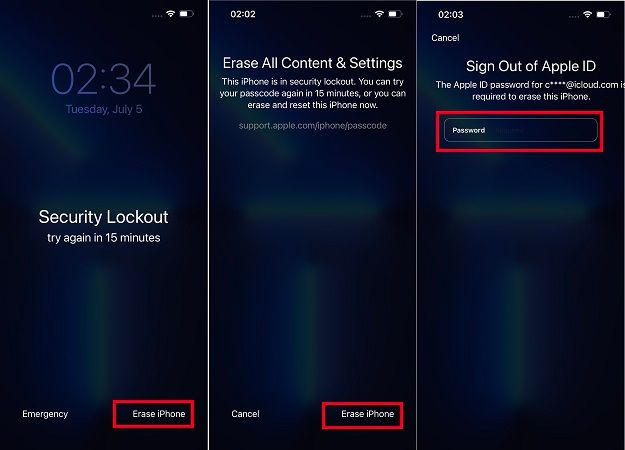This article provides an overview of what happens when you enter the wrong passcode on an iPhone and get locked out. We’ll cover the lockout mechanism Apple uses, how long you’ll be locked out for, how to increase or reset the lockout time, differences with older iPhone models, ways to mitigate lockouts, what to do during the lockout period, and how to retrieve data from a locked device.
Being locked out of your iPhone because you entered the wrong passcode too many times can be frustrating. This guide aims to explain the lockout process and provide tips on how to handle it.
Lockout Mechanism
The iPhone employs a security lockout mechanism to protect user data after repeated failed passcode attempts. After 6 failed attempts, the iPhone enforces an exponential lockout period before another attempt can be made (Apple Support, 20231). On the 6th failed attempt, the user must wait 1 minute before trying again. On the 7th attempt, the wait increases to 5 minutes. The 8th attempt incurs a 15 minute lockout. After the 9th failed attempt, the iPhone imposes a 1 hour lockout (EaseUS, 20242). This gradually increasing lockout period is designed to discourage brute force password cracking. The lockout time continues compounding with each subsequent failed attempt, up to a maximum delay of 1 day between tries.
During the lockout period, the iPhone is unusable and displays a message saying “iPhone is disabled. Try again in X minutes.” This prevents anyone from attempting to guess the passcode during the lockout time. The lockout counter and timer are tied to the device and persist even across reboots or power cycles. The lockout mechanism thereby effectively thwarts unauthorized access to the contents of the iPhone.
Lockout Duration
The iPhone lockout duration increases progressively with each failed passcode attempt. The lockout times are as follows:
- 1st failed attempt – No lockout
- 2nd failed attempt – No lockout
- 3rd failed attempt – No lockout
- 4th failed attempt – No lockout
- 5th failed attempt – No lockout
- 6th failed attempt – 1 minute lockout
- 7th failed attempt – 5 minutes lockout
- 8th failed attempt – 15 minutes lockout
- 9th failed attempt – 1 hour lockout
- 10th failed attempt – Permanently disabled until passcode is entered correctly or device is restored
So in summary, after 6 failed attempts the lockout duration starts at 1 minute and increases up to 1 hour at the 9th attempt. On the 10th failed attempt, the iPhone will be permanently locked until the correct passcode is entered or the device is restored.
According to iMobie, after the 1 hour lockout on the 9th attempt, the lockout counter resets back to zero. This means another 10 failed attempts would need to be made after this point to trigger the permanent lockout again.
Increasing Lockout Time
The lockout duration increases with each additional failed attempt to unlock the iPhone. According to Apple’s online forums, the lockout durations are as follows:
- 5 failed attempts – 5 minute lockout
- 6 failed attempts – 5 minute lockout
- 7 failed attempts – 5 minute lockout
- 8 failed attempts – 15 minute lockout
- 9 failed attempts – 15 minute lockout
- 10 or more failed attempts – 1 hour lockout
So in summary, the lockout time increases after the 8th failed attempt, going from 5 minutes to 15 minutes. After the 10th attempt, the lockout duration increases significantly to 1 hour before another attempt can be made.
According to iMyFone, the lockout durations continue increasing with each subsequent failed attempt. For example, the 11th failed attempt may lock out the iPhone for 2 hours, the 12th for 4 hours, and so on. However, Apple does not provide official details on lockout times beyond the 10th attempt.
Reset Lockout Counter
One way to reset the lockout counter is by powering down the iPhone completely. This will reset the timer and failed attempt counter, allowing you to try entering the passcode again after restarting the device. To power down and restart the iPhone:
- Press and hold the side button and either volume button at the same time until the “slide to power off” prompt appears.
- Drag the slider to turn the iPhone completely off.
- After the iPhone is powered down, wait about 30 seconds to 1 minute.
- Then press and hold the side button again until the Apple logo appears to restart the iPhone.
After restarting the device, the lockout counter and timer will be reset. You can then try entering your passcode again, starting from 0 failed attempts. Just be careful not to enter the wrong passcode consecutively too many times, or it will lock you out once again.
Lockout on Older Models
The lockout duration for entering an incorrect passcode has increased on newer iPhone models compared to older models. According to discussions.apple.com, on older iPhone models like the iPhone 5s or earlier, the lockout duration was shorter.
After a few failed attempts, the iPhone 5s or earlier would lock out for only 1-15 minutes before allowing passcode attempts again. However, on newer models like the iPhone 11 or iPhone 13, the lockout duration is longer – up to 1 hour after multiple failed attempts before passcode entry is allowed again.
Apple has increased the lockout duration on newer models to enhance security. The shorter lockout times on older models made it easier for someone trying to gain unauthorized access to keep attempting passcodes repeatedly with little waiting time in between.
Mitigating Lockout
There are a few steps you can take to avoid or minimize lockouts on your iPhone:
Enable Touch ID or Face ID if your iPhone model supports it. This allows you to unlock your device using biometrics instead of your passcode, reducing the chances of repeated wrong passcode attempts.1
Use an alphanumeric passcode rather than a shorter numeric code. The expanded keypad makes it harder to accidentally enter the wrong digits repeatedly.1
Turn off “Raise to Wake” in Settings so the screen doesn’t come on accidentally in your pocket or bag, potentially allowing inadvertent passcode attempts.2
Place your iPhone with the back against your body when in a pocket or bag to avoid accidental screen presses.2
Be extra careful entering your passcode when distracted, tired, or in a rush to avoid mistakes.
Set notifications and unlock only when you need to use the device to limit exposure to potential lockouts.
What To Do During Lockout
Being locked out of your iPhone can be frustrating, but there are productive ways to pass the time while you wait for access again. Here are some suggestions for making the most of an iPhone lockout period:
Read a book – Keep an ebook reader app like Kindle on your iPhone so you have reading material available even without internet access. This is a great time to catch up on that novel you’ve been meaning to get to.
Learn a new skill – Download learning apps like Duolingo or Udemy so you can practice a new language or brush up on professional skills during downtime. Offline lessons will still be accessible.
Organize your notes – Open up your Notes app and sort through any long lists, random thoughts or ideas you’ve jotted down. Create folders, delete old notes, and bring some order to your digital notepad.
Write in a journal – If your lockout happens to come when you have some privacy, use a journaling app to record your thoughts and feelings. It can be cathartic.
Play offline games – Pre-install immersive games like crosswords, solitaire, sudoku, or brain teasers so you have an engaging distraction at your fingertips.
Listen to podcasts – Download your favorite podcasts while on WiFi so you have hours of content ready to play offline during a lockout.
Create checklists – Use productivity apps like Evernote or Wunderlist to make packing lists for upcoming trips or to-do lists for the week. Come back to a more organized life.
The next time you find yourself locked out of your iPhone, avoid frustration by filling the time with useful, enriching activities. A little planning ahead helps make the wait more bearable.
Retrieving Data
If you are locked out of your iPhone and can’t remember your passcode, there are still options to retrieve your data. However, it can be complicated if you don’t have a recent backup. Here are some methods to try:
Use a third party tool like iMobie PhoneRescue to scan your iPhone and recover data directly from the device. This works even without a backup.
If you synced with iTunes previously, connect your iPhone to your computer. iTunes will recognize the device and allow you to restore from the latest backup 1. However, you may lose any data created since that backup.
For photos, try cloud services like iCloud or Google Photos which may have copies of your recent pictures. You can download these to your computer without unlocking the iPhone 2.
As a last resort, you may need to perform a factory reset to regain access. This will erase all data so only do this if you have exhausted other options. Be sure to immediately create a new backup after resetting.
Conclusion
In summary, getting locked out of your iPhone after too many incorrect passcode attempts is a security feature meant to protect your data. The lockout duration starts at 5 minutes but exponentially increases up to a maximum of 1 hour if you continue to enter the wrong passcode. While frustrating, this lockout period gives you time to recall your forgotten passcode or get help accessing your device while also preventing unauthorized access.
To avoid lockouts, make sure you remember your passcode and avoid typing it incorrectly too many times. Set up a backup unlocking method like trusted devices or two-factor authentication as a failsafe. If you do get locked out, you may be able to reset the counter by rebooting your iPhone. For longer lockouts, you’ll have to wait patiently until the timer expires and your iPhone unlocks. Just remember that your data is still safe guarded by the lockout until you can regain access.