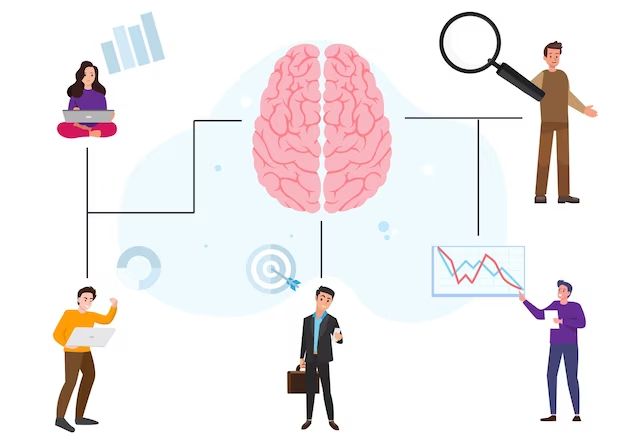Defragmenting, or defragging, your hard drive is an important part of regular computer maintenance. By reorganizing files and consolidating free space, defragging can help boost your computer’s performance. But how long do the benefits of a defrag actually last?
What is Defragmentation?
Defragmentation, commonly known as defragging, is the process of rearranging files and folders on your hard drive so that the various pieces of data are stored contiguously. This consolidation of files allows your computer to access and read the data more quickly and efficiently.
When a computer writes a file to the hard drive, it often has to break that file up into different fragments and store those fragments wherever there is available space on the drive. Over time, as more and more files are created and deleted, the remaining files become more and more fragmented. The bits and pieces of data become scattered all over the hard drive.
The defragmentation process brings all those scattered pieces back together, reassembling files into contiguous blocks of data. This makes it faster for your computer to open, save, and access files.
Why Defragging is Important
There are a few key benefits to defragmenting your hard drive on a regular basis:
- Improves performance – With files consolidated, your computer can access data much faster, rather than having to gather fragmented pieces from all over.
- Frees up space – Defragging consolidates all the free space that may be scattered between fragmented files.
- Increases lifespan – Having less fragmentation reduces wear and tear on your hard drive over time.
Defragmenting is recommended as part of regular computer maintenance because over time, fragmentation can severely degrade performance. The more fragmented a hard drive becomes, the more it has to work to read, write, open, and save files. Defragging it periodically helps to keep it running efficiently.
How Often to Defrag
Most experts recommend defragging your computer hard drive about once a month for optimal performance. However, the ideal defragging frequency depends on a few factors:
- Usage – The more you use your computer, the more fragmentation that will occur and the more often you should defrag.
- Drive space – Hard drives that have a lot of free space don’t need to be defragged as often.
- Drive type – Older rotating hard disk drives (HDDs) fragment faster and need more frequent defragging than newer solid state drives (SSDs).
For computers that are used moderately to heavily on a daily basis, monthly is a good rule of thumb. Very lightly used computers may only need defragging every few months. Heavy use computers or older HDDs might need biweekly defragging for optimal performance.
How Long Does It Take?
The amount of time it takes to defrag a computer hard drive can vary quite a bit depending on the drive’s size, how fragmented it was in the first place, and the defragging program used. In general though, you can expect a defrag to take anywhere from several minutes to a few hours.
On an average home computer, defragging a moderately fragmented 200GB hard disk drive will take 1 to 2 hours typically. For heavier fragmentation, it may take 2 to 3 hours.
Some factors that influence defrag duration include:
- Drive size – larger hard drives take longer
- Fragmentation level – more fragmented drives take longer
- Processor speed – faster CPUs defrag quicker
- Amount of RAM – more RAM speeds up defragging
- Programs running – other programs running slow down process
The good news is that defragging duration tends to speed up after the first time. This is because once fully defragged, subsequent defrags have less work to do.
Manual vs. Automatic Defrag
There are two main ways to defrag a computer disk drive:
- Manually – The user runs the defragging utility themselves on demand.
- Automatically – Defragging is scheduled to run on a routine basis.
Manually defragging allows you to choose precisely when to do it. But it relies on you remembering. Automatic defragging means you don’t have to worry about remembering. But you have less control over timing.
Most Windows computers are set to defrag automatically on a weekly schedule by default. For many users, this “set it and forget it” approach is the most convenient way to maintain the benefits of defragging.
Tips for Manual Defragging
For those who prefer to manually defrag their hard drive, here are some tips:
- Pick a consistent time like the 1st Sunday of each month.
- Defrag at night or during periods of low computer use.
- Remember – monthly defragging is recommended for average use.
- Monitor computer performance and defrag more often if needed.
Benefits of Automatic Defragging
Allowing Windows to defrag your system drive on a schedule has some advantages:
- Ensures defragging happens regularly without you having to remember.
- Can defrag small amounts at a time during idle periods, avoiding large performance hits.
- Automatic defrags can be customized to fit your computer’s needs.
One potential downside is that an automatic defrag could start while you’re using the computer and slow things down temporarily. But you can customize the schedule to minimize this.
How to Defrag Your Hard Drive
Windows has a built-in defragmentation utility that makes defragging your hard drive simple. Here are the basic steps:
- Open the Start menu and search for “Defragment.”
- Select “Defragment and Optimize Drives” from the search results.
- In the Defragmenter window, select the drive you want to defrag.
- Click “Optimize” to begin the defrag process.
- The optimization progress will be shown – wait for it to complete.
That’s all there is to it! Windows handles the complex job of rearranging and consolidating files automatically. The optimization usually takes 1-3 hours for heavy fragmentation.
Customizing Automatic Defrag
If you want to customize the schedule for automatic defragging in Windows, follow these steps:
- Open the Start menu and search for “Task Scheduler.”
- Click on “Task Scheduler” in the results.
- In the Task Scheduler window, find “Defrag” under the task list.
- Right click “Defrag” and select “Properties.”
- Adjust the frequency, duration or start time as desired.
- Click “OK” to save changes.
This will modify the schedule for automatic defragging. Just be sure not to disable it completely.
How Long Do Defrag Benefits Last?
Typically, the optimization benefits of a defrag will start to decline after about 3-4 weeks of normal computer use. Fragmentation begins to creep back in as files are added, deleted, and rewritten over time.
So while a defrag optimizes and consolidates files, providing an immediate performance boost, it does not permanently eliminate fragmentation. The benefits degrade steadily with regular use. This is why it’s important to defrag on a regular basis.
There is no fixed duration for how long defrag results will last. It depends on the amount of file activity. But for most users, monthly defragging is sufficient to maintain optimized speeds.
Other Defragging Tips
Here are some other useful tips related to defragmenting hard drives:
- Close other programs before defragging for fastest results.
- Temporary files can be excluded from defragging to speed it up.
- Add more RAM to help the defrag process run faster.
- An SSD does not need defragging, but optimize it occasionally for full speed.
- Third-party defrag tools provide more settings and options.
Keeping Your Hard Drive in Top Shape
In addition to defragging, there a few other things you can do to keep your computer hard drive performing well:
- Regular restarts – Restart your computer every few days to clear memory and start fresh.
- Delete unused programs – Get rid of old programs no longer used to free up space.
- Clean the registry – Clean your Windows registry periodically to remove clutter.
- Check for errors – Use error checking utilities periodically to find and fix issues.
- Manage storage – Delete, archive or move files to external storage as needed.
Like changing the oil in a car, consistently maintaining your hard drive will keep your computer running fast and smooth for years to come. Be sure to defrag regularly and take advantage of Windows built-in optimization utilities.
Conclusion
Defragmenting brings scattered pieces of files back together, speeding up data access and improving computer performance. For most users, defragging about once a month is recommended to maintain optimization. It typically takes 1-3 hours for heavy fragmentation based on drive size. Both manual and automatic defrag options exist in Windows. The benefits of a defrag will start to decline after about 3-4 weeks of use. So regular defragging is key to keep your computer running at top speed.