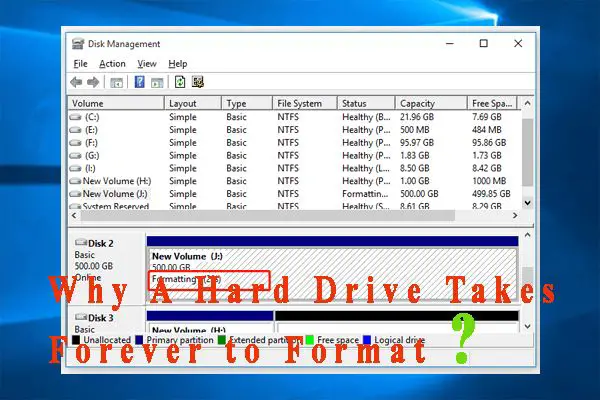What is a Full Format on a Hard Drive?
A full format completely erases all data on a hard drive and checks the drive for bad sectors. It creates a new file system on the drive. In contrast, a quick format only deletes the file index and marks all storage space as empty and available for new data. It does not actually erase existing data on the drive (https://www.sysdevlabs.com/articles/operations-with-storages/full-and-quick-format/).
When performing a full format, the hard drive is scanned sector by sector to detect any bad sectors or physical damage on the drive. Any bad sectors are marked so they will not be used for storage. This helps prevent data loss and corruption down the line. A full format takes much longer than a quick format because of this comprehensive scanning process (https://www.lacie.com/support/kb/explanation-of-the-normal-and-quick-formats-available-on-windows-006222en/).
In summary, a full format erases all data, checks for errors, and creates a new file system on the hard drive. A quick format simply marks the drive as empty without actually removing data or checking for errors.
Why Do a Full Format?
There are several key reasons to perform a full format on a hard drive:
- Erase all data – A full format will completely erase all existing data on the drive by overwriting it. This ensures no data can be recovered after the format.
- Reset drive to factory settings – The full format will reset the drive’s file system and structure to its original factory state. This clears out any fragmentation or errors.
- Remove bad sectors – During the full format, the drive is scanned for any bad sectors. These damaged areas are marked so they will not be used for future data storage.
In summary, a full format thoroughly wipes and resets the hard drive to optimize performance. It eliminates any leftover data or errors for a fresh start. According to SuperUser, the full format provides more complete drive preparation compared to a quick format.
How Long Does a Full Format Take?
The time it takes to do a full format on a hard drive depends on the drive’s size and speed. For a 2TB hard drive, a full format can take several hours to complete.
According to EaseUS, formatting a 2TB external hard drive can take up to 10-12 hours using the full format option. The quick format option only takes a few seconds, but does not fully erase and optimize the drive.
On hardware forums like Tom’s Hardware, users report full format times of 8-12 hours for 2TB hard drives. The speed can vary based on the drive model, interface (SATA, USB, etc.), and computer hardware.
In summary, expect a full format on a 2TB hard drive to take approximately 8-12 hours on average. Quick formats take seconds, but do not offer the full benefits of a complete format.
How Long Does a Full Format Take?
Performing a full format on a traditional hard disk drive (HDD) can be time consuming due to the slower read/write speeds of HDDs compared to solid state drives (SSDs). For a 2TB HDD, expect a full format to take between 2-6 hours depending on the drive’s RPM speed.
HDDs have moving mechanical parts that limit their speed, especially for write operations. So when doing a full format, which involves completely overwriting the entire drive, the process will take longer than on an SSD which has no moving parts and much faster read/write speeds.
As a rough estimate, you can expect a full format on a 2TB HDD to take:
- 2-3 hours on a 7200 RPM HDD
- 3-4 hours on a 5400 RPM HDD
- 4-6+ hours on a 4200 RPM or slower HDD
The larger the drive capacity, the longer the full format will take. But the RPM speed is the major factor determining format time. Connecting the HDD externally via USB instead of directly via SATA will also slightly increase the format time due to the slower interface speed.
How Long Does a Full Format Take?
The time it takes to do a full format depends primarily on the capacity and type of drive. A 2TB solid state drive (SSD) can complete a full format faster than a traditional hard disk drive (HDD) due to the faster read/write speeds of SSDs.
For a 2TB SSD, you can expect a full format to take 1-2 hours on average. However, high performance SSDs could potentially complete a full format in 30-40 minutes. In comparison, a 2TB HDD could take 4-6 hours to fully format due to slower transfer rates.
Some key factors that affect full format time include:
- Drive capacity – Higher capacity drives take longer.
- Drive type – SSD vs HDD, as well as speed/generation of each.
- Connection type – SATA, NVMe, etc. Faster interfaces mean faster transfers.
- Computer/controller specs – Faster processors and more RAM reduce bottlenecking.
So in summary, you can expect a full format on a 2TB SATA SSD to take roughly 1-2 hours. For quicker full formats, choose a high speed NVMe SSD, enable optimizations like TRIM, and use a powerful computer.
Factors That Affect Full Format Time
There are several factors that impact how long a full format of a hard drive will take. Three key factors are:
Drive Interface
The interface the hard drive uses affects format time. SATA hard drives connected directly to the motherboard can format faster than external USB hard drives. The SATA interface has higher bandwidth and lower latency compared to USB.
Drive RPM Speed
Higher RPM (rotations per minute) drives can format faster than lower RPM drives. For example, a 7200 RPM desktop drive can format noticeably faster than a 5400 RPM portable external drive. The increased rotation speed allows data to be written more quickly.
File System Used
The choice of file system impacts format time. For example, formatting to NTFS on Windows takes longer than formatting to exFAT or FAT32. This is because NTFS is more complex and requires initializing more file system structures during the format process.[1]
In summary, SATA interface, higher RPM, and less complex file systems like FAT32 will provide faster full format times compared to USB, lower RPM, and more advanced file systems like NTFS.
How to Perform a Full Format
There are a few different ways to perform a full format on a hard drive, depending on your operating system:
Using Disk Management on Windows
On Windows, you can use the built-in Disk Management utility to full format a drive. To do this:
- Open Disk Management (press Windows key + R and type “diskmgmt.msc”)
- Right-click on the disk you want to format and click “Format…”
- Choose “NTFS” as the file system
- Check the “Perform a quick format” box
- Click “OK” to start the full format process
Using Disk Utility on Mac
On Mac OS X, you can use Disk Utility to full format a drive:
- Open Disk Utility (press Command + Spacebar and search for it)
- Select the disk you want to format
- Click “Erase” at the top
- Choose “Mac OS Extended (Journaled)” as the format
- Click “Erase” to start the full format
Using Low-Level Format Tools
You can also use third-party low-level formatting tools like hdparm (Linux) or HDD LLF Low Level Format Tool (Windows) to do a full format. These perform a more thorough format but are less user-friendly.
When to Do a Full Format
There are a few key times when you may want to do a full format on a hard drive:
New Drive
When you get a brand new hard drive, it is recommended to do a full format first before using it. This will map out any bad sectors on the drive and help ensure optimal performance.
Drive Errors
If you start experiencing disk errors, corrupted files, or other issues, a full format can help identify and isolate any bad sectors. This essentially gives the drive a fresh start and cleans out any problematic areas.
Slow Performance
Over time, hard drives can experience fragmented files and performance lag. Doing a full format realigns all the sectors and information, helping to boost speed. Formatting is an easy way to restore performance on an older drive.
According to one source, “A full format erases any files from the disk, changes (or maintains) the file system and checks the disk for bad sectors. A full format takes significantly longer than a quick format” (Source).
Alternatives to Full Format
While a full format is thorough, there are faster alternatives that may suit your needs depending on the situation:
Quick Format
A quick format, also known as high-level format, completes the formatting process much faster, usually in just a few minutes or less. It simply creates a new file table without scanning the entire drive for bad sectors (see this source). Quick format is handy when you just need a basic blank slate to start using the drive. However, data remnants may still exist in the disk’s unallocated space afterwards.
Secure Erase
Secure erase tools completely wipe a drive by overwriting all data with random bit patterns, effectively scrubbing any residual traces of files. This takes longer than a quick format, but ensures all previous data is cryptographically erased for security purposes before repurposing or disposing of the drive (see this source).
Low-Level Format
A low-level format scans the whole drive surface to detect and map out bad sectors that should be avoided. This used to be necessary for optimal HDD performance, but is rarely needed these days as drives have this functionality built-in. Low-level formatting tools can still be useful for diagnosis and repair in some cases.
Summary
In this article, we discussed what a full format on a hard drive is, why you may want to do one, and how long it typically takes to fully format a 2TB hard drive.
A full format completely erases all data on a drive and resets it to factory settings. It can help resolve performance issues or prepare a drive for use with a new operating system. The process overwrites all sectors on the drive.
We saw that the time required to fully format a 2TB hard drive can vary substantially based on the drive’s interface (SATA, USB, etc.), the speed and quality of the drive itself, and the computer performing the format. However, as a general estimate, formatting 2TB over SATA may take 2-4 hours, over USB 3.0 around 4-8 hours, and over USB 2.0 up to 24 hours.
There are many factors involved, but the key point is that fully formatting a large drive like 2TB will be a lengthy process. Be prepared for the format to take hours. Consider alternatives like a quick format if appropriate.