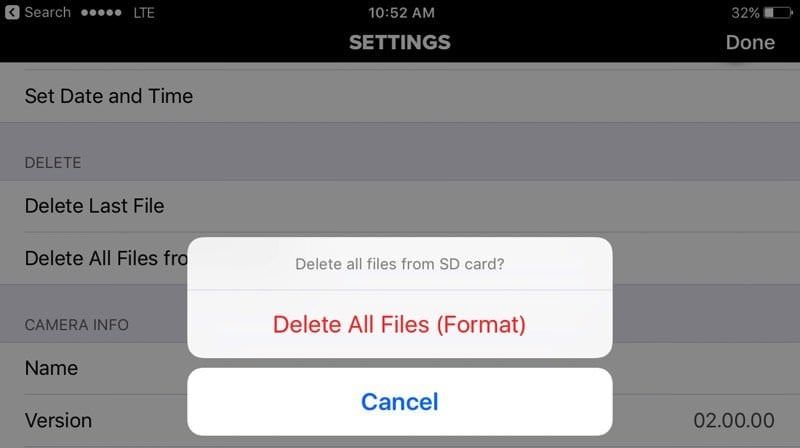GoPro cameras are a wildly popular line of action cameras used for shooting high-quality videos and images during extreme sports, outdoor adventures, and other activities. These compact cameras capture ultra high-definition 4K video and 12MP photos. To store all the footage and images, GoPros rely on removable microSD memory cards. Before recording, the SD card must be formatted to prepare it for use within the GoPro camera. The format process allocates space, creates file structure, and cleans the card. Formatting a new SD card is quick and easy, while reformatting a used card takes more time. Factors like card capacity, speed rating, and condition impact how long it takes to format in a GoPro.
What is Formatting an SD Card?
Formatting an SD card means preparing it for use by erasing all existing data on the card and restructuring the file system. When you format an SD card, it deletes any files that may have been saved previously so the card is empty and ready to store new data. According to Wondershare, formatting “delete[s] all the data on it permanently” and a “new file system is allocated” to the SD card.
Formatting completely clears the SD card and allows it to be reused. It does not physically damage the card or reduce its storage capacity in any way. The process simply erases the existing directory structure and file locations, making the space available again for new information. Formatting is often required to prepare an SD card for first use with a particular device, like a camera, phone or action cam.
Why Format an SD Card for a GoPro?
There are two main reasons to format an SD card for use in a GoPro camera:
First, formatting clears any existing data and prepares the card to optimize performance with the GoPro. When you insert a brand new SD card into your GoPro for the first time, the camera will automatically prompt you to format it. Formatting erases any files or leftover data fragments so the card is blank and ready to save new GoPro videos and photos.
Second, formatting optimizes the SD card’s structure for your specific GoPro model. Different GoPro cameras may require cards to be formatted in different file systems – for example, FAT32 vs. exFAT. Formatting configures the card to work seamlessly with that particular camera. This helps prevent any performance issues or file errors when recording high-quality videos. Periodically reformatting the SD card can also help maintain optimal speeds over time.
In summary, formatting an SD card for your GoPro removes old data so the card is blank and ready for new content, while also optimizing it to work flawlessly with that specific GoPro camera model.
How GoPros Format SD Cards
GoPro cameras format SD cards using the exFAT file system. When you insert a new SD card into your GoPro and select to format it, the camera will fully erase all existing data on the card and create a new exFAT file system optimized for capturing high-definition video.
According to GoPro’s support article here, the formatting process involves:
- Scanning the SD card for any corrupted data
- Creating a fresh file allocation table (FAT)
- Writing new exFAT volume information
- Verifying the write actions completed successfully
This prepares the SD card to quickly save new photos and videos captured by the GoPro camera. The camera interface displays a progress bar and confirmation when formatting completes.
Format Time for Different Capacities
The time it takes to format an SD card in a GoPro depends on the capacity or size of the SD card. Generally, higher capacity cards take longer to format than lower capacity cards.
For a 32GB SD card, the average format time is around 1-2 minutes. According to research, 32GB cards can record 1.5 days of 1080p footage on a GoPro camera (Lilin, 2022).
With a 64GB SD card, formatting takes approximately 2-3 minutes. 64GB cards allow 3 days of 1080p recording on a GoPro based on estimates (Lilin, 2022).
For 128GB cards, formatting times are around 3-5 minutes. 128GB cards can record 1080p footage for 6 days in a GoPro (Lilin, 2022).
So in summary, higher capacity SD cards take progressively longer to format in a GoPro camera. But the tradeoff is that higher capacity cards allow more recording time before needing to offload footage.
Format Time for Different Speeds
The speed rating of the SD card can have a significant impact on how long it takes to format. GoPro cameras are compatible with SD cards that have UHS-I, UHS-II, and UHS-III speed ratings. Here’s a comparison of format times for each:
UHS-I – This is the minimum speed rating required for GoPro cameras. UHS-I SD cards have maximum write speeds up to 104 MB/s. For a 256GB card, formatting can take around 2-3 minutes.
UHS-II – Twice as fast as UHS-I, these SD cards have maximum write speeds up to 156 MB/s. Formatting a 256GB UHS-II card for a GoPro will take roughly 1-2 minutes.
UHS-III – The fastest type of SD card available. With maximum speeds up to 624 MB/s, formatting a 256GB UHS-III card for a GoPro takes only 10-30 seconds.
As you can see, the speed rating makes a big difference. UHS-III cards have the fastest formatting times, while UHS-I cards take the longest. When buying an SD card for your GoPro, opt for at least UHS-II or UHS-III to ensure quick formatting.
Tips for Faster Formatting
There are a few tips you can use to speed up the SD card formatting process for your GoPro:
Format the card on a computer rather than in the camera. Using a computer’s SD card reader is generally much faster than formatting in-camera. Be sure to use the “Quick Format” option if available. According to GoPro’s community forums, formatting on a computer can cut the time down significantly.
Use a fast SD card reader if formatting on a computer. USB 3.0 or USB-C readers will format much quicker than older USB 2.0 readers. The faster the read/write speeds of the card reader, the faster the format.
Estimating Your Format Time
The amount of time it takes for a GoPro to format an SD card depends on two main factors – the card’s capacity and write speed.
Larger capacity cards take longer to format. For example, a 64GB card can take over 10 minutes to format while a 32GB card may only take 5 minutes. This is because the camera has to overwrite more data blocks on higher capacity cards.
Faster write speeds also reduce format times. SD cards with UHS-I or UHS-II ratings generally format faster than cards without those speed class ratings. A UHS-I card may format in 3-5 minutes while a slower card could take 10+ minutes.
As a general guideline, you can estimate the format time by taking the card capacity in GB and multiplying by 2-3 minutes. So a 32GB card would take around 64-96 minutes to format. Faster cards will be on the lower end while slower cards take longer.
There are some tips to reduce format time like reformatting instead of full format, using the GoPro mobile app, or buying a faster high speed SD card. But in general, the capacity and write speed are the two biggest factors.
It’s a good idea to check if the format completed successfully before recording important footage. The format is complete when the camera returns to the main shooting screen.
Verifying the Format Completed
Once the GoPro has finished formatting the SD card, it’s important to verify that the process completed correctly before using the card. Here are a few things you can check:
Double check the card’s capacity. After formatting, the camera should show the card’s full capacity. For example, if you inserted a 32GB SD card, the camera should display “32GB” after formatting. If it shows less, the format did not complete properly. Refer to the card’s specs to confirm the true capacity.
Review the files on the card. The card should appear empty in the camera or on your computer. If you still see old files, the format was incomplete. Try formatting the card again.
Take a test video or photo. Record a short test clip or snap a picture. Then play back the file in the GoPro to confirm it saved properly. If not, the card may be corrupted and need to be formatted again or replaced.
Lastly, if you repeatedly get errors formatting the same SD card, the card itself may be damaged. Consider trying a different, known good SD card to isolate if the issue is with the card or camera.
Conclusion
To summarize, formatting an SD card on a GoPro camera can take anywhere from a few seconds to several minutes depending on the card’s capacity and write speed. While larger and faster cards take more time to format, they provide benefits like additional recording time and faster write speeds. The best practice is to format cards in the camera rather than on a computer.
Some final tips for speeding up formatting time include using a lower capacity card if you don’t need the extra space, choosing a card with a high write speed rating, and formatting the card before an important shoot instead of right before recording. Avoid interruptions like pressing buttons or removing the card during formatting. Overall, formatting is a necessary part of preparing SD cards for optimal performance with your GoPro.
The format process may seem slow at times, but following the recommendations in this guide will help ensure successful formatting and allow you to get out there and capture amazing footage with your GoPro as quickly as possible.