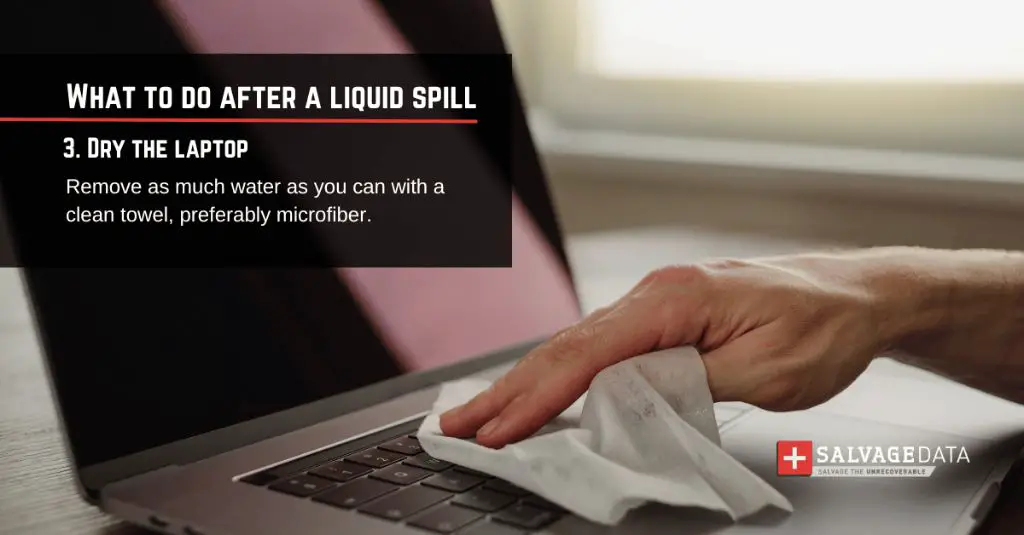Spilling liquid on your laptop can be nerve-wracking. Your immediate reaction is likely to be panic as you scramble to dry it off and assess the damage. The big question is how long it will take for the liquid to dry out completely. This will determine whether your laptop survives the accident or sustains permanent damage.
There are several factors that affect drying time when liquid gets inside a laptop:
- Type of liquid – Water, coffee, juice, etc. All have different properties that impact drying time.
- Amount of liquid – A few droplets versus a whole cup makes a big difference.
- Laptop type – older models with more ventilation may dry faster than newer ultrabooks.
- Ventilation – Access to moving air speeds up evaporation.
- Humidity – Wet environments slow down drying.
- Temperature – Heat accelerates evaporation.
With the right conditions, a small spill may dry out in under 24 hours if immediate action is taken. However, liquid deep inside a laptop or in humid environments may take over 72 hours to fully dry. Leaving moisture for too long increases the chances of short circuits, corrosion, screen damage, and component failure.
Factors That Affect Drying Time
Let’s take a more in-depth look at the key factors that determine how long a liquid spill will take to dry out inside a laptop.
Type of Liquid
Water has a very low viscosity compared to other liquids and evaporates quickest. Higher viscosity liquids like juice, soda, coffee, tea, milk, etc take longer to dry. This is because more viscous liquids coat components and seep into tiny cracks more easily. Heavier viscosity makes it harder for the liquid to evaporate.
Solvents like alcohol, paint thinner, acetone, etc are extremely fluid and evaporate faster than water. However, these liquids can damage plastic components and remove coatings inside a laptop.
In general, water results in the shortest drying time. Viscous liquids and oils require longer drying times. Solvents dry quickly but may cause additional damage.
Volume of Liquid
A few droplets from a small spill will evaporate faster than a large spill that dumps liquid all over the keyboard and components. The more surface area the liquid covers, the longer it will take to fully evaporate. Larger volumes get trapped deep inside a laptop and are harder to remove. It takes time for the moisture to make its way out and evaporate.
For a small spill of just a few drops, quick action may get things dried out within 12-24 hours. But for something like an entire cup of coffee dumped over a laptop, you are looking at multiple days of drying time.
Laptop Type
Two main factors related to laptop type impact drying time – the presence of ventilation grills and spacing between components.
Older laptop models tend to have more open space, ventilation grills and accessible components. This allows for more airflow which speeds up evaporation. New ultrabooks may look sleek but the super tight compact build leaves very little ventilation inside. Liquid gets trapped in tight spaces and takes longer to dry out.
Laptops with removable bottom panels also dry faster as you can open them up to access the inside. Sealed unibody designs prevent access to the inside, keeping liquid trapped within. The only way out is through small exhaust vents.
Overall, an older laptop with more ventilation and access panels will allow liquid to dry faster compared to a tightly packed ultrabook.
Air Circulation
Moving air is a key factor that enables evaporation. Sitting the laptop in an open, well-ventilated space allows air to circulate in and around the machine. This air picks up the moisture and accelerates the drying process.
Using a fan directed at the laptop is even better. Actively blowing air across the surface and through vents forces moisture out faster. Propping up the laptop at an angle also improves airflow through bottom vents. Access to moving air cuts drying time significantly compared to leaving it in a stagnant environment.
Humidity
Humidity levels directly impact the evaporation rate. Evaporation happens when liquid molecules become volatile and break free of the surface as vapor. Higher humidity means the surrounding air already has a high moisture content. This reduces the rate at which additional moisture can evaporate into that air.
In wet tropical regions with humidity over 60%, drying time can be almost double that of lower humidity environments. At 100% humidity, evaporation stops completely.
Low humidity levels allow moisture to evaporate very quickly as the air readily absorbs additional moisture. Dry arid climates and air conditioned rooms optimized for comfort provide the best conditions for fast drying after liquid damage.
Temperature
Higher temperatures provide the ideal conditions for fast evaporation. Thermal energy gives liquid molecules the energy to become volatile and transition to vapor. This is why puddles dry up faster on a hot sunny day.
Heating up the laptop with a hair dryer or placing it in direct sunlight will shorten the drying time compared to leaving it in a cool room. However, excessive heat can damage components too. It helps to open up the laptop and point a fan heater at it from a safe distance. The optimal balance is warmth between 30-40°C combined with moving air.
Typical Drying Times
Knowing the factors above, we can estimate typical drying times based on the situation:
Small water spill, quick action
- Liquid – Few drops of water
- Volume – Couple of teaspoons max
- Ventilation – Good air circulation
- Conditions – Low humidity, warm temperature
With ideal conditions like this, quick action can get a laptop dry within 12-24 hours. Power off immediately, disconnect battery, and dab up excess liquid right away. Place in front of a fan blowing room temperature air. The small amount of water will quickly evaporate.
Splash from a large cup, delayed action
- Liquid – Water, coffee, etc
- Volume – About half a cup
- Ventilation – Limited air circulation
- Conditions – Moderate humidity, cool room
With a greater amount of liquid trapped inside and less than ideal conditions, drying time jumps up to 24-48 hours. Liquid seeps deeper into crevices and has more surface area. Allowing it to sit for a while before taking action allows greater penetration. Drying will be slower and may leave residual damp spots in tight areas.
Entire drink dumped over laptop, very delayed action
- Liquid – Full cup of water, soda, etc
- Volume – 200ml+ spilled all over laptop
- Ventilation – Ultrabook with tight spacing inside
- Conditions – High humidity, air conditioned room
With a full cup of liquid dumped over the machine and a very delayed response, the drying time will extend to 2-3 days. Liquid gets everywhere and has time to seep deep inside before any drying steps are taken. Limited circulation due to an ultrabook design and high humidity further slow down evaporation. Residual moisture may linger for several additional days.
How to Dry a Wet Laptop
When liquid gets inside your laptop, quick action is needed to dry it out and prevent permanent damage. Here are the recommended steps:
1. Immediately power off and disconnect all power
As soon as you spill liquid on the laptop, move quickly to power it off. This helps prevent short circuits while wet. Unplug the power adapter and remove any batteries. This eliminates electricity flow which poses a safety hazard.
2. Wipe up excess liquid
Use absorbent towels or tissues to soak up as much excess liquid as possible from surfaces and vents. Wipe gently to avoid pushing liquid further inside. Tip the laptop to drain out what you can. Remove any wet bags or sleeves.
3. Open the case if possible
If your laptop model allows easy access to the inside, open up the maintenance panels or remove the bottom case. This allows better airflow and speeds up the drying process. Be very gentle and do not force anything open.
4. Increase airflow
Use fans to actively circulate air around the laptop. Position it for optimal ventilation and airflow. Aim fans to blow air across the keyboard, vents and access ports. Open up the laptop as much as safely possible. Airflow is crucial for fast evaporation.
5. Absorb remaining moisture
Use cotton swabs, towels or paper towels to very gently dab or wipe up moisture from inside the laptop. Be extremely careful not to dislodge any cables or components. Wipe up as much liquid as you can reach.
6. Apply warmth
Slight external warmth between 30-40°C applied from a safe distance speeds up evaporation. Use a hair dryer on low setting or position it a few feet away from a fan heater. Do not overheat which can damage the laptop.
7. Let it dry for at least 48 hours
Be patient and allow the laptop to dry thoroughly before powering back on. 48-72 hours is recommended to ensure all lingering moisture has fully evaporated, especially in tight spaces unseen. This prevents short circuits and corrosion over time.
8. Check for殴amage before powering on
Inspect for any apparent water damage once sufficiently dried. Look for corrosion, oxidization, shorted circuits, etc. Any signs of physical damage need to be repaired before use. Better to be safe than cause further damage.
9. Backup data immediately
Once powered on, quickly backup important data in case the system becomes unstable. Liquid damage can cause problems down the road even if it powers on initially. Retrieve valuable files right away before reliability deteriorates.
Following these drying steps maximizes the chances of bringing a wet laptop back to life. The key is quick action to power off, increase airflow, apply some warmth, and allow time to completely evaporate any moisture. Ideal conditions lead to the shortest drying times.
Dangers of Lingering Moisture
Why is it so crucial to ensure a laptop is completely dry before turning it on after liquid damage? The dangers of powering up prematurely are:
Short Circuits
Electricity and moisture do not mix well. Powering on while moisture remains causes short circuits between components. This can fry critical laptop components like the processor or memory. Short circuits can also pose a fire hazard.
Corrosion
Residual moisture reacts with metals inside the laptop to cause corrosion over time. This can eat away solder points, contacts and circuitry. Parts become unreliable and eventually fail completely.
Mineral Deposits
As moisture evaporates, dissolved minerals are left behind. These create troublesome mineral deposits on circuit boards and components that can insulate or corrode contacts. Coffee, juice and soda are especially problematic due to higher mineral content.
Component Failure
Sensitive electronic components like integrated circuits, chips and ports can fail if powered on while still wet. Liquid remnants on the boards can migrate and cause electrical malfunctions over time. Permanent damage to core electronics occurs.
Degraded Performance
Even if the laptop seems functional immediately after a spill, lingering moisture causes degraded performance. Unstable operation, freezes, crashes, erratic behavior and sudden shutdowns become increasingly common.
Allowing a laptop to dry completely avoids all these pitfalls and gives you the best chance of normal operation after suffering liquid damage. Patience is essential.
When to Take It to Repair?
While it’s worth attempting to dry out and resurrect a wet laptop yourself, some circumstances require leaving it to professionals:
- You disassembled components and are unable to properly reassemble them.
- There are signs of corrosion, mineral deposits or physical damage.
- Liquid got near the power ports.
- Prolonged exposure to moisture before drying steps.
- You lack the right tools or environment to dry effectively.
- Any sparks, smoke or unusual smells occur.
- Laptop powers on but is unstable or unreliable.
With extensive moisture exposure or signs of damage, it is safest to avoid powering on further yourself. Let an experienced repair technician evaluate the situation. They can accurately diagnose problems, replace damaged parts, thoroughly dry and test the system before returning to regular use.
Professionals have specialized tools and sealed drying chambers. For challenging cases of liquid damage, trust the experts for data recovery and restoration of your laptop.
Summary
Here are the key takeaways on how long liquid takes to dry out inside a laptop:
- Water dries fastest while thick liquids take longer to evaporate.
- The volume of the spill matters – larger amounts extend drying time.
- Older laptops dry faster than tightly-sealed ultrabooks.
- Moving air accelerates drying compared to stagnant conditions.
- High heat and low humidity speed up evaporation.
- A minor spill can dry within 24 hours in ideal conditions.
- A major spill may take 2-3 days to fully dry out.
- Allow 48-72 hours minimum drying time before powering on.
- Backup data once powered on – damage may still occur.
- Take to repair shop for advanced drying if extensive moisture exposure.
With quick action to maximize airflow and warmth, you can recover from many small liquid spills. But extensive moisture requires patient drying to avoid permanent laptop failure when powered back on. Allowing time for total evaporation is the key to bringing a drenched laptop back from the brink.