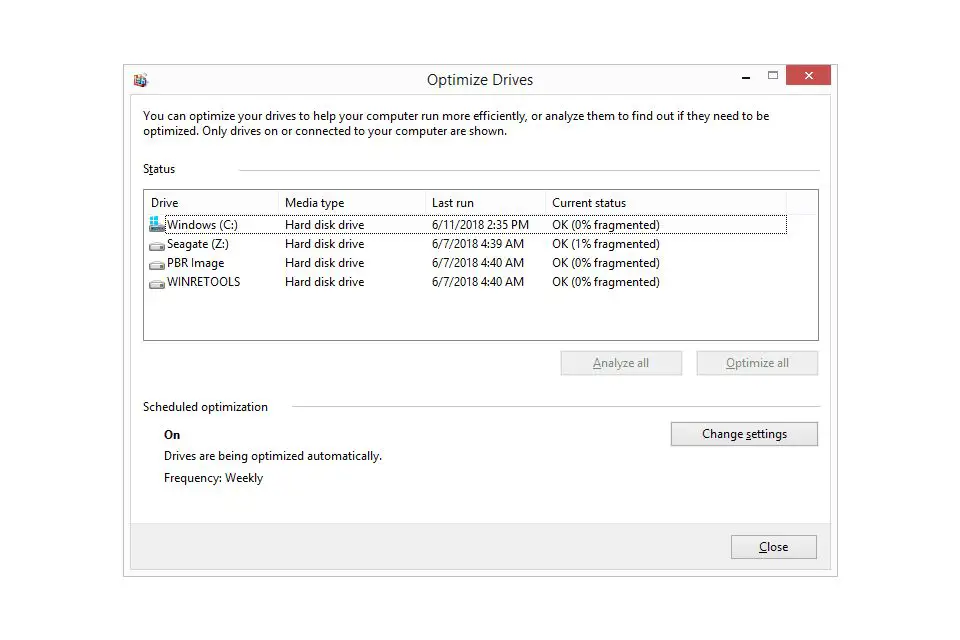Defragging, or defragmenting, a computer is an important maintenance task that can improve your computer’s performance. It involves reorganizing files and data on your hard drive so that they are stored contiguously. Over time, files and data become fragmented across your hard drive, which causes your computer to work harder to access them. Defragging consolidates these fragmented pieces so your computer can access files and data faster.
Defragging a computer can take anywhere from a few minutes to several hours depending on various factors. In this article, we’ll look at what defragging is, why it’s important, the factors that determine how long it takes, and provide some general time estimates for defragging desktop and laptop hard drives.
What is Defragging?
Defragging, short for defragmentation, is the process of rearranging files stored on your computer’s hard drive to occupy contiguous storage locations. This consolidation makes it easier for your computer to access files since they are stored closer together rather than spread out randomly across the hard drive.
When a computer first writes a file to the hard drive, it looks for a large enough contiguous space to store that file intact. Over time, as more data is added and removed, the remaining free space becomes fragmented. New files end up stored in pieces scattered around the disk rather than in one place. This file fragmentation slows down access times. Defragging tackles this issue by rewriting fragmented files into contiguous areas of the disk.
The defragging process goes like this:
1. The defrag program analyzes the hard drive to identify all fragmented files.
2. It then attempts to rearrange the files so the pieces of each file sit next to each other on the disk. Any fully contiguous files are left in place.
3. Free disk space is also consolidated so large chunks are available to store new files.
4. The defrag program updates the file system with the new layout so the operating system can access the now de-fragmented files.
Defragging realigns everything on the hard drive to optimize file access times. Your computer can then read and write data faster, boosting overall performance.
Why Defragging is Important
Defragging your computer hard drive provides the following key benefits:
– Faster file access: When your drive is heavily fragmented, your computer has to work harder to locate all the pieces of files stored in disparate locations. Defragging puts file fragments next to each other so reads and writes are seamless. Your programs and files will load faster.
– Improved disk performance: Fragmented files leave gaps of unused space scattered across the hard drive. Defragging eliminates these gaps by consolidating active files. Your disk drive can then access data in larger contiguous blocks for improved speed.
– More efficient computer performance: With optimized file access thanks to defragging, your CPU has to do less work. System resources like RAM are also used more efficiently. Your overall computer performance gets a boost.
– Accommodates new files: Defragging maximizes free space available on your hard drive by gathering fragmented free space into larger chunks. Larger contiguous blocks can then easily accommodate new files written to disk.
– Extended drive life: All the reading and writing caused by a fragmented layout causes more wear and tear to your physical hard disk. By reducing excessive drive access, defragging helps extend the lifespan of your hard drive.
Regular defragging is recommended to experience these ongoing improvements in system performance and drive health.
Factors that Determine Defrag Times
How long a defrag takes depends on several key factors:
Drive size
Larger hard drives have more data and files that need to be consolidated. This translates to longer defrag times. A drive with 1TB of data will take much longer to defrag than a 250GB drive.
Drive space used
The more data you have stored on your drive, the longer the defrag will take. Even if you have a large 1TB drive, if only 100GB is being used, the defrag will finish faster than if 900GB was occupied. It has less data to rearrange.
Fragmentation level
Heavily fragmented drives can double or triple defrag times. When files are spread across the disk in lots of pieces, the defrag program has to do more extensive analysis and rewriting. Lightly fragmented drives have less work to do.
Drive type
Newer solid-state drives (SSDs) defrag faster than traditional hard disk drives (HDDs). SSDs have no moving parts and can access data almost instantly. HDDs use physical read/write heads that have to mechanically move to different disk sectors during defragging.
Files accessed
Active files being used while defragging is running slow down the process. The defrag utility has to work around open files to rearrange other data. Backing up and closing programs before defragging helps speed things up.
CPU and RAM
Your computer’s hardware resources impact defrag times. More powerful multi-core CPUs supported by greater RAM allow defrag programs to consolidate and rewrite files faster. Older single-core CPUs and limited RAM result in longer defrag times.
Desktop vs. Laptop
Laptop hard drives, even of equivalent capacity to desktop drives, normally defrag faster due to differences in disk rotation speeds. Most laptop drives spin at 5400 RPM compared to 7200 RPM for desktops. The slower rotation means less data passes under the drive heads each second during defragging.
Knowing the factors that determine defrag duration helps provide a realistic idea of how long this maintenance task takes. Now let’s look at some general time estimates.
Time Estimates for Defragging Desktop Hard Drives
Lightly Fragmented Drives
If your desktop PC’s hard drive has a light degree of fragmentation (less than 10%), you can expect defragging to take:
– 250GB HDD – 15 minutes
– 500GB HDD – 30 minutes
– 1TB HDD – 1 hour
– 2TB HDD – 2 hours
– 4TB HDD – 4 hours
Heavily Fragmented Drives
When drives are more heavily fragmented (over 25%), defrag times are substantially longer:
– 250GB HDD – 45 minutes
– 500GB HDD – 1.5 hours
– 1TB HDD – 3 hours
– 2TB HDD – 6 hours
– 4TB HDD – 10+ hours
These estimates assume a 7200RPM desktop hard disk with a decently fast CPU like an Intel Core i5 supported by 8GB of RAM. Defrag utilities built into Windows or from third parties like Diskeeper will take approximately this long.
Time Estimates for Defragging Laptop Hard Drives
Thanks to the slower 5400RPM rotational speed of most laptop hard drives, you can expect their defrag times to be 25-50% faster compared to desktop drives.
Here are estimates for various lightly fragmented laptop drives:
– 250GB HDD – 10 minutes
– 500GB HDD – 20 minutes
– 1TB HDD – 30 minutes
– 2TB HDD – 1 hour
Laptops with PCIe SSD drives can defrag even faster in just a few minutes regardless of capacity. Being solid state, fragmentation has less impact but periodic defragging is still recommended for general drive maintenance.
Tips to Speed Up Defrag Times
If your drive is very fragmented, the default defrag can be quite slow. Here are some tips to help speed things up:
– Use the Quick optimization option in your defrag program. This consolidates only the most fragmented files to get you a quick speed boost until you have time for a full defrag.
– Defrag individual folders rather than the whole volume. Targeting just your most active folders like Windows and Program Files helps delicately balance speed and effectiveness.
– Upgrade to an SSD. Solid state drives defrag much faster than traditional hard disks thanks to no moving parts and instant data access. Replacing an aging HDD with an SSD speeds up all disk operations.
– Run defrag at night so the process isn’t competing for resources with your active computing. Closing any open applications also allows defragging to finish faster.
– Disable unnecessary startup apps to further free up CPU cycles and RAM that the defrag utility can utilize. You can re-enable them after the defrag completes.
– Pause real-time protection in your antivirus temporarily during defragging. Constant scanning can interfere with file rearrangements. Remember to turn protection back on after defragging.
With a few tweaks and optimal timing, you can substantially reduce the time it takes to defrag your computer’s hard drive. Just be sure to defrag regularly going forward to avoid excessive fragmentation buildups.
Should You Stop a Defrag Midway?
It’s generally not recommended to manually stop the defrag process while it’s actively rearranging files. Doing so can corrupt data or leave the file system in an inconsistent state. The exceptions are if you notice performance degradation or errors, in which case stopping the defrag may prevent further issues.
Otherwise, if you just want to pause the defrag due to time constraints, most defrag utilities have an option to temporarily pause operations so you can safely resume later. This ensures no half-finished consolidation work is left in an incomplete state.
If you do have to urgently interrupt a defrag, immediately run a disk check utility like CHKDSK when rebooting to verify drive integrity before continuing use of the computer. The odds of corruption are low but it’s best to play it safe.
When to Defrag Your Computer
Here are some good guidelines on frequency for defragging your computer:
– Weekly – For frequently used desktops and laptops that have a lot of daily file activity.
– Monthly – For home computers with moderate usage that may slowly fragment over time.
– Quarterly – For older systems or lightly used computers that don’t see as much file access.
– After major software installs – New programs and games often get fragmented so defragging afterwards helps clean things up.
– When experiencing sluggish performance – Slow loading applications and files is a sign you need to defrag soon.
Monitoring your system speeds helps determine when defragging is warranted. Keeping to a regular schedule also prevents excessive fragmentation buildup that takes excessive time to fix.
Conclusion
Defragging a computer is an essential maintenance task that improves performance through optimized file access. But how long does defragging take? In summary:
– Defrag times range from minutes for lightly fragmented drives to hours for large, heavily fragmented hard disks.
– Key factors like drive size, usage, and fragmentation level all contribute to defrag duration.
– Laptop hard drives defrag faster than equivalent desktop drives thanks to slower RPM speeds.
– Solid state drives offer lightning quick defrag times due to their fragmentation resilience.
– Allow long defragging to run overnight for best results. Pausing antivirus scanning also helps.
– Targeting individual folders rather than whole drives can balance defrag speed and completeness.
Regularly defragging your computer prevents excessively long consolidation times down the road. With a proper maintenance routine, defragging is a set-it-and-forget-it way to boost real-world PC performance.