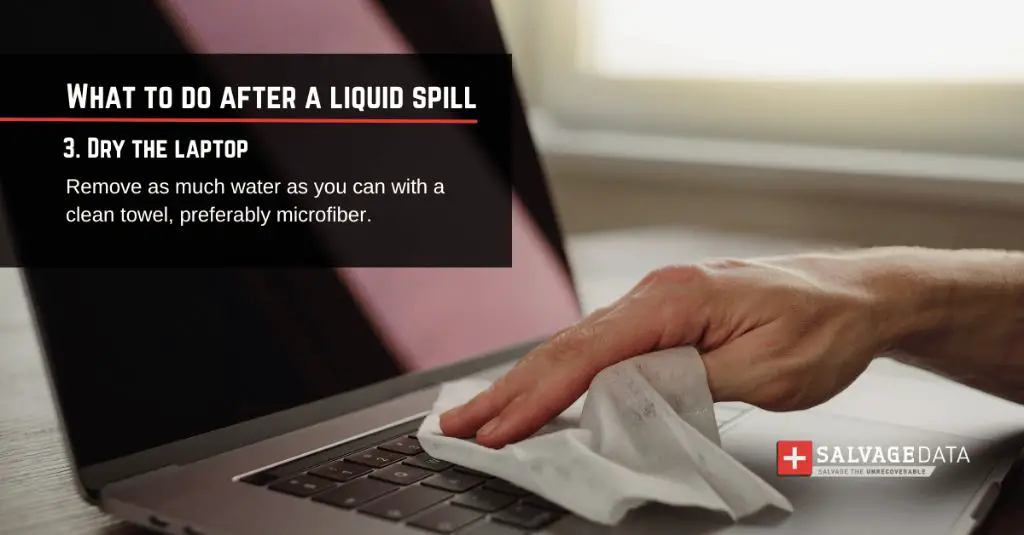If you’ve accidentally gotten your laptop wet, figuring out when it’s safe to turn it back on can be nerve-wracking. You want to give it enough time to dry out completely, but you also don’t want to wait longer than necessary to use your laptop again. So how long should you really wait before hitting that power button?
What happens when a laptop gets wet?
When liquid comes into contact with the internal components of a laptop, it can cause short circuits, corrosion, and permanent damage. The severity depends on a few key factors:
- How much liquid got inside – Was it just a few drops or was the laptop fully submerged?
- What type of liquid – Water, coffee, soda, etc. Some liquids are more conductive than others.
- Where the liquid landed – Did it hit critical components like the motherboard, screen, or keyboard?
Even a small amount of water in the wrong place can fry the delicate electronics inside a laptop. And liquids like coffee or soda can leave behind sticky residue or corrosive compounds that continue damaging components long after the initial spill.
Step 1: Immediately remove power sources
As soon as you realize liquid has gotten into your laptop, the very first thing you should do is disconnect it from all power sources. This means:
- Shut down the laptop if it’s still running.
- Unplug the AC adapter from the wall and laptop.
- Remove any batteries from battery compartments.
Cutting power quickly can prevent shorts and further damage, especially if done fast enough after the spill occurs. Don’t try turning the laptop on to see if it still works – assume liquid has reached internal components and proceed with caution.
Step 2: Drain out excess liquid
With power disconnected, your next step is to get as much liquid out of the laptop as possible. Tilt, angle, and rotate the laptop to let gravity help drain the liquid out of openings and vents. You can also:
- Use a microfiber cloth to gently soak up any liquid on the outer case.
- Insert a paper towel into battery and port openings to absorb moisture inside.
- Leave the laptop upside down to keep liquid from settling deeper inside.
Be very gentle as you do this – don’t shake or bang the laptop around. The goal is just to remove any pooled or easily accessible liquid without disturbing internal components.
Step 3: Disassemble to dry out individual parts
To fully dry out all areas of your laptop, you’ll need to take it apart to some degree. How far you need to disassemble depends on where inside the liquid spilled. As a general guide:
- For spills just on the keyboard, you may only need to pop off the keycaps and wipe underneath.
- Spills on external panels may require removing the bottom case or screen bezel.
- Major spills that got deeper inside will need more teardown to access the motherboard and internal components.
Use a laptop disassembly guide specific to your model to help access the right areas safely. Lay components out on a towel and let them air dry fully for at least 24-48 hours.
Step 4: Dry out any residual moisture
Even after draining, drying, and disassembling, there still may be lingering moisture deep inside your laptop. To draw out every last drop, you can try:
- Desiccant packs – Place these moisture-absorbing packs in a sealed box or bag with your laptop parts overnight.
- Low heat – Use a blow dryer on low or put components near (not directly on) a heat vent.
- Compressed air – Use short bursts of air to evaporate moisture in tight spaces.
Take care not to blow or heat any components too intensely during this process. The goal is to gently draw moisture out, not bake your laptop parts!
Step 5: Clean corrosion and residue
Depending on the type of liquid spilled, it may leave behind dirty residue or corrosive buildup even after drying. Check closely for any spots or film, especially on circuit boards and metal components. Use rubbing alcohol and cotton swabs to gently clean away grime.
For corrosion, don’t scrape or scratch the surfaces. Instead, use a pencil eraser or very fine grit sandpaper to gently buff away oxidation. Be meticulous and take your time to clean every inch – any lingering impurities can continue causing damage later on.
Step 6: Let components fully air dry
With excess moisture removed and cleaning complete, it’s time for a thorough air dry. Lay out all components on a non-conductive surface, ideally with airflow around them. Allow a minimum of:
- 24 hours for external case pieces
- 48 hours for circuit boards
- 72+ hours for any fabric, foam, or dense material inside
Check closely for hidden/trapped moisture before reassembly – extended drying times are recommended if unsure. You want zero doubt that all internal areas are completely moisture-free before powering anything back on.
Step 7: Reassemble and test components
Once satisfied every part is 100% dry:
- Reassemble components in the reverse order they were removed.
- If possible, test external parts like the keyboard for functionality before full reassembly.
- Put the laptop back together carefully following your disassembly guide.
Before connecting the power adapter and battery, do one final inspection for any signs of lingering moisture. If everything looks dry, plug it in and try turning it on. If it powers up successfully, the drying process was a success!
How long to wait before using your laptop again
Based on the above steps, a rough timeline for when it’s safe to use your laptop again is:
| Spill Severity | Minimum Drying Time |
|---|---|
| Minor exterior spill | 24-48 hours |
| Moderate spill into keyboard/vents | 3-5 days |
| Major spill on internal components | 5-7 days |
This can vary based on factors like:
- How much liquid got inside.
- How quickly you cut power and disassembled.
- Ambient temperature/airflow for drying.
- If you use drying aids like desiccants.
For smaller spills limited to exterior case areas, 24-48 hours is usually sufficient. But if liquid reached the motherboard or other internal parts, wait at least 5-7 days to ensure everything is fully dry before turning it back on.
Other questions to consider
Should I take my laptop to a repair shop?
For major spills or if you don’t feel comfortable disassembling your laptop, it’s safest to take it to a professional repair shop. They have specialized tools and methods for thoroughly drying out and cleaning laptops after liquid damage.
How do I find the correct disassembly guide for my laptop model?
Search “[Your laptop brand and model] disassembly guide”. Reputable sites like iFixit provide free step-by-step teardown instructions for many laptops.
Is it safe to turn on my laptop if there are still wet spots inside?
No, never turn on your laptop if there are any visible wet or damp areas remaining. Powering it up prematurely can cause short circuits and permanent electrical damage.
Can I speed up drying with heat or UV light?
Exposing your laptop to direct heat above ~100°F or UV radiation can damage plastic parts and remaining moisture. Gentle, ambient warmth between 70-100°F is safer if speeding up the process.
How do I determine the spill severity to estimate drying time?
Was it a few droplets on the keyboard or a full dunk in water? Did you immediately cut power or continue using it wet? Disassemble and inspect the internals – liquid on the board means higher severity. When in doubt, wait longer.
What liquids are most damaging to laptops?
Water is most likely to cause immediate shorts and corrosion. Sticky liquids can leave residue, while acidic drinks like coffee or soda also create corrosion risks even after drying.
Conclusion
Waiting to turn on a wet laptop takes patience, but it’s crucial to avoid permanent damage. For minor external spills, 24-48 hours of air drying is usually enough. But if liquid got deep inside, wait at least 5-7 days to be absolutely sure all moisture is gone before powering it back on. With careful disassembly, thorough drying, cleaning, and inspection, you can help rescue your laptop after many liquid spills.