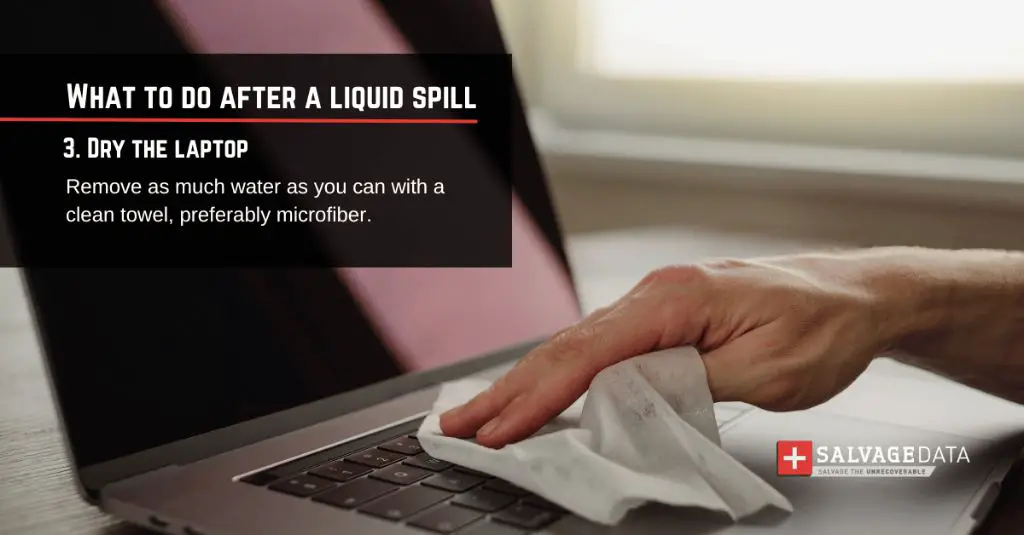Spilling water or another liquid onto your laptop can be devastating, with the potential to cause serious and expensive damage to your device. However, all hope is not lost if you act quickly and correctly. With some patience and care, you may be able to revive your water-damaged laptop.
What to do immediately after a water spill on a laptop
If your laptop gets doused, follow these steps right away:
- Unplug the laptop and remove any attached cables, drives, or other peripherals.
- Turn the laptop off by holding down the power button for 5-10 seconds. Do not just put it to sleep or shut the lid.
- Turn the laptop upside down to drain out as much liquid as possible through any openings or vents.
- Pat the outside of the laptop with a clean towel to soak up excess moisture. Do not rub the screen.
- If possible, remove the battery and AC adapter to prevent electrical damage.
Resist all temptation to turn on your laptop to check if it still works. Powering up a water-damaged device risks short circuiting and further destruction of electronic components.
How water damages electronics
Liquid spills can wreck havoc on laptops and other electronics due to the components’ sensitivity to moisture. Here are some of the main ways water can damage a laptop:
- Short circuiting: Water can cause short circuits between closely spaced components and traces, making the laptop unusable.
- Corrosion: With time, moisture causes metal electrical contacts and connections to corrode, interrupting signals.
- Mineral deposits: Minerals in tap and bottled water can leave conductive residue when dry, potentially causing short circuits.
- Physical damage: Liquid may make labels, seals or structures swell, warp or peel, rendering components unusable.
Unfortunately, liquid spills can leave long-lasting or permanent damage on electronics if not addressed quickly and properly. The extent depends on the amount and type of liquid and which components got exposed.
How long to wait before turning laptop back on
It is critical to allow your laptop ample time to fully dry out before attempting to turn it on after a spill. Powering up too soon risks short circuiting damage and potential electric shock. Here are some guidelines:
- Wait at least 24-48 hours if only a small amount of water was spilled, like a few drops or splashes.
- Wait 3-5 days or more if the laptop was fully doused or submerged. The greater the water exposure, the longer you should wait.
- Wait 1-2 weeks if the laptop was exposed to other liquids like juice, soda, coffee, etc. Sugary or acidic liquids can leave residue and cause more damage.
Remember, moisture damage is not always apparent or immediately evident. Hidden corrosion can occur over hours or days. So being patient gives interior and unseen components time to fully dry out before applying power.
Steps to take while waiting for laptop to dry
While waiting the recommended time before turning your laptop back on, take these additional steps:
- Remove any still-wet components: Take out the hard drive, RAM sticks, battery, and any other removable parts if they got splashed. Let them air dry separately.
- Dry the laptop exterior: Use a microfiber cloth to gently blot up as much lingering moisture as you can from the outside of the closed laptop.
- Point a fan at the laptop: Circulating air speeds up drying time. Just do not blow air directly into ports or openings.
- Place the laptop in a dry environment: Low ambient humidity helps moisture evaporate faster. Avoid humid rooms.
- Pack dry rice around the laptop: Rice absorbs ambient moisture well. Just don’t get any grains stuck inside the laptop.
Once the recommended waiting period has passed, you can reinstall any removed components and try turning on your laptop again while observing basic electrical safety precautions.
How to turn laptop back on safely
When attempting to revive a water-damaged laptop, take precautions to avoid electric shocks, sparks or sudden component failure:
- Check for residual moisture before reconnecting power.
- Reassemble components before turning on (except battery).
- Use an AC outlet with a ground connection.
- Plug peripherals into laptop before turning it on.
- Turn on without touching metal contacts or circuitry.
- Turn on power but do not press power button yet.
- Listen and look for any buzzing, sparking or burning smells.
- If all seems normal, press the power button to boot up.
If the revived laptop works normally without issues, you got lucky. Be sure to immediately back up any data in case problems emerge later. Watch for odd behavior over the next few days.
Signs of water damage after turning laptop back on
If your revived laptop exhibits any of the following symptoms, moisture damage is likely still present:
- Not powering on at all, even when plugged in
- Powering on but not booting up completely
- Display not working but lights or sounds come on
- Random shutdowns or restarts
- Glitchy, distorted, or discolored screen
- Peripherals not working properly
- Electrical burning smell coming from laptop
- Smoke or sparking inside laptop
- Laptop feels very hot to the touch
If you observe any of these warning signs, power down and disconnect the laptop immediately. Lingering moisture is still short circuiting components sporadically. The laptop will need more time to dry out thoroughly before trying again.
Best ways to dry out a laptop completely
If your revived laptop is still exhibiting water damage, you will need to dry it much longer and more aggressively. Consider these enhanced drying techniques:
- Leave battery and cover removed: Dries interior components faster.
- Use a dehumidifier: Removes ambient moisture from the air and laptop.
- Use moisture-absorbing packs: Silica gel or desiccant packs pull moisture away.
- Submerge in rice: Rice absorbs moisture well when laptop is buried in it.
- Apply low heat from a hairdryer: Carefully blow dry components on low setting.
Be very careful not to overheat any components while drying. If symptoms persist after more aggressive drying, it likely will require professional repair or component replacement to get your laptop fully operational again.
What to do if laptop won’t turn back on
If you’ve waited several days after a spill and your laptop still fails to power on, doesn’t boot properly, or shows other signs of water damage, don’t panic yet. Try these last resort troubleshooting steps:
- Open laptop and disconnect battery for 30 seconds, then reconnect.
- Try powering on just using battery or just AC adapter.
- Remove all non-essential components like RAM and drives.
- Press and hold power button for 60+ seconds to discharge residual power.
- Clean corrosion from electrical contacts using isopropyl alcohol.
- Let laptop dry longer using moisture-absorbing assistance.
- Have laptop professionally evaluated for component-level damage.
If you have tried everything with no success, the internal electronic circuits have likely suffered irreversible corrosion or short circuiting damage. Professional repairs or replacements of affected components may be required to get your laptop working again.
Professional laptop water damage repair options
For laptops still exhibiting water damage after thorough drying, seek professional assistance. Repair technicians have specialized tools and techniques that may be able to revive the device. Here are some water damage repair options:
- Component cleaning: Flushing with isopropyl alcohol to remove residues.
- Board-level repairs: Soldering work to replace damaged circuits.
- Component replacement: Installing new RAM, hard drive, etc.
- Full motherboard replacement: Installing refurbished or new logic board.
The cost for professional laptop water damage repair varies widely based on the components affected and type of work needed. Expect to pay $200-600+ to resurrect a liquid-damaged laptop.
What voids the laptop warranty after water spills?
Exposing your laptop to liquids will usually void any existing manufacturer’s warranty. Standard warranties do not cover water damage because it is considered accidental user-caused damage. However, your coverage status may vary depending on factors like:
- Age of laptop – Might still be under 1 year factory warranty
- Extended protection plans – Covers spills and accidents
- Credit card coverage – Some cards insure purchases
- Homeowners/renters insurance – May cover electronics
Review your warranty, credit card coverage, and insurance policies to see if any cover all or part of the cost to repair or replace your laptop affected by an accidental liquid spill.
Tips to prevent water and liquid damage to laptops
While accidents happen, you can take some simple precautions to avoid common water mishaps:
- Don’t eat or drink near your laptop.
- Check that water bottles in bags are sealed.
- Keep laptop away from table edges where it can be knocked off.
- Shut laptop if babies, young children or pets are around.
- Don’t use laptop outdoors when rain is possible.
- Carry laptop in watertight sleeve or bag when commuting.
- Secure bottled drinks in car cupholders away from laptop.
Practicing basic laptop care and caution around liquids will minimize the chances of costly water accidents that can damage your valuable device.
Conclusion
Spilling water or liquids on your laptop can definitely be nerve-wracking. However, if you take swift action to cut power, dry out the device, and wait extended periods before restoring power, you stand a decent chance of recovering your laptop without permanent damage. Just be sure to take sensible precautions around drinks when using your laptop to avoid accidents in the first place.