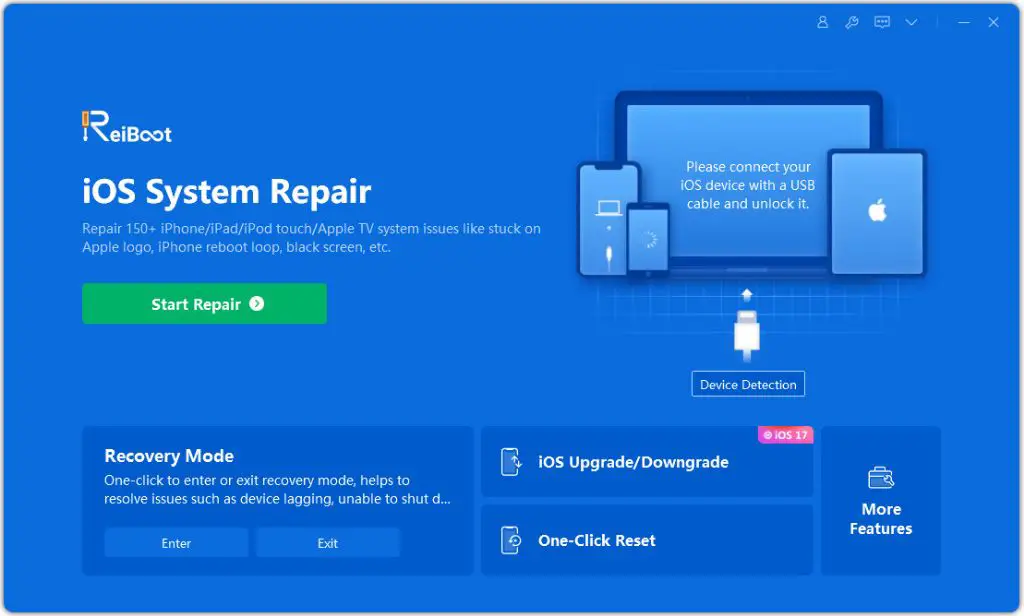Recovering an iPhone by putting it into recovery mode is a common troubleshooting step when an iPhone is having software issues. Recovery mode allows you to connect the iPhone to a computer and restore it using iTunes or Finder. This process can take some time depending on factors like the model of iPhone, the iOS version, and the speed of the computer being used. Here are some key things to know about how long iPhone recovery mode usually takes.
What is iPhone recovery mode?
iPhone recovery mode is a special maintenance state that you can manually put an iPhone into by pressing certain button combinations. When in recovery mode, the iPhone will display a connect to iTunes or connect to Finder screen. This allows you to then connect the iPhone to a computer and restore it using iTunes or Finder, fixing any major software issues.
Some reasons you may need to put an iPhone into recovery mode and restore it include:
- iPhone frozen on Apple logo, frozen during an iOS update, or otherwise unresponsive
- iPhone reporting an error during an iOS update
- iPhone won’t boot properly or is stuck in a reboot loop
- iPhone has major software bugs or crashes that standard troubleshooting cannot resolve
- Wanting to factory reset an iPhone and wipe it completely
By restoring an iPhone using recovery mode, you can often resolve many major software issues and get the device working properly again. The restore process involves wiping the iPhone and reinstalling the latest iOS software.
How to put an iPhone into recovery mode
To manually put an iPhone into recovery mode, you need to hold down a couple of hardware buttons in a specific sequence:
- Connect the iPhone to your computer using a USB cable. You want the iPhone connected before putting it into recovery mode.
- For iPhone 8 or earlier, hold down the Home button while the device is booting up.
- For iPhone X or later, press and release the Volume Up button, press and release the Volume Down button, then press and hold the Side button.
- Keep holding the buttons until you see the recovery mode screen with the Connect to iTunes or Connect to Finder message.
This recovery mode screen indicates the iPhone is ready to be restored through iTunes or Finder on your computer.
How long does iPhone recovery mode take?
The full process of restoring an iPhone from recovery mode has several steps, each of which adds time:
- Entering recovery mode: Just entering recovery mode only takes about 5-15 seconds.
- Connecting to computer: Getting the initial connection to iTunes or Finder usually takes less than a minute.
- Downloading iOS: iTunes or Finder needs to download the latest IPSW file for the restore. This can take anywhere from a few minutes to over an hour depending on Internet speeds.
- Restoring iPhone: The actual restoration process takes 5-15 minutes typically.
- iPhone reboot: After the restore, the iPhone will reboot and setup assistant will start. This takes 2-5 minutes.
- Syncing and indexing: Once you complete the setup assistant, iOS still needs time to sync data and reindex apps. This process can take 30 minutes or more.
In total, expect the iPhone recovery mode process to take 45 minutes to over 2 hours depending on your computer, internet connection, and number of apps on the iPhone.
Factors that affect iPhone recovery mode time
There are several key factors that determine how quickly an iPhone can be restored from recovery mode:
1. Internet connection speed
One of the longest parts of the recovery mode process is downloading the iOS software from Apple. This file ranges from 2GB to 6GB depending on the iPhone model. With a fast and stable internet connection, the download can be fairly quick. But on a slower connection it may take over an hour just to download iOS before the restore can even begin.
2. Computer hardware and performance
The computer you use to run iTunes or Finder also affects recovery mode time. Computers with older or slower processors, low RAM, and slow hard drives will add time to steps like connecting, downloading, and restoring. Using a new Mac or PC can significantly speed up the process.
3. iPhone model and capacity
Newer and higher capacity iPhone models take longer to restore generally. That’s because they have larger storage capacities and thus iOS copies more data during the recovery process. For example, a 64GB iPhone X may take 30-45 minutes just to restore while a 16GB iPhone 6 may only take 15-20 minutes.
4. Number of apps and amount of data
iPhones with lots of apps and content on them will take longer during the sync and reindex portions after the initial recovery. Having 100+ apps and lots of data means iOS needs to work harder to validate and reindex everything after the restore.
5. Encrypted backup vs. unencrypted
If you restore from an encrypted iTunes or iCloud backup, it adds time for iOS to decrypt the data during the process. Unencrypted backups can be restored more quickly.
Tips for speeding up iPhone recovery mode
If your iPhone recovery mode process seems to be taking a long time, here are some tips to help speed it up:
- Use a computer with newer, faster hardware if possible.
- Connect your computer directly to the router or modem with an Ethernet cable to ensure fast and reliable internet.
- Close any other programs using bandwidth on your network.
- Temporarily disable wifi on other devices to prioritize bandwidth for your computer.
- Sign out of iCloud before restoring to avoid slow syncing steps.
- Select unencrypted backup and “Don’t transfer apps & data” when prompted to skip data transfer.
- Force restart your computer before restoring to clear any memory issues.
What to do if iPhone recovery takes too long
In most cases, allowing the iPhone recovery mode process to complete is the best solution. However, if it seems to get stuck for over 3 hours, you can try interrupting it and starting over:
- Force restart your computer and router/modem to refresh all connections.
- Force restart the iPhone by holding Power + Home for 10+ seconds until it reboots.
- Put the iPhone back into recovery mode and reconnect to your computer.
- In iTunes or Finder, click Restore again and wait for the process to complete.
- As a last resort, try the recovery on another computer on a different network.
This essentially refreshes the entire restore process and may resolve any software hangs or network issues. Be patient and let the recovery mode process complete without interruption if possible.
Conclusion
To summarize, recovering an iPhone from recovery mode can take anywhere from 45 minutes to over 2 hours in most cases. Factors like internet speed, iPhone model, amount of data, and computer performance all contribute to the total time. Be patient and let the recovery process fully complete to resolve iPhone issues. If it gets stuck for several hours, try restarting devices and retrying the recovery. With some time and persistence, recovery mode can get your iPhone back up and running properly again.