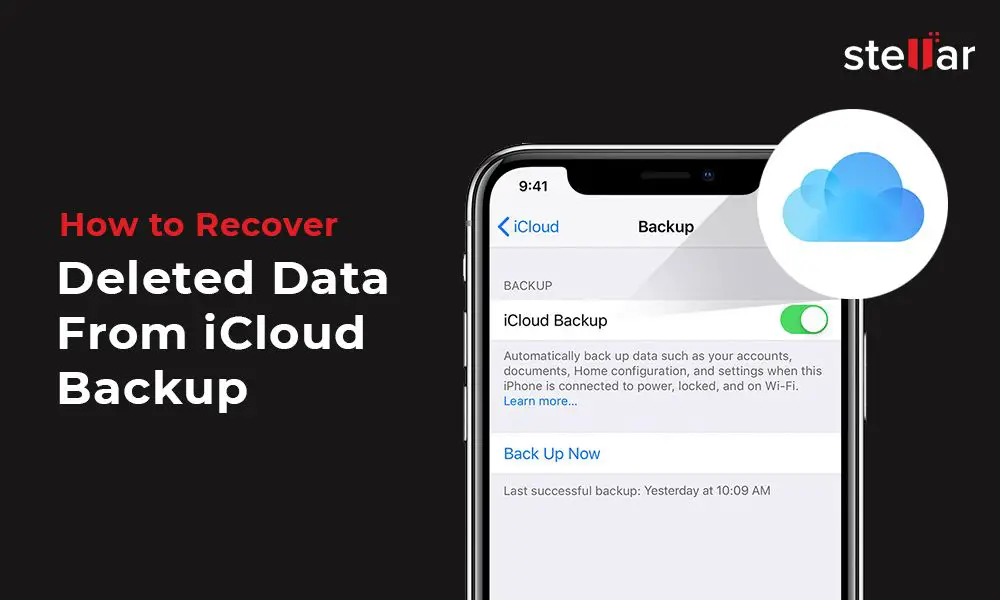iCloud is Apple’s cloud storage service that allows users to store data such as photos, documents, contacts, calendars, and more. With iCloud, data is synced across all Apple devices logged into the same iCloud account. iCloud provides 5GB of free storage space, with options to purchase additional storage.
One question iCloud users frequently have is – how long does iCloud retain data before deleting it? If a file is accidentally deleted from iCloud, is there a way to recover it? This article will provide an overview of iCloud’s default data retention period, how to recover recently deleted files, permanently deleting iCloud data, factors that impact data deletion speed, and alternative cloud storage options.
Default iCloud Data Retention Period
Apple’s default retention period for iCloud data is 180 days after an iCloud account is deactivated, according to Apple’s support documentation (https://support.apple.com/en-us/HT201238). This means that any data stored in iCloud like photos, documents, contacts, calendars, and more will be available for 180 days after an account is deactivated before being permanently deleted.
When an iCloud account is deactivated, either by the user or by Apple for non-payment, the data is not immediately deleted. It is kept in a deactivated state for 180 days, during which time the account can be reactivated and data restored if the user wishes. However, after 180 days of deactivation, all iCloud data associated with the account is permanently deleted by Apple and no longer recoverable.
The 180 day retention period allows users who have accidentally deactivated their accounts or failed to renew their subscriptions time to restore their data. However, it’s important to note that once the 180 period has passed, there is no way to recover or access the iCloud data again.
Recovering Recently Deleted iCloud Data
iCloud keeps deleted data for up to 30 days before permanently deleting it, giving you a window to restore accidentally deleted files, photos, contacts, and more. The time window depends on the type of data:
- Deleted emails, contacts, calendars – 30 days
- Deleted iOS device backups – 30 days
- Deleted photos – 30 days
- Deleted bookmarks and reading lists – 30 days
- Deleted documents – 30 days
- Deleted reminders – 30 days
To recover recently deleted iCloud data within these timeframes, you need to use the iCloud website. Follow these steps:
- Go to iCloud.com and login with your Apple ID
- Navigate to the appropriate app where your deleted data was stored (Photos, Mail, Contacts, etc)
- Look for a “Recently Deleted” section – this is where your deleted data will appear for up to 30 days
- Select the items you want to restore and click “Recover” to move them back to the main view
Act quickly if you need to restore deleted iCloud data, as anything still in the “Recently Deleted” area gets permanently erased after 30 days. This window gives you a great opportunity to rescue data that was accidentally or prematurely deleted.
Permanently Deleting iCloud Data
There are a couple ways iCloud users can manually delete data to permanently remove it from their account:
- Delete files or folders in iCloud Drive – This removes the files from all devices using that iCloud account. They stay in the trash for 30 days before being permanently deleted.
- Turn off iCloud services like Contacts, Calendars, Reminders, etc – This stops syncing the data to iCloud and deletes the information from Apple’s servers after 30 days.
- Delete apps using iCloud data storage – Removing an app that uses iCloud like Notes or Photos will delete the associated data after 30 days.
- Use account.apple.com – Users can visit their Apple ID account settings online to delete or turn off certain iCloud data and services.
No matter which deletion method is used, the data is held in a temporary trash or idle state for 30 days before being permanently purged from Apple’s servers. This gives users a month window to recover anything deleted accidentally before it is gone for good.
Factors That Speed Up iCloud Data Deletion
There are a few key factors that can speed up the deletion of data from your iCloud storage:
Running out of iCloud storage space – When your iCloud storage is completely full, your device will be unable to backup or sync new data to iCloud. iOS will then start automatically deleting older device backups, photos, documents and other iCloud data to free up space. This automatic deletion happens more quickly than the 30-day retention period. According to Apple, your device will get rid of data starting with the oldest information first when you run out of storage space [1].
Deleting apps with iCloud data – Removing apps that use a lot of your iCloud storage can help speed up iCloud data deletion. When you delete an app, the data associated with it is also removed during the next iCloud backup. One user reported that deleting larger apps helped backups happen faster [2].
Turning off iCloud services – Disabling iCloud services like iCloud backup and iCloud Photos will prevent that data from syncing with iCloud. Any data that was previously synced will get queued up for deletion sooner. You can turn off services by going to Settings > [your name] > iCloud.
Downloading iCloud Data Before Deletion
If you want to preserve your iCloud data before it gets deleted, you’ll need to download it. There are a few ways to download iCloud data:
Using the iCloud website (appleid.apple.com), you can access and download your iCloud Photos, iCloud Drive files, mail, contacts, and calendars. Just sign in, navigate to each app section, and look for options to export or download data. For example, in Photos you can select images then click the download icon. See Apple’s iCloud support page for detailed instructions.
The iCloud apps for iOS and Mac also allow downloading content stored in iCloud. The iOS Photos app makes it easy to download albums or entire libraries. On the Mac, you can drag files out of iCloud Drive to your local hard drive. Apps like Contacts have export options to save data.
Third-party tools like iMazing let you access and extract backups of various iCloud data like messages, voicemails, and app data. This provides more flexibility than Apple’s tools. You can download iMazing for Mac or PC from the developer’s website.
The key is to periodically download important iCloud data you want to keep, especially before closing an Apple ID. Don’t rely on iCloud alone for long-term backup. Store copies locally or use additional cloud services.
Recovering Deleted iCloud Data After 30 Days
After 30 days, recovering deleted iCloud data becomes much more challenging and limited. Apple designed iCloud data to be automatically and permanently deleted after 30 days as a security and privacy measure.
Once data has been deleted from iCloud for over 30 days, there is no official way through Apple to recover it. The data is no longer available in recently deleted folders, and Apple cannot retrieve or restore it.
The only option after 30 days is to try third party iCloud data recovery services. However, costs can be high, often $100 or more, and success rates are low. As time passes, the likelihood of recovering deleted iCloud data significantly decreases.
Some advanced forensic data recovery firms claim they may be able to recover iCloud data after 30 days by working directly with Apple if certain legal conditions are met. However, this is rare, expensive, and not guaranteed.
In most cases, iCloud data deleted for over 30 days is essentially gone for good. This underscores the importance of regularly backing up iCloud data to avoid permanent data loss.
For more information, see: https://www.newzealandrabbitclub.net/can-police-access-deleted-icloud/
Preventing Accidental iCloud Data Deletion
There are several precautions iCloud users can take to avoid accidentally deleting important data stored in iCloud:
Enable backups of iCloud data to ensure there is always a secondary copy. iCloud automatically backs up device data like photos, emails, and contacts, but users must manually enable backups for iCloud Drive files. Enabling iCloud Drive file backups provides an extra layer of protection against accidental deletion. See https://support.apple.com/en-us/HT207428 for instructions.
Use iCloud Drive file versions to recover previous iterations of a file. iCloud Drive can save file history and make it easy to revert to an older version if needed. Enable file versions in iCloud Drive settings. Refer to https://support.apple.com/guide/icloud/mm6d5d1c3732/icloud for more details.
Exercise caution when permanently deleting files or folders in iCloud Drive. Double check selections before confirming deletion to prevent accidental removal. iCloud does not have a trash or recycle bin, so items deleted are permanently gone.
Enable Advanced Data Protection for sensitive iCloud data when available. This requires verification before permanent deletion can occur. See https://support.apple.com/en-us/HT202303 for more information.
Overall, enabling backups, file versions, and taking precautions when deleting items can help iCloud users avoid unintended data loss.
Alternative Cloud Storage Options
iCloud is not the only cloud storage option available. Platforms like Google Drive and Dropbox offer similar functionality with some key differences in features and retention policies.
Google Drive provides 15GB of free storage, significantly more than iCloud’s free 5GB allotment. However, iCloud’s paid storage plans tend to be more affordable than Google Drive for equivalent amounts of space. For example, iCloud’s 2TB plan is $9.99 per month, while 2TB on Google Drive is $19.99 per month.
One advantage of Google Drive is the ability to recover deleted files from the Trash folder for up to 30 days, compared to iCloud’s limit of 30 days for recovery [1]. However, iCloud offers tools like Recently Deleted that can help recover files deleted within the past 30 days, giving it capabilities closer to parity with Google Drive.
Where iCloud pulls ahead is its deep integration with Apple’s ecosystem of devices and services. Features like iCloud Photo Library seamlessly sync photos across iPhones, iPads, and Macs. For Apple users invested in the company’s products, iCloud makes the most sense for cloud storage and retention needs.
Services like Dropbox offer strengths in certain areas as well, like its robust file version history and ability to rollback changes up to 120 days [2]. However, core retention policies are still up to 30 days for recovery of deleted files.
In summary, while competitors like Google Drive and Dropbox have areas where they outshine iCloud, Apple’s cloud storage service remains a leading contender based on features, retention policies, and tight integration with Apple’s ecosystem.
Summary
In summary, iCloud data is retained for at least 30 days after being deleted before it is permanently erased. During the first 30 days, recently deleted iCloud data can be recovered by users from the Recently Deleted folder. After 30 days, deleted iCloud data is no longer recoverable by users.
It’s important to be aware of iCloud data retention policies so you can avoid accidental permanent data loss. Making regular backups of important iCloud data to a local device or alternative cloud storage is highly recommended. This gives you the ability to restore your data if something gets deleted from iCloud sooner than you intended.
Overall, iCloud provides a generous 30 day window to recover accidentally deleted data. But the key is being proactive about safeguarding your data through backups. Checking in on your iCloud storage usage periodically and removing unneeded files can also help avoid unintended data loss down the road.