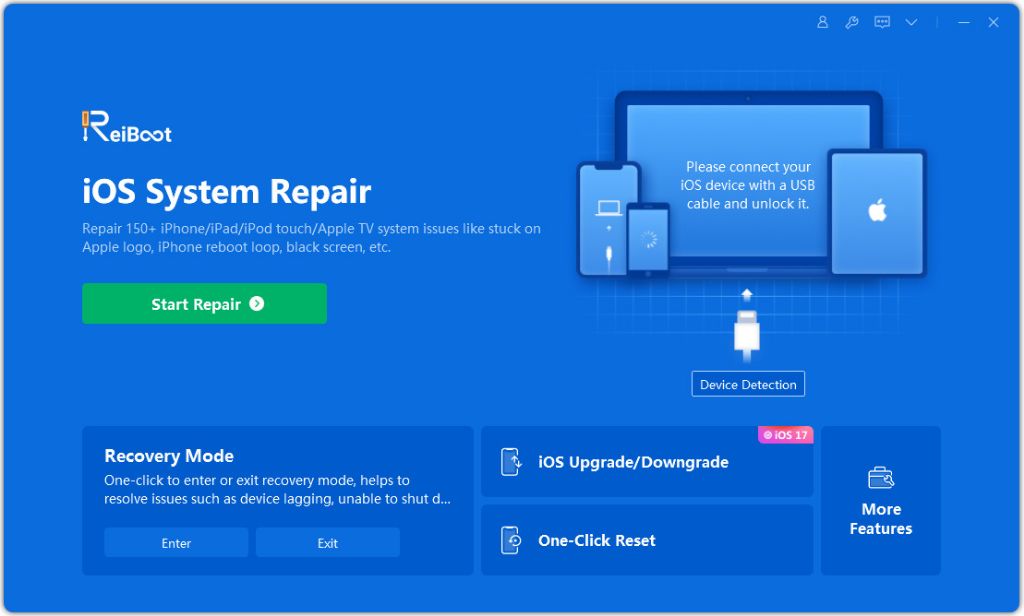If your iPhone is stuck in recovery mode, you may be wondering how long it will stay like that before going back to normal. Recovery mode is designed to allow you to restore your iPhone software, but sometimes things don’t go as planned and the iPhone gets stuck.
What causes an iPhone to get stuck in recovery mode?
There are a few common causes for an iPhone getting stuck in recovery mode:
- Attempting a restore or update that fails or is interrupted. This is the most common trigger.
- Hardware failure like a faulty power button.
- Corrupt software files.
- Jailbreaking gone wrong.
If the recovery mode process is interrupted for any reason, like a sudden loss of power or disconnected USB cable, the iPhone can get confused and not exit recovery mode properly. This leads to it being stuck and requiring another restore attempt.
How long will the iPhone stay stuck?
An iPhone can potentially stay stuck in recovery mode indefinitely until the underlying problem is resolved. The main factors that determine how long it will stay stuck are:
- Cause of the problem – If it’s a software glitch, correcting the files may get it out quickly. Hardware issues take longer to fix.
- User action – Trying a forced restart and restore attempts can sometimes nudge the iPhone out of recovery mode. Otherwise user intervention won’t change anything.
- Battery life – The iPhone will stay stuck only as long as the battery retains charge. Once the battery is depleted the phone will power off entirely.
Best case scenario
If you are lucky, an iPhone stuck in recovery mode may spontaneously exit within a couple hours. This can happen if the underlying cause was minor corruption that the iPhone is able to self-correct. However there is no guarantee of this happening.
Worst case scenario
In the worst case, an iPhone can remain stuck in recovery mode indefinitely until the exact problem is fixed. For example, if the power button is faulty, only replacing the button will allow the normal boot process to complete. If software is corrupt, a successful restore is required. In worst cases, the iPhone may stay stuck forever if the problem cannot be properly resolved.
What to do if your iPhone is stuck in recovery mode
If you find your iPhone stuck in recovery mode, here are some steps to try:
- Force restart the iPhone – Press and hold the Volume Up button and then quickly press and release the Volume Down button. Then press and hold the Side button until you see the Apple logo. This can interrupt the boot process and potentially exit recovery mode.
- Try a different USB cable – Sometimes the cable is faulty and prevents a successful restore. Change to a high-quality MFi certified lightning cable.
- Update iTunes/Finder – Make sure the latest software is installed on your computer, as older versions may have issues completing restores.
- Try recovery mode again – Wipe the iPhone then attempt recovery mode from scratch. This may work if there was minor software corruption.
- Factory reset the iPhone – Erase the iPhone through Settings which may clear any software bugs. Then try recovery mode again.
- DFU mode restore – Put the device in DFU (device firmware update) mode and restore from there. This is a deeper recovery state that may work if standard recovery failed.
- Hardware repair – For hardware-related issues, you will need to take the iPhone to Apple or a repair shop for diagnosis and replacement of any faulty components.
The key is to be patient and systematically try different solutions. With persistence, you should be able to resolve whatever underlying problem is keeping your iPhone stuck.
How to avoid getting stuck in recovery mode
While there is no 100% foolproof way to avoid recovery mode problems, here are some best practices:
- Keep your iPhone software updated. Older iOS versions tend to have more bugs.
- Don’t jailbreak your iPhone as this modifies system files and can lead to corruption.
- Use only official Apple cables and chargers to avoid problems during restores.
- Create an iTunes or iCloud backup before doing a restore to have a fallback plan.
- Don’t disturb or disconnect the iPhone during a restore or update.
- Double check for low storage before updating as this can cause errors.
- Avoid using suspicious 3rd party software to “fix” device issues as these tools often cause problems.
While you can never guarantee a problem-free experience, keeping your iPhone’s software updated and avoiding unofficial tools goes a long way towards avoiding recovery mode issues.
How recovery mode works
Understanding what recovery mode is and how it functions can help give context for why iPhones sometimes get stuck in this state. Here are some key points about recovery mode:
- Recovery mode is designed as a last resort tool to “recover” an iPhone with major software issues by completely wiping and reinstalling iOS.
- It puts the iPhone in a special limited-functionality state that allows it to interface only with iTunes or Finder and accept a restore.
- To enter recovery mode, you connect the iPhone to a computer via USB and initiate a restore process which reloads the operating system software.
- During the restore process the iPhone firmware gets overwritten with a clean, stable version of iOS to correct any major corruption issues.
- Many of the iPhone’s standard functions are disabled in recovery mode to facilitate the restore process.
Because recovery mode is intended for significant software issues, there is a higher chance of something going wrong compared to a standard update. But when used properly it can be an effective tool to regain functionality of an iPhone with major system problems.
Recovery mode vs DFU mode
DFU (device firmware update) mode is related to recovery mode but works at a lower level. DFU mode interfaces directly with the bootloader files and is able to reload lower-level firmware in cases where recovery mode fails. It is used as a last resort option when recovery mode cannot restore the iPhone properly. Both serve similar purposes of completely reinstalling iOS, but work in slightly different ways.
How long restores take
The amount of time an iPhone will stay in recovery mode is directly tied to how long the restore process takes to complete.
In general, restoration via recovery mode takes 20-40 minutes depending on the iPhone model. However, it can take significantly longer if there are interruptions or complications. Here are some time estimates for iPhone restores:
| iPhone Model | Estimated Recovery Mode Restore Time |
|---|---|
| iPhone 6s or earlier | 25-35 minutes |
| iPhone 7/8 | 30-40 minutes |
| iPhone X or later | 35-45 minutes |
The main variables that affect overall recovery mode duration are:
- iPhone model – Newer models with more storage capacity take longer.
- Amount of data being restored – Restoring from an iTunes or iCloud backup adds time.
- Quality of USB connection – A poor connection slows down transfer speeds.
- Computer performance – Faster computers complete the process quicker.
- Corruption or errors – Any glitches add delays.
Be prepared for recovery mode to take roughly half an hour to 45 minutes, but don’t panic if it takes longer. As long as the process is continuing steadily, leave it alone for as long as it needs.
When to be concerned
While recovery mode restores take some time, there are certain warning signs that indicate you may have a bigger underlying problem:
- The restore gets stuck at certain percentages – This likely means corrupted files are blocking progress.
- The iPhone exits recovery mode before finishing – Points to hardware or connection issues.
- You get error messages in iTunes or Finder – Indicates a problem with the software communication.
- Recovery mode won’t start at all – Likely hardware related.
- The Apple logo flashes repeatedly – Hard drive issue or major glitch.
If you notice any of these issues, there is likely a serious hardware or software failure rather than just normal recovery mode delays. Seek assistance from Apple Support or a repair technician if these symptoms appear.
Risks of being stuck in recovery mode
Is there any harm in just letting an iPhone sit in recovery mode indefinitely? Unfortunately yes, some potential consequences include:
- Battery drain – Recovery mode prevents normal charging and will drain the battery over time.
- Data loss – An incomplete restore can result in data corruption or deletion.
- Mobile downtime – Obviously your iPhone is unusable while stuck in recovery.
- Missed notifications and calls – You will not receive anything other than potential roaming charges while in recovery.
- OTA update expiration – After 2 weeks the currently signed iOS update will expire rendering your device unrecoverable until Apple releases a new update.
While being stuck in recovery won’t immediately damage your iPhone, it’s clearly a state you want to resolve as soon as possible to avoid longer term problems. The most immediate concern is battery drain, so try to exit recovery promptly.
Exiting recovery mode
To finally exit recovery mode, you need to successfully complete the restore process. This requires resolving whatever underlying issue stopped the restore from finishing successfully the first time.
Some steps to take:
- Check for hardware damage and get repairs if needed.
- Use a different computer and cable if possible.
- Delete the corrupted backup and try restoring from iCloud instead.
- Create a new backup and try restoring from that.
- Download the IPSW file for your iOS version and try restoring manually using that.
- As a last resort, perform a DFU mode restore which may work if recovery failed.
With one or more of these steps, you should finally be able to get through recovery and back to a normal boot. Be patient but persistent until you can successfully reload a stable version of iOS.
Conclusion
Being stuck in recovery mode can be frustrating, but in most cases it’s a temporary state that can be resolved with some focused troubleshooting. The key is to remain calm, rule out hardware issues, and methodically try restore procedures until iOS can be reloaded properly. With persistence you should be able to get your iPhone back up and running again.