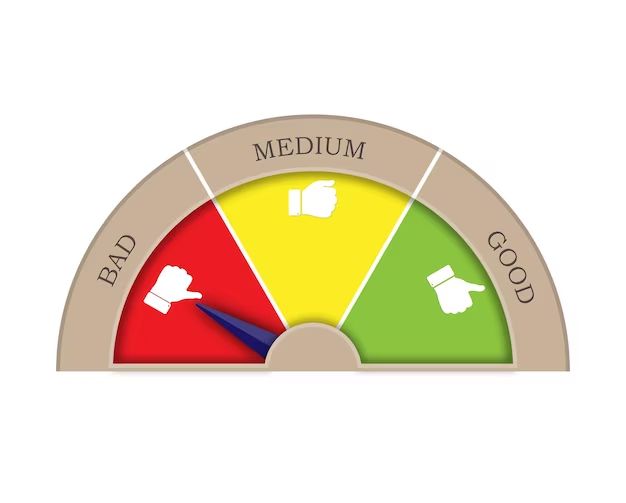Having bad sectors on your hard drive can negatively impact performance and lead to potential data loss. But what exactly constitutes an acceptable number of bad sectors? There is no definitive threshold, but generally, the fewer bad sectors the better.
What are bad sectors?
Bad sectors, also known as bad blocks, are areas on a hard disk drive (HDD) or solid state drive (SSD) that can no longer reliably store data due to physical damage or corruption. This damage is often caused by the natural wear and tear of drive components over time. Some key facts about bad sectors:
- Bad sectors can develop on both magnetic platters (HDDs) and flash memory chips (SSDs)
- They are marked by the drive firmware so data is no longer written to those areas
- Drives try to remap bad sectors to spare good sectors to avoid data loss
- The total number of bad sectors is called the bad sector count
What causes bad sectors?
There are several potential causes of bad sectors on storage drives:
- Physical defects – Imperfections during the manufacturing process can cause bad sectors. This is more common with HDDs.
- Electrical issues – Power surges/spikes or voltage abnormalities can damage drive components.
- Magnetic errors – Problems with the magnetic coating on HDD platters can lead to data corruption.
- Physical damage – Drops, bumps, shocks, vibrations can cause the read/write heads or platters to become misaligned on HDDs.
- Flash wear – As flash memory chips wear out, they can develop bad sectors. This particularly affects SSDs as they age.
- Firmware bugs – Bugs in a drive’s firmware can mistakenly flag sectors as bad when they can still store data.
How are bad sectors detected and managed?
Drives have self-monitoring capabilities to detect bad sectors during normal operation. When a sector goes bad, the following happens:
- The drive firmware marks the sector as bad and takes it out of service.
- It remaps the logical block address (LBA) to a spare reserved sector.
- It attempts to recover the data and relocate it to the replacement sector.
- The original bad sector is retired from use to prevent data loss.
This remapping process helps minimize the impact of bad sectors on data storage and retrieval. However, as the total number of bad sectors increases, the number of usable spare sectors decreases.
How can you identify and scan for bad sectors?
There are several methods to check for and identify bad sectors on a drive:
- S.M.A.R.T. reports – The drive firmware logs bad sector counts which can be checked in the S.M.A.R.T. data.
- Scan on boot – Some computers automatically scan for bad sectors during POST on startup.
- File system checks – Tools like CHKDSK in Windows can scan and detect bad sector errors.
- Drive diagnostic software – Utilities like SeaTools or SpinRite can perform bad sector scans.
It’s a good idea to periodically scan your drive using specialized diagnostics software to check for bad sectors. This allows you to identify problems before they result in data loss or drive failure.
Can bad sectors be repaired or recovered?
Unfortunately, there is no way to truly repair a bad sector once it occurs. The physical damage at that location is permanent. However, the drive firmware hides these sectors from use to avoid data loss.
When data loss does occur, specialized data recovery tools may be able to recover portions of lost files by scanning for magnetic traces or reconstructing data from the firmware reallocation logs. But there are no guarantees.
Replacing the faulty drive is the only sure way to regain full functionality and performance.
How many bad sectors are considered normal or acceptable?
There is no universally agreed upon threshold for an acceptable number of bad sectors. It depends on the drive’s capacity and overall health metrics. Some general guidelines:
- Less than 100 bad sectors – Usually considered normal on larger, aged drives if no signs of acceleration.
- 100-200 – Potential early signs of deterioration, closely monitor.
- 200+ – Strong indicator of future drive failure as defects multiply.
- Any count on a new drive – Likely a manufacturing defect; warranty replacement recommended.
Even a single bad sector can indicate issues ahead. The most important factors are the drive’s total capacity along with the trend of bad sectors developing over time.
How does drive capacity affect acceptable bad sector limits?
Higher capacity drives naturally develop more bad sectors over time. This is due to greater surface areas and tighter data densities. Guidelines adjust with capacity:
| Drive Capacity | Acceptable Bad Sectors |
|---|---|
| 100 GB or less | Less than 10 |
| 200-500 GB | Up to 50 |
| 1-2 TB | Up to 100 |
| 3-5 TB | Up to 200 |
| 6+ TB | Up to 250 |
Again, higher counts can still indicate issues. But larger drives have more reserve sectors available to remap bad areas when they appear.
How quickly are bad sectors developing?
The rate of new bad sectors developing over time is a key factor, arguably more important than the absolute count. Some guidelines based on timeframes:
- 1-2 new bad sectors per month – Potential early signs of a problem.
- 5+ new bad sectors per month – Strong indicator of deteriorating drive health.
- 10+ new bad sectors per month – Failure may be imminent, replace the drive.
A gradual increase over several years may be normal aging. But accelerated growth in bad sector counts over weeks/months nearly always indicates a doomed drive.
How can I prolong the life of my drives?
You can help maximize the lifespan of HDDs and SSDs by following best practices:
- Handle drives gently and protect from physical shock/damage.
- Maintain a steady ambient operating temperature.
- Use surge protectors and UPS battery backups.
- Keep drives properly secured and firmly connected.
- Avoid excessive heat buildup and allow proper airflow.
- Follow manufacturer guidelines for drive care and maintenance.
- Perform periodic surface scans and error checks.
While you can’t prevent bad sectors entirely, prudent care measures can potentially extend the usable life of your drives.
When should I replace a drive due to bad sectors?
If your drive is consistently exhibiting any of these warning signs, replacement should be strongly considered:
- Total bad sector count exceeds drive capacity guidelines.
- Bad sectors are developing at an accelerated pace.
- Uncorrectable read/write errors become persistent.
- Drive frequently freezes, crashes, or BSODs during use.
- Strange noises (clicks, screeches, grinds) from the drive.
- Failure of drive diagnostics, integrity checks, or repair utilities.
Waiting until complete failure often results in non-recoverable data loss. Be proactive with drive replacement once multiple warning signs appear.
Best practices for hard drive replacement
When it becomes necessary to replace a failing or failed hard drive, follow these best practices:
- Diagnose the drive issues first with S.M.A.R.T. and scanner tools.
- Backup all data from the old drive if possible.
- Research and select a compatible replacement drive with equal/greater capacity.
- Check warranty/return policies in case the new drive also fails.
- Consider upgrading to an SSD for performance benefits.
- Initialize, format, and partition the new drive appropriately.
- Clean install the operating system on the new drive.
- Copy data backups over to the new drive.
- Verify drive functionality before reinstalling other apps.
Taking the proper precautions upfront can ensure a smooth transition to a new drive, minimizing downtime and data risks.
Software tools to detect and manage bad sectors
There are many software utilities available to help identify, monitor, and manage bad sector issues:
S.M.A.R.T. Monitoring Tools
See vital health stats like total bad sector counts, drive temperature, CRC error rates, and more. Popular options:
- CrystalDiskInfo
- Hard Disk Sentinel
- SSD Dashboard
- Macs Fan Control
- DriveDx
Drive Diagnostic Utilities
Tools that perform read/write tests to scan for bad sectors and attempt repairs. Top choices:
- HD Tune Pro
- SeaTools
- SpinRite
- Victoria for Windows
- Drive Genius
Data Recovery Software
Help recover lost files and data due to bad sector induced corruption or failures. Leading options:
- EaseUS Data Recovery Wizard
- Stellar Data Recovery
- Ontrack EasyRecovery
- R-Studio
- Recuva
Using a combination of monitoring, diagnostics, and data recovery tools can help manage bad sector issues and their effects.
Conclusion
While a few isolated bad sectors may be considered normal, especially on older large-capacity drives, excessive counts beyond 100+ can indicate future failure. New bad sectors consistently developing at an accelerated pace are a clear warning sign.
To maximize drive lifespan, handle with care, maintain proper operating conditions, and run regular surface tests. Immediately backup your data and replace the drive if multiple symptoms appear.
With proper precautions and preventative maintenance, your HDDs and SSDs can deliver many years of reliable service.