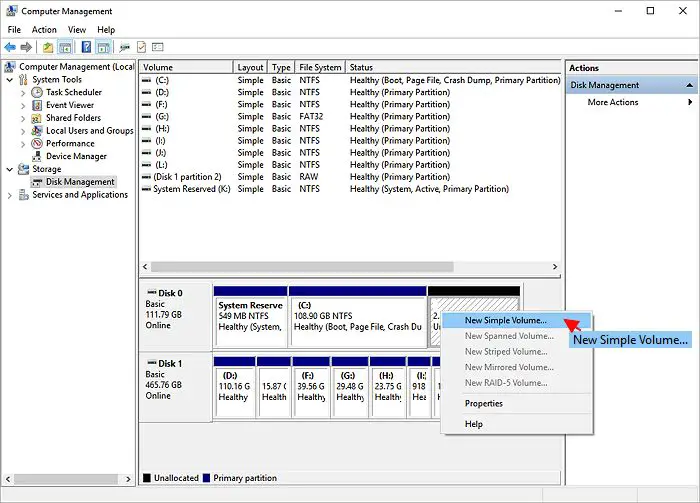Quick Answer
There is no single definitive answer for how many partitions to make on a 1TB hard drive, as it depends on your specific needs and setup. However, here are some general guidelines:
– For a regular home or office PC, most people find that 3-5 partitions are sufficient. This allows separating the operating system, programs, personal files, etc.
– For advanced users who want to optimize or compartmentalize their system, up to 10-15 partitions may be helpful. Though too many can become unwieldy.
– Server systems, on the other hand, often benefit from a higher number of partitions (15+), allowing partitions for different purposes/applications.
– It’s best to strike a balance – enough partitions to be useful, but not so many that it becomes complex to manage. The sweet spot for most is around 3-10 partitions.
What are partitions and why do we need them?
A hard drive partition refers to dividing the total storage capacity of a drive into smaller logical sections. Partitions serve a few key purposes:
- Separation of operating system and programs from personal files
- Isolating different operating systems when dual-booting
- Organizing data by type, purpose or priority
- Allowing different file systems on one physical drive
- Adding security through isolation of sensitive data
- Preventing one drive section from corrupting other sections
Without partitions, everything would be installed mixed together in one big drive space. Partitions create dedicated spaces for different types of data and uses.
Key Benefits of Multiple Partitions
Some of the major benefits of partitioning a large hard drive include:
– Isolation – Separates operating system from programs and personal files. If OS becomes corrupted, the other partitions are unaffected.
– Organization – Allows segmenting by data type, priority, person, workspace etc. Keeps everything neatly organized.
– Security – Sensitive partitions can be hidden or assigned restricted access. General data is kept separate from confidential files.
– Flexibility – Different partitions can use different file systems. And each partition’s size can be changed later if needed.
– Performance – Critical data can be assigned to faster partitions for quicker access. Boot times can be faster with the OS on its own partition.
– Backups – Important partitions (e.g. documents) can be imaged or backed up independently of entire drive.
– Protection – If one partition gets corrupted or infected, the problem is contained and does not affect other partitions.
What are the typical partitions recommended for a 1 TB HDD?
Here are some commonly recommended partition schemes for a 1 TB hard drive:
3 Partitions
This simple setup is good for basic home or office use:
– Partition 1 – 100 GB for Operating System and Programs
– Partition 2 – 500 GB for Personal Files and Documents
– Partition 3 – 400 GB for Media Storage and Backups
5 Partitions
This provides more organization and segmentation for power users:
– Partition 1 – 100 GB for Operating System
– Partition 2 – 150 GB for Most Used Programs
– Partition 3 – 200 GB for Games and Large Programs
– Partition 4 – 300 GB for Personal Documents and Files
– Partition 5 – 250 GB for Media Archives and Backups
10 Partitions
An enhanced setup for advanced users who want increased compartmentalization:
| Partition 1 | 100 GB | Operating System |
| Partition 2 | 100 GB | Productivity Programs |
| Partition 3 | 100 GB | Graphics and Design Programs |
| Partition 4 | 150 GB | Games |
| Partition 5 | 100 GB | Software Development Tools |
| Partition 6 | 100 GB | Shared Documents |
| Partition 7 | 100 GB | Study Materials |
| Partition 8 | 100 GB | Video Archive |
| Partition 9 | 50 GB | Encrypted Sensitive Files |
| Partition 10 | 100 GB | Backups |
This allows very organized separation of data types, applications, projects, and priorities. The smaller partition sizes also isolate potential corruption or infection events.
What file systems are best for HDD partitions?
The most commonly used file systems for HDD partitions are:
– NTFS – This is the standard system for Windows. It supports modern features like encryption, compression, permissions, storage limits per user, etc. It’s a good choice for most partitions.
– exFAT – A good option for external media or shared volumes accessed across operating systems. It supports large file sizes and is compatible with MacOS and Linux in addition to Windows.
– FAT32 – An older but still widely compatible system. Mainly useful for very small partitions, flash drives or shared volumes where maximum compatibility is needed.
– ext4 – The most popular option for Linux partitions. Includes features like journaling to prevent data corruption after crashes or power failures.
– HFS+ – The standard file system for macOS. Recommended for Mac-specific partitions. Supports permissions, encryption and journaling.
For data protection, NTFS and exFAT are good choices for Windows-based HDD partitions. For optimal performance on 1 TB drives, a 64KB cluster size is recommended.
What are the optimal partition size limits on 1 TB HDDs?
While partitions can technically range from very small (a few GB) to almost the full drive capacity, there are some size considerations to keep in mind for 1 TB hard drives:
– OS partition: Between 50 and 150 GB is typical for most Windows and Linux installations. This allows room for the core OS files plus future updates.
– Data partitions: Anywhere from 200 GB to 600 GB is common for data, documents, media etc. Larger partitions have better contiguous storage.
– Backup partition: Around 100 to 250 GB is usually sufficient for local backups and system images. External drives can provide additional backup capacity.
– Program partitions: Depend on how many applications you install. 50 to 150 GB per partition is a good range for general programs. More for gaming/design suites.
– Hidden/Secure partition: If you need to hide or encrypt sensitive data, 50 to 200 GB is reasonable. But keep it under 250 GB if possible.
In general, partitions larger than 500 GB have the best performance on 1 TB HDDs. But multiple smaller partitions can be more useful for organization.
How many partitions are optimal for a 1TB HDD?
The optimal number of partitions depends on your specific needs and usage, but these guidelines should help:
– 3-5 partitions – Best for simple home PC use. Allows separating OS, programs, personal files.
– 5-10 partitions – Recommended for most power users. Enables organizing by data type, project, priority, person etc.
– 10-15 partitions – Makes sense for advanced users with specialized needs for compartmentalization and isolation.
– 15+ partitions – Generally not recommended except for complex server setups. Can become difficult to manage.
In general, 3-10 partitions is the sweet spot for most users with 1 TB HDDs. This provides ample organization and segmentation for different data types and usages, while still being manageable.
Specific partitioning strategies could include:
– OS, programs, personal data
– OS, games, software, documents, media, backups
– OS, work files, personal files, family files, projects, media, backups, hidden
Aim for partitions no smaller than 50 GB for performance reasons. But also don’t make huge partitions spanning the entire drive just for the sake of fewer partitions.
What risks or disadvantages should be considered with multiple partitions?
While partitions provide many benefits, there are also some downsides to having a heavily partitioned system:
– Managing many partitions becomes complex and difficult over time as usage changes. Finding and accessing the right partition location can be frustrating.
– Smaller partitions lead to more wasted space since each partition requires some free overhead space that cannot be used.
– File system limitations on the number of partitions supported can be an issue on legacy BIOS or older operating systems.
– Difficult data recovery and backups. Imaging each small partition individually becomes tedious versus one large data volume.
– Merging partitions later is not always straightforward and can result in data loss in some cases.
– Isolating failure risk – One corrupted partition won’t contaminate others, but could make a large chunk of your data inaccessible.
The key is striking the right balance between prudent partitioning and going overboard. Keep the number reasonable based on your needs and technical capabilities.
Tips for partitioning 1 TB HDDs
Here are some best practice tips for partitioning 1 TB or larger hard drives:
– Use the Windows Disk Management tool or Linux fdisk/gdisk utilities to create and manage partitions
– Separate the OS and program partitions from personal storage partitions
– Put sensitive data like financial files in an encrypted partition
– Have at least 20-25% free space in each partition for optimal performance
– Align partitions properly – 1 MB offset for HDDs, 1024KB (1GB) for SSDs
– Limit the number of primary partitions to 4. Remaining can be logical partitions.
– Use NTFS default allocation unit size of 4KB for partitions up to 200GB, and 64KB for larger partitions.
– Defrag frequently to prevent fragmentation, especially on larger partitions.
– Backup your partition layout information in case you need to recreate or modify it later.
– Consider your unique needs and usage – tailor your partitions accordingly. There is no one-size-fits-all answer.
Conclusions
Partitioning a 1 TB HDD into 3-10 partitions typically provides the best blend of organization and manageability for home and office users. Here are some final guidelines based on your use case:
Regular Home PC – 3 to 5 partitions for OS, programs, personal storage, media, backups
Power User – 5 to 10 partitions for compartmentalizing by data type, project, purpose
Specialized Workstation – 10 to 15 partitions if you need advanced isolation and control
Media Server – 5 to 10 partitions: OS, programs, datasets, shared media, backups
Transactional Server – 15+ partitions for databases, applications, logs, temp storage, backups
The goal is to compartmentalize your storage enough to be useful, while not going overboard. Set up your partitions thoughtfully using the appropriate file system for each, and re-evaluate your layout periodically as needs change. With a good partitioning scheme, your 1 TB HDD can serve you well for years before needing an upgrade.