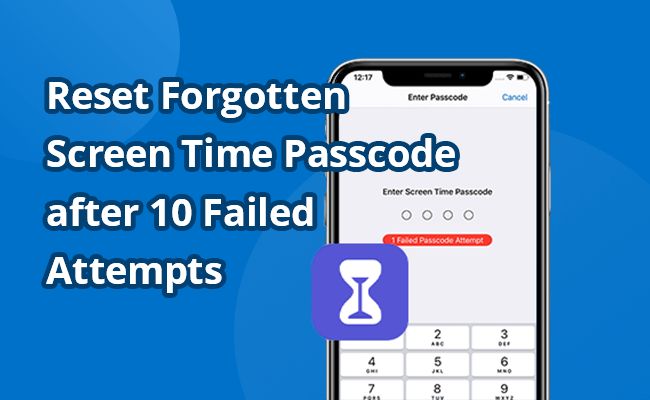Quick Answer
An iPhone is designed to allow only 10 incorrect passcode attempts before the device becomes disabled. After 6 failed attempts, the iPhone will impose a 1 minute lockout before you can try again. This lockout time increases exponentially with each subsequent failed attempt. At 10 failed attempts, the iPhone data is erased and the device is disabled.
Number of Failed Attempts Before iPhone Disables
The iPhone passcode system is designed to balance security and usability. Allowing unlimited passcode attempts would make it easy for someone to gain access by simply trying every possible passcode combination. However, setting the limit too low could frustrate legitimate users who simply forgot their passcode.
Apple settled on 10 failed passcode attempts as the threshold where the iPhone will disable itself. This provides a reasonable number of opportunities for someone to recall and enter their correct passcode, while still effectively securing the device if the passcode is unknown.
Specifically, here is what happens during 10 failed passcode attempts on an iPhone:
| Failed Attempts | Result |
| 1-5 | “Incorrect Passcode” message displayed |
| 6 | 1 minute lockout imposed |
| 7-9 | Lockout time increases exponentially after each attempt |
| 10 | iPhone disabled, data erased |
As you can see, there is some leniency built in at first. You get 5 opportunities to try your passcode with no restrictions.
Starting at the 6th attempt, a 1 minute lockout is imposed. This prevents you from immediate, rapid-fire guessing. You have to wait 1 minute before the next opportunity.
The lockout duration increases exponentially with each subsequent failed attempt. At the 7th try, you may have to wait 5 minutes. Then 15 minutes for the 8th. This lengthening lockout continues until the 10th and final attempt.
If all 10 attempts are exhausted without entering the correct passcode, the iPhone will become disabled. At this point, the device can only be restored using a computer it was previously synced with. All data on the iPhone is erased with the 10th failed passcode attempt.
Reasons for Failed Passcode Attempts
There are a few common reasons why someone might end up reaching the 10 failed passcode limit on an iPhone:
– Forgetting the passcode – This is the most innocent explanation. You simply forgot your own passcode and keep trying incorrect combinations. With 10 opportunities, many users are able to eventually recall their passcode before the iPhone disables.
– Entering the wrong passcode too many times – Sometimes you can accidentally enter the wrong passcode without realizing it. For example, you might invert certain digits or have muscle memory for an old passcode. These kinds of mistakes can lead you to 10 failed attempts quickly.
– Children accessing your iPhone – Kids can get ahold of your iPhone and start entering random passcodes without understanding the consequences. They may end up disabling the device inadvertently by making too many wrong attempts.
– Stolen iPhone being accessed – A thief may be trying password combinations to gain access to a stolen iPhone. But they likely won’t know the owner’s passcode, so repeated guessing will disable the device.
– Hacking attempt – Less common, but a bad actor could be manually trying to brute force your iPhone passcode to gain access. The 10 attempt limit prevents most of these intrusion efforts.
What Happens at 10 Failed Passcode Attempts
So what exactly happens once a iPhone reaches 10 consecutive failed passcode attempts? Here are the consequences:
– iPhone is disabled – First and foremost, the iPhone becomes unusable. The screen will display “iPhone is disabled” and none of the features or apps will function.
– Data is erased – With the 10th failed attempt, the iPhone initiates a factory reset. All user data, including contacts, photos, apps, and documents are permanently erased from the device.
– Restore required – The disabled iPhone cannot be used again until it is connected to a computer it previously synced with and restored. This brings the iPhone back to factory default settings.
– Lockout persists through restore – Even restoring the iPhone does not immediately reset the failed passcode counter. The lockout persists through the restore process.
– Wait interval required – After restoring, the iPhone must remain locked for a period before it can be unlocked again. This wait interval starts at 1 minute and increases exponentially with each subsequent lockout.
So in summary, 10 failed passcode attempts renders the iPhone unusable and erases all user data. A restore brings the device back to factory settings but does not immediately reset the passcode lockout. Significant downtime is required before attempting another passcode entry.
How Long Does iPhone Lockout Last?
As mentioned above, the iPhone passcode lockout increases exponentially with each failed attempt. But what does this actually look like in terms of real time lockout durations?
Here are the approximate wait times required at each lockout stage:
| Lockout Instance | Approx. Lockout Duration |
| 1 | 1 minute |
| 2 | 5 minutes |
| 3 | 15 minutes |
| 4 | 1 hour |
| 5 | 4 hours |
| 6 | 8 hours |
| 7 | 1 day |
| 8 | 1 week |
| 9 | 2 weeks |
The lockout duration is not exactly precise due to the exponential backoff. But this table gives approximate times required between passcode attempts.
As you can see, just a few failed passcode attempts can already lead to hours or days of lockout time. This helps deter brute force cracking attempts.
Note that these lockouts are persistent through restores. So if you reach the 8th lockout instance, a 1 week wait would still be required even after factory resetting the iPhone.
What To Do After Too Many Failed Attempts
If you experience an iPhone lockout due to too many failed passcode attempts, here are the steps to resolve it:
– Connect to iTunes – First, connect the disabled iPhone to a computer it previously synced with iTunes on.
– Restore iPhone – In iTunes, use the Restore option to wipe and reload the operating system on the iPhone. This will factory reset the device.
– Set up as new device – When prompted during setup, select the option to set up the iPhone as new, rather than restoring a backup. This gives the iPhone a fresh start.
– Wait out lockout period – With the iPhone restored, you must now wait out the lockout period before attempting a new passcode. As covered earlier, this could be minutes, hours, days, or weeks.
– Create new passcode – Once the lockout expires, you can set a new passcode to finally begin using the iPhone again. Be sure to remember it this time!
– Enable Find My iPhone – Re-enabling Find My iPhone security is highly recommended in case you ever misplace your device again.
Following these steps will factory reset your disabled iPhone and eventually allow you to use it again with a new passcode, once the appropriate lockout period has passed.
How to Avoid Hitting Failed Passcode Limit
The passcode lockout mechanic is necessary for iPhone security. But ideally you can avoid triggering it altogether by using some best practices:
– Memorize your passcode – Commit your passcode to memory instead of relying on muscle memory when inputting it. Relying on patterns for passcode entry can lead to mistakes.
– Use Touch ID/Face ID – Enable biometric authentication like fingerprint or facial recognition. This gives you an alternative to passcode entry.
– Don’t allow kids access – Keep your iPhone securely out of reach of young children to prevent them from randomly unlocking it.
– Create a memorable passcode – Using a passcode that forms a word, date, or other memorable pattern makes it easier to recall.
– Write it down if needed – If you think you may forget your passcode, secure it written down somewhere discreet as a backup.
– Change it periodically – Updating your passcode every few months ensures it stays fresh in your mind. This helps avoid “forgetting” an old one.
– Get help when unsure – If you enter the wrong passcode a few times but are unsure, get help restoring the iPhone before the limits are reached.
Following security best practices avoids putting you in a situation where you are likely to reach 10 failed passcode attempts. But if it happens, at least you know what to expect and how to recover from it.
Frequently Asked Questions
Here are answers to some common questions about iPhone passcode limits:
How does the iPhone keep track of failed attempts if it gets reset each time?
The passcode failure counter is tracked in a special encrypted area of the iPhone storage that is not erased during a reset. This allows the failure count to persist through restores.
What happens if I forget my iPhone passcode and don’t have a computer to restore with?
Your iPhone will remain disabled until you can connect to iTunes and complete a restore. This may require waiting until you have access to your computer again.
Can I take my iPhone to an Apple store to reset if I forgot my passcode?
Yes, an Apple store can reset your disabled iPhone. However, they will still need to follow the same restoration process as you would at home. The lockout period will still apply.
How do I change my iPhone passcode if I forgot the old one?
You will first need to complete a restore to factory default settings in order to reset the passcode. Then you can create a new passcode once the lockout expires.
If I forgot my iPhone passcode, will I still be able to recover my data after a reset?
Unfortunately no, all user data is erased when an iPhone is reset after 10 failed passcode attempts. This is unrecoverable.
Conclusion
The iPhone passcode lockout provides strong security by fully disabling a device after 10 incorrect attempts. This protects user data from brute force passcode attacks. However, legit users can also trigger the lockout by forgetting their own passcode.
To avoid running into issues, always remember your passcode, use biometric unlocking, change it periodically, and enable backups. But if you do hit the limit, by restoring the iPhone and waiting out the lockout timer, you can get back into the device and set a new passcode. Just be prepared to lose your data in that scenario.