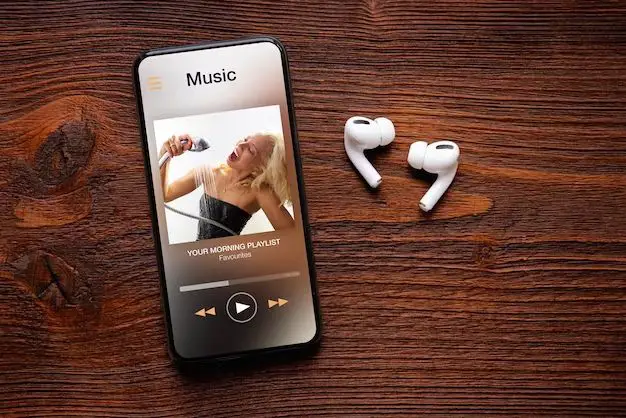Apple Music allows users to stream over 90 million songs and listen offline by downloading music to their device. But with large music libraries comes the question – how much storage space does Apple Music use? The amount of storage needed depends on your listening habits and library size. Here’s a detailed look at how Apple Music storage works.
How Apple Music Storage Works
Apple Music gives you access to its full catalog of over 90 million songs to stream. But streaming requires an internet connection. To listen offline, you need to download songs, playlists or albums to your device. Here’s how Apple Music’s download and storage system works:
- Downloaded Apple Music songs are saved in the Music app.
- Playlists and albums can be downloaded for offline listening.
- Downloads are saved on your device storage – not in the cloud.
- Any downloaded content counts towards your overall device storage.
- Apple Music downloads are DRM-protected and can’t be listened to if you unsubscribe.
So the amount of space used by Apple Music depends entirely on how much content you choose to download for offline listening. The more songs, playlists and albums downloaded, the more storage used.
Song Download Sizes
All Apple Music songs are downloaded as 256kbps AAC files. Here are the approximate file sizes for individual song downloads:
- 5 minute song: 5.4MB
- 3 minute song: 3.2MB
- 1 minute song: 1.1MB
As a rule of thumb, plan on an average of 1MB per minute for any song downloaded from Apple Music. So a 5 minute song will take up about 5MB of storage.
Playlist and Album Downloads
Downloading a full playlist or album can use significantly more storage, depending on the number and length of songs included. Here are some estimates:
- 10 song playlist: 32MB
- 20 song playlist: 64MB
- 10 song album: 32MB
- 20 song album: 64MB
Playlists and albums with longer songs or more tracks will take up even more room. You get the idea – your library will grow quickly as you download more playlists and albums.
Audio Quality Options
Apple Music lets you choose between different audio quality options for downloads and streaming, giving you some control over storage used:
| Audio Quality | Bitrate | File Size |
|---|---|---|
| High Quality | 256kbps AAC | Smallest files |
| Lossless | 24-bit/48kHz ALAC | About 2x bigger than High Quality |
| Hi-Res Lossless | 24-bit/192kHz ALAC | Even larger files |
Sticking with the default High Quality option will save storage space. But audiophiles may want Lossless or Hi-Res Lossless, which use more storage, for higher quality.
Estimating Your Library Storage Needs
How much storage space you’ll need for Apple Music depends entirely on your listening habits and library size. Here are some tips for estimating it:
- Count your songs – The main factor is how many songs you want downloaded. Count your current music library to estimate.
- Add up song file sizes – Multiply number of songs by average file size (5MB per 5 min song).
- Consider audio quality – Lossless uses 2x more storage than High Quality.
- Check playlists & albums – Remember to account for any full playlists or albums you’ll download.
- Leave room to grow – Add at least 20% extra room for adding future music.
This will give you a rough estimate of how much space you’ll realistically need. It’s easy to underestimate, so leave extra room for growth.
Managing Your Apple Music Storage
If storage space on your device starts running low, you have options to manage your Apple Music downloads:
- Change audio quality – Drop to High Quality instead of Lossless to save space.
- Remove downloads – Delete downloads you no longer listen to.
- Use iCloud Music Library – Sync your library to the cloud instead of downloads.
- Turn on Optimize Storage – Automatically removes seldom played downloads.
Pick and choose from these options to strike the right balance between having downloads available and conserving storage room.
Example Storage Needs
Let’s look at some examples to get an idea of real-world Apple Music storage needs:
Light Listener
- 100 downloaded songs
- 2 playlists (20 songs each)
- Audio quality: High
Storage needed: 100 songs x 5MB each = 500MB
2 playlists x 64MB each = 128MB
Total: Around 650MB
Moderate Listener
- 500 downloaded songs
- 5 playlists (20 songs each)
- 3 albums (10 songs each)
- Audio quality: High
Storage needed: 500 songs x 5MB each = 2500MB
5 playlists x 64MB each = 320MB
3 albums x 32MB each = 96MB
Total: Around 2900MB (3GB)
Heavy Listener
- 1000 downloaded songs
- 10 playlists (20 songs each)
- 10 albums (10 songs each)
- Audio quality: Lossless
Storage needed: 1000 songs x 10MB each = 10,000MB
10 playlists x 128MB each = 1280MB
10 albums x 64MB each = 640MB
Total: Around 12GB
External Storage Options
If the built-in storage on your iPhone or iPad is limited, you can use external storage options for Apple Music downloads:
- External Drives – Use wireless drives like SanDisk iXpand with storage for downloads.
- SD Cards – Certain iPhones support SD cards to augment internal storage.
- Desktop App – Download to Mac/PC then sync to device.
This gives you more flexibility if device storage is tight. But external drives must stay connected to access downloads.
Cloud vs. Downloads: What’s Best?
Besides device downloads, you also have the option to stream your Apple Music collection from the cloud. So which is better – downloads or cloud?
Benefits of Downloads
- Listen offline when no signal.
- Avoid streaming data overages.
- Higher audio quality potential.
- Consistent reliability.
Benefits of Cloud Library
- Saves device storage space.
- Access your full library anywhere.
- Music kept up to date automatically.
- Easy switching between devices.
There are good reasons for either option. Having a mix of downloads for key playlists and cloud access for your full library is a good balanced approach. Choose the mix that fits your listening needs and storage constraints.
Tips for Managing Apple Music Storage
Here are some top tips for keeping Apple Music downloads and storage needs under control:
- Audit listening habits – Identify your most played playlists, artists, albums and songs.
- Be selective about downloads – Stick to favorites for offline listening.
- Change audio quality – Use High Efficiency quality to save space.
- Delete unused downloads – Get rid of songs or playlists you no longer listen to.
- Use Optimize Storage – Automatically remove lesser played downloads.
- Back up with cloud library – Lean more on cloud if storage tight.
- Utilize external storage – SD cards and drives if needed.
Stay focused on downloads that truly matter rather than indulging in excessive offline music hoarding. And leverage cloud access to complement downloads when possible.
The Bottom Line
Apple Music can use varying amounts of storage depending on your specific download habits. To estimate your needs:
- Add up number of songs, playlists and albums to download.
- Factor in average file sizes based on audio quality.
- Monitor storage use over time.
- Adjust downloading behavior and audio settings as needed.
- Use a mix of limited downloads plus cloud access.
With some forethought about your listening preferences and library size, you can plan your Apple Music storage needs and keep downloads optimized for your iPhone or iPad.