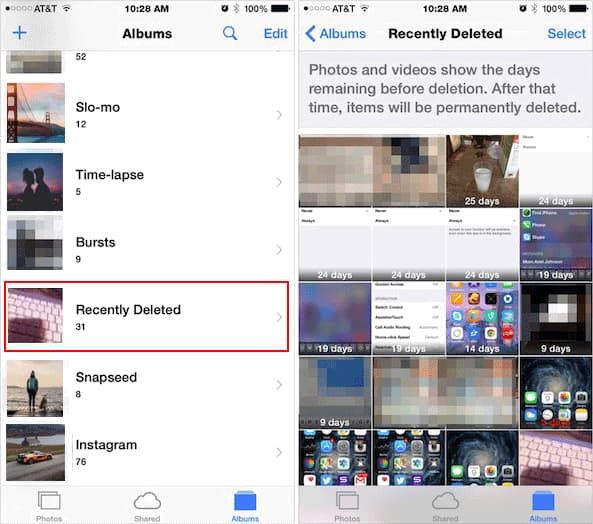Can you recover permanently deleted videos?
Yes, it is possible to recover permanently deleted videos in many cases. Even if you have emptied the Recycle Bin or Trash, the video file contents often still exist on your storage device until they are overwritten by new data. With the right recovery software and techniques, you can restore deleted videos.
How are deleted files recovered?
When you delete a file, the operating system does not immediately remove the file contents from your storage device. Instead, it marks the space occupied by the file as available for new data. The original contents remain intact until that section of the storage is overwritten.
Recovery software scans the storage device and looks for sections that contain identifiable file signatures indicating a video format. When it finds these deleted file sections still intact, it can rebuild the video back into a playable file. However, recovery becomes difficult or impossible if too much new data has been written over the deleted video data fragments. So recovering deleted files has the best success rates soon after deletion, before too much new data overwritten them.
How to recover deleted videos from Recycle Bin
If you have simply deleted a video file on your Windows PC or Mac computer, start by checking the Recycle Bin or Trash. These hold any files and folders you have recently deleted, before the space is made available again to be overwritten.
Windows: Restore from Recycle Bin
– Open the Recycle Bin – usually Desktop icon or within File Explorer sidebar.
– Locate your video file(s).
– Right click on video and select Restore.
This will move the video back to original location as it was before deletion.
Mac: Restore from Trash
– Open the Trash by clicking the Trash icon in the Dock.
– Locate your video file(s).
– Right click on video and select Put Back.
The video will be returned to the folder it was initially deleted from.
Restoring videos from the Recycle Bin or Trash is the quickest and simplest way to retrieve deleted videos. However, this only works if the Recycle Bin or Trash has not yet been emptied – then more advanced recovery methods are required.
How to recover deleted videos after emptying Recycle Bin
If you have emptied the Recycle Bin/Trash or otherwise permanently deleted videos from your system, they will no longer be easily retrievable through restore functions. However, the video file contents likely still reside on your storage media in their original locations. Recovery software can scan for these deleted file segments and restore them.
Here are the general steps to carry out after emptying the Recycle Bin if you need to recover permanently deleted videos on a Windows PC or Mac:
Steps to Recover Deleted Videos
1. Stop writing new data to the storage device. Continuing normal system use could overwrite deleted video data fragments making them unrecoverable.
2. Download and install a data recovery program. Good options for Windows include Recuva, TestDisk, PhotoRec. For Mac, Photorec or Data Rescue is recommended.
3. Run the recovery software scan on the storage media where deleted videos were originally stored. This may be internal hard drive, external USB drive, SD card etc.
4. The software will scan the media and list files marked for deletion that can be recovered. Search for video files types like .mov, .mp4, .avi etc.
5. Select the deleted videos you wish to restore and click recover. Choose a new folder location to save the restored videos – not original location.
6. Preview the recovered videos to check they have been properly restored before saving.
Important tips when recovering deleted files
– Don’t save recovered videos back to same drive you are scanning as this could overwrite deleted data segments. Use external media or cloud backup.
– Recovery success depends on how much new data has overwritten original video file’s disk space. Act quickly for best results.
– If drive has bad sectors, this can cause recovery to fail. Try imaging the drive then scan image or try different recovery software.
– You may need to try multiple recovery programs to find the one that can best find your deleted files.
With the right software and techniques, there is a good chance of recovering old videos even after emptying the Recycle Bin. Just avoid anything that could overwrite more deleted data in the meantime.
Can you recover permanently deleted videos from SSD?
Recovering deleted files from solid-state drives (SSDs) can be more difficult than traditional hard disk drives. However, much of the same recovery principles apply.
Because SSDs work differently, the recoverability of deleted videos depends on both the drive and controller. Here are some key points on SSD deleted file recovery:
– TRIM feature on SSDs can permanently delete data by removing internal file location tables. This means the storage blocks are truly erased and unrecoverable.
– However, TRIM only runs occasionally in background and many SSDs don’t have it enabled. Recent deletions may still be intact.
– Wear-leveling on SSDs gradually moves data blocks around the drive over time. This can scatter file fragments making video recovery trickier.
– Use recovery software that can reassemble scattered data fragments across the SSD. Avoid continuing drive use and enable deep scanning functions.
So in summary – recovering deleted videos from SSDs is possible in many cases if you act quickly. But the chances of success are lower compared to hard disk drives. Trying data recovery as soon as possible after file deletion is important.
Can professionals recover permanently deleted videos?
In situations where your own attempts to recover deleted videos have proven unsuccessful, a professional data recovery service may be able to help extract the files. They have access to more advanced tools and techniques that are not available in consumer software and services.
Here are some of the ways a professional recovery lab can potentially restore permanently deleted video files:
– **Bypassing SSD TRIM operations**: They can directly access NAND flash memory chips and bypass any TRIM or garbage collection operations that have occurred. This exposes potentially recoverable raw data.
– **Accessing low-level drives**: They open up hard drives in clean rooms and access platters directly or swap components with donor drives to aid recovery.
– **Advanced scanning**: Commercial tools can scan drives at very low level and reconstruct files from scattered fragments spread across the drive.
– **Bypass corrupted firmware**: If electronics failure has occurred, engineers can directly read NAND chips and bypass any firmware corruption issue.
– **Partial video repair**: Even if full video cannot be recovered, segments might be salvageable into a partial video. Better than nothing!
However, professional recovery does not guarantee success – if data has been completely overwritten or drive damage is too severe then no content can be recovered. But they offer the best chance when DIY options have failed. Costs range from $500 to $3000+ depending on complexity and how much data needs recovering.
How can you recover old or deleted videos from your phone?
Smartphones store lots of videos that can be accidentally deleted or lost over time. However, there are various ways you can recover deleted videos from iPhones and Android phones:
– **Restore from phone backup**: Cloud services like iCloud or Google Photos may have copies of videos if you had backup enabled. Simply restore the videos from the cloud backup.
– **Undelete apps**: Apps like iMazing, Dr.Fone or DiskDigger photo recovery let you scan the phone and restore recently deleted videos that aren’t yet overwritten.
– **SD card recovery**: If videos were saved to SD card you can try recovery software on the card directly, using the same process as a camera or computer SD card.
– **Computer backup**: Any videos synced or backed up to your computer in the past may still be intact for recovering.
– **Screen recordings**: If you don’t have the original, recording the video playing on your phone can salvage a watchable version.
The sooner you act after video deletion the better, before older phone data gets replaced with new content. Enabling regular video backups to cloud or computer can prevent deletion issues in future.
Can you recover old Snapchat videos?
Recovering old Snapchat videos poses challenges because of the app’s intentional ephemeral nature. However, users have found some workarounds:
– Snapchat’s My Eyes Only feature lets you save snaps for private viewing. So you may find old videos have been saved here.
– Any videos you previously screenshotted or screen-recorded will have captured copies. Check your phone image gallery.
– Jailbreaking your iPhone gives access to file directories that may contain Snapchat video files marked as deleted but still recoverable.
– Undeletion apps that scan your phone may find Snapchat videos if they still contain file system references.
– On Android phones, apps like iCareFone or Dr.Fone can find deleted Snapchats not yet overwritten.
– Snapchat web viewer tools or snap saving apps could have stored old videos uploaded to accounts now closed.
Overall success heavily depends on whether third party apps archived your specific videos. Original Snapchat server copies are erased too quickly after viewing to be recoverable. So restoring old snaps is hit or miss based on your own archived backups.
Can files be recovered after factory reset?
Performing a factory reset or wipe on your phone, computer or other device usually deletes all user files for a clean slate. However, with the right approach, restoring some lost files after factory reset is possible.
– Stop using device immediately after reset so nothing gets overwritten.
– Data recovery software can scan system drive and restore recently deleted files that still retain raw data.
– Cloud backups may retain old files if sync was enabled before resetting device.
– External storage like SD cards in a phone won’t be wiped, allowing recovery of their deleted data.
– Phone reset doesn’t touch computer backups which may have your photos, videos, messages etc.
– Resetting doesn’t affect attached external hard drives holding your files.
The key is acting fast before too much is overwritten and using other sources like cloud storage or external drives where files may persist unaffected by the reset. But ideally backups should be taken prior to ensure full recovery.
Can professionals recover data after factory reset?
If you have performed a factory reset on your device without taking proper backups, turning to a professional recovery service can potentially salvage some lost files and photos before they are completely overwritten.
A professional recovery lab may be able to extract deleted files from your reset device using:
– Advanced scanning tools that can read raw data blocks and carve out files marked as deleted.
– Direct access to NAND chips on phones or SSDs to bypass any erasures done by device software.
– Component swapping, e.g replacing damaged controller boards that may prevent software access.
– Accessing data remnants in device areas not wiped by the reset process.
– Recovery techniques for formatted or corrupted drives.
However, there is no guarantee for this type of recovery. Success rates depend on how much new data has overwritten the old files, time since reset, device condition and other factors. It can be an expensive process with uncertain results. A backup is still the only sure way to preserve your data.
Can you recover Unsaved or deleted Word documents?
Here are some ways you can try to recover unsaved or deleted Word documents:
– Open Word and check if document is in the Recover Unsaved Documents section or the AutoRecover files. These can restore unsaved drafts.
– Restore previous Office Versions. Word can revert files to an earlier auto-saved state before changes or deletion.
– Use data recovery software to scan computer and find Word document files marked as deleted but still potentially recoverable.
– Microsoft OneDrive or other cloud backup may have old copies of files if sync was enabled.
– Check Windows System Restore or File History versions which store point-in-time backups, including of Office documents.
– Retrieve any temporary files created like Word’s temporary .TMP files which may hold parts of lost documents.
The quicker you act to recover an unsaved or deleted document the better, before original files are overwritten by the system. Enabling backups in Word, OneDrive and Windows itself can prevent document loss.
Can you recover corrupted Word documents?
There are several fixes you can try to recover and repair corrupted Word documents:
– Open document in safe mode in Word. This disables certain formatting and plugins that may be causing corruption.
– Do a repair install for Office/Word which can replace damaged files or registry issues.
– Use Open and Repair to load document into Word recovery mode. This can fix errors.
– Copy contents of corrupt document into a new clean Word file, then reapply formatting.
– Use data recovery tools to extract text data directly from corrupted file once located on disk.
– Previous Office AutoRecover versions contain unsaved earlier state that may be intact.
– Emailing corrupt document to yourself can sometimes resolve errors in the attached file.
For best results recovering a corrupted Word document, first work within Word itself using built-in repair options or safe mode. Failing that, data recovery software may be able to extract the text contents by bypassing file system damage, better than losing whole document.
Can you recover an overwritten Word file?
If a Word document has been saved over or overwritten with newer changes, the original contents are unlikely to be directly recoverable. However, you may still be able to recover or restore an earlier version of the overwritten document:
– Microsoft OneDrive or other cloud backups may retain older versions of the file before changes.
– Windows Previous Versions allows rollback to earlier File Explorer copies if enabled.
– System Restore can revert your system to undo recent document overwrites.
– Word’s AutoRecover files hold unsaved versions that you may be able to restore from before overwrite.
– Auto-save or manual saves on additional devices you used may still have old document.
– Any printouts or email copies sent previously will have retained original contents.
– Word metadata may provide clues to overwritten text via Document Inspector.
But direct forensic restoration of overwritten data is generally impossible via consumer tools due to change in magnetic polarity. The above methods rely on having accessible backups predating the overwrite occurring.
Tips to avoid losing Word documents
Here are some ways to avoid losing Word documents due to deletion, unsaved changes, corruption or other issues:
– Enable AutoRecover in Word to regularly save versions as you edit documents.
– Set documents to automatically save to OneDrive for cloud backup and versioning.
– Use Windows File History to maintain versions of Office documents over time.
– Create System Restore points before major document edits so you can roll back.
– Back up important documents to an external drive for redundancy.
– When deleting files, first move them to Recycle Bin in case you change your mind.
– Open suspected corrupt documents in Word’s recovery mode for fixes.
– Turn on “Block dangerous locations” like temp folders from being document save locations.
Putting robust automatic backup processes in place via both Word and Windows tools provides protection against document loss scenarios as well as accidental overwriting or deletion.
Preventing Video Loss
To reduce the chances of needing to recover deleted or lost videos in the future, here are some prevention best practices:
– Enable cloud syncing of videos to services like Google Photos or iCloud. This creates an online backup.
– Backup videos regularly to an external hard drive and store safely disconnected.
– Turn on your operating system’s file versioning or snapshot technology like Apple Time Machine or Windows File History.
– Enable Recycle Bin protection and avoid permanently deleting videos where possible.
– Turn off autodelete and optimize storage settings in apps which can unexpectedly remove older videos.
– Export important videos from your phone camera roll for long term archival.
– Use multiple storage devices like computer, external drive and cloud for video redundancy.
Following best practices for video backup and archiving can reduce reliance on needing to recover deleted files. But even with great precautions, accidental deletion can still occur – so recovery methods remain useful.
Can you recover corrupted videos?
Corrupted video files often contain retrievable contents, here are some possible fixes:
– Play corrupt videos in a different media player like VLC that handles errors better than default apps.
– Re-encode the footage to a new video file format using Handbrake or other tool.
– Use video repair software that repairs errors while preserving valid data.
– Open source video debugging tools like ffmpeg can isolate issues and fix certain glitches.
– Repair damaged extract audio tracks from footage if video stream is corrupted.
– Recover previous working version of file using backup or auto-save files.
– Professional recovery services can repair videos using low-level methods if DIY options fail.
The type of corruption will determine results – such as software issues vs physical media degradation. But combination of video players, repair tools and data recovery techniques often salvage important footage.
Conclusion
While accidentally deleted or lost videos are extremely frustrating, there is usually hope for getting them back intact using the various recovery methods outlined. The key is avoiding anything that overwrites the storage area occupied by the deleted data in the meantime. Then data recovery software, backups and OS tools can often restore your treasured videos and get them out of the virtual trash for good.
Making regular backups of all important videos provides an additional safety net and removes reliance on needing to recover deleted files. But even the most organized media hoarders can occasionally delete something useful, so it helps to know your video recovery options should disaster strike. With persistence and the right techniques, you stand an excellent chance of recovering even “permanent” video deletions.