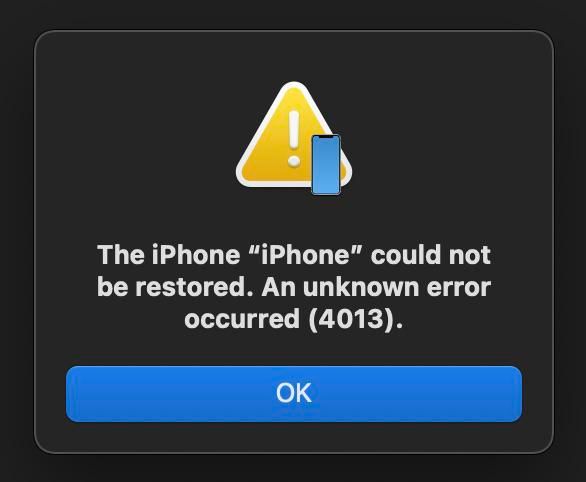Error code 4013 can be frustrating to deal with. It is an error that indicates something has gone wrong with the software or hardware communication between your device and the server. The good news is that there are a few things you can try to get around this error.
What Causes Error Code 4013?
Error 4013 occurs when there is an issue with the communication between your device and the server. Here are some common causes of error code 4013:
- Outdated software/firmware – If you haven’t updated your device’s software or firmware in a while, that could be the culprit.
- Server issues – Problems with the server or its configuration can lead to a 4013 error.
- Connectivity problems – Issues with your internet connection, WiFi, cables etc. can interrupt the communication.
- Incompatible hardware/software – Using older or incompatible hardware or software versions can cause conflicts.
- Corrupt data – Corrupted software, settings or other data can cause 4013 errors.
So in summary, 4013 errors stem from some sort of interruption in the normal data transfer between your device and the destination server.
Steps to Bypass Error Code 4013
Here are the main troubleshooting steps to try in order to get around the 4013 error:
1. Check for Updates
The first thing to try is checking for any pending software, firmware or driver updates for your device. Install any available updates, then reboot your device and try again. Updates frequently include bug fixes that address communication issues that can cause 4013 errors.
2. Reset Network Settings
Resetting your network settings will clear out any corrupted or problematic data that could be interfering with the device-server communication. Here are the steps:
- Go to Settings > General > Reset.
- Tap “Reset Network Settings.”
- Enter your passcode if prompted.
- Wait for your device to reboot.
This will wipe your WiFi passwords and other network info, but it’s a worthwhile troubleshooting step.
3. Restart Your Devices
If you haven’t already, simply restarting your affected device and router can help clear out any temporary glitches that are causing the 4013 error. Power down completely, wait 30 seconds, then restart.
4. Check Connections
Inspect all of your cables, connectors, outlets and adapters to rule out any damaged, loose or faulty hardware that could be interrupting the connection. Swap out any suspect cables or connections.
5. Toggle Airplane Mode
On mobile devices, toggling airplane mode on and off will fully disconnect and reconnect you to all networks. This can flush out software and network issues.
6. Factory Reset Device
If you’ve tried the above steps without success, doing a factory reset will erase your device settings and data and restore factory defaults. This should eliminate any corrupted files or settings causing the 4013 error. Make sure to fully backup your device first.
7. Update Network Drivers
With computers, updating your network adapter drivers ensures maximum compatibility with your network hardware. Get the latest drivers from your device manufacturer’s website.
8. Change DNS Server
Troubleshoot your internet connection by manually switching to alternate DNS servers like Google (8.8.8.8) or Cloudflare (1.1.1.1). This bypasses your ISP’s DNS which could be the issue.
Advanced Troubleshooting
If the basic steps don’t resolve your 4013 error, here are some more advanced troubleshooting techniques:
Reset TCP/IP Stack
Resetting your TCP/IP stack clears out and renews all network communication protocols. It’s an effective fix for stubborn connection issues:
- Go to Command Prompt (as admin)
- Run the commands:
- netsh int ip reset
- netsh winsock reset
- Restart your computer
Change Port Settings
If you have access, try adjusting port configurations on the server side. Open the required ports and ensure proper port forwarding is set up on routers.
Use a Proxy Server
Connecting through an intermediary proxy server can help circumvent connection issues between your device and the destination server.
Configure Firewalls/Security Software
Examine firewalls and security suites to ensure they are not blocking communications and whitelist the device/network.
VPN/VLAN Solutions
For complex network environments, solutions like VPNs and VLANs help segment and isolate traffic to identify and troubleshoot the source of errors.
Preventing Error Code 4013
Once resolved, there are some steps you can take to prevent future 4013 errors:
- Keep your devices and apps updated consistently
- Maintain connections, cables and hardware
- Reset network settings periodically
- Ensure proper port configuration on routers and servers
- Use business-grade network hardware for critical systems
- Implement VPNs/VLANs to manage traffic
Carefully managing your network environment provides the best defense against intermittent communication errors like 4013.
Conclusion
Error 4013 can certainly be annoying, but some basic troubleshooting and network care can usually resolve it. Updating software and firmware, resetting network settings, restarting devices, and inspecting connections are good first steps. For tricky cases, factory resets, driver updates, DNS changes, proxy servers and network resets can isolate the issue. And sound network management practices help avoid 4013 errors in the first place. With some targeted troubleshooting, you can get past error 4013 and get your connection working again.