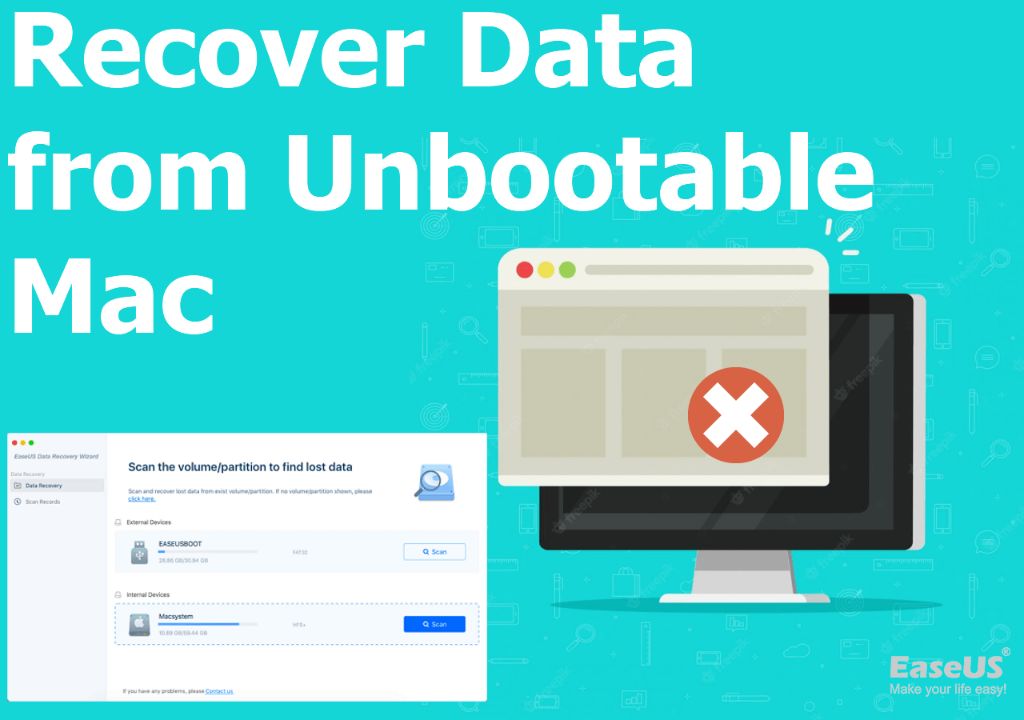Losing important files on your Mac can be stressful. Photos, documents, music and more can disappear due to accidental deletion, hard drive failure, or other issues. Fortunately, there are steps you can take to recover lost data on a Mac.
Can you recover deleted files on Mac?
Yes, it is possible to recover deleted files on a Mac as long as they haven’t been overwritten. When you delete a file on Mac, the operating system simply marks the space that file occupied as available. The actual data remains on the drive until new data overwrites it. This allows recovery software to scan the drive and retrieve deleted files.
How to recover deleted files on Mac
There are a few options for recovering deleted files on a Mac:
- Use Time Machine – If you have Time Machine backups, you may be able to retrieve deleted files from a previous backup.
- Recover from Trash – If you just recently deleted the files, they may still be in your Trash folder. Simply open Trash and restore the files.
- Use data recovery software – Apps like Disk Drill and Stellar Data Recovery can scan and recover deleted files from Mac hard drives and external drives.
Can you recover lost or corrupted files on Mac?
Yes, data recovery software can often recover lost or corrupted files on a Mac hard drive or external drive. File corruption can occur due to events like power outages, drive errors, accidental formatting, and more. Recovery software scans the drive and retrieves files that may otherwise appear lost or inaccessible to the operating system.
How to recover lost/corrupted files on Mac
Follow these general steps to recover lost or corrupted files on Mac:
- Stop using the drive – Continuing to use a corrupted drive could overwrite files you want to recover.
- Scan with data recovery software – Use a tool like Disk Drill or Stellar Data Recovery to scan the corrupted drive and find recoverable files.
- Preview and restore files – Preview found files to check their integrity. Restore those you want to another safe location.
Can you recover formatted drives on Mac?
Yes, data recovery software is often capable of recovering data from a formatted Mac hard drive. When a drive is formatted, the file system structure is erased and reset. However, the actual file contents being stored magnetically are not immediately overwritten. Recovery software can scan the drive and restore files.
How to recover data from formatted Mac drive
Follow these key steps:
- Avoid writing new data – Don’t save anything to the formatted drive, as this could overwrite deleted files.
- Connect the formatted drive – Use a SATA/USB connection to connect the formatted drive to your Mac.
- Scan with recovery software – Use a tool like Disk Drill to read the drive sector-by-sector and extract recoverable data.
- Preview and restore – Preview found files, then restore those you want to another drive.
Can data recovery help with Mac drive failure?
Yes, data recovery software can often recover files from a failed Mac hard drive. Drive failure occurs when a hard drive has a mechanical, electronic or logical failure, making it unreadable by the operating system. Symptoms include not booting up, clicking noises, or your Mac not recognizing the hard drive.
Recovering data from failed Mac drive
Steps to take when recovering data from a failed Mac hard drive:
- Do not attempt repairs – Don’t run utilities like First Aid, as this can further corrupt data.
- Remove the drive – Take the failed drive out of your Mac if possible.
- Connect the drive – Use a SATA-to-USB adapter to connect the failed drive to another Mac.
- Scan and recover – Use professional recovery software to read data from the failed drive.
- Send for repair (optional) – If needed, send to a data recovery service for repair and recovery.
Best Data Recovery Software for Mac
Some top data recovery apps for Mac include:
| Software | Key Features |
|---|---|
| Disk Drill |
|
| Stellar Data Recovery |
|
| EaseUS Data Recovery Wizard |
|
Choosing the Best Data Recovery App
Here are some tips for choosing the best Mac data recovery software:
- Check supported file types – Make sure the app recovers all the file types you use.
- Consider usability – Look for an intuitive interface and guided recovery workflow.
- Read reviews – Research real customer reviews and satisfaction ratings.
- Evaluate scanning features – Opt for deep scan capabilities to find more lost data.
- Check preview function – The ability to preview found files is extremely useful.
- Consider tech support – Paid software often includes technical support by phone or chat.
- Compare pricing – Factor in free trial periods, free versions, and subscription plans.
Mac Data Recovery Tips
Follow these tips when attempting data recovery on a Mac:
- Stop using the drive – Don’t save anything to the corrupted drive to avoid overwriting files.
- Backup beforehand – Have backups of your important data to avoid relying solely on recovery.
- Act quickly – The sooner you scan with data recovery software, the better.
- Scan thoroughly – Opt for deep, thorough scans to uncover as much data as possible.
- Pick software carefully – Research software reviews and features to find the best app.
- Preview files – Always preview found files before recovery to check their integrity.
How Much Does Mac Data Recovery Cost?
Mac data recovery costs include:
- Data recovery software – Ranges from $60-$100 for apps like Disk Drill and Stellar Data Recovery.
- Data recovery services – Services charge $300-$1000+ depending on the severity of drive damage and data loss.
- Data recovery hardware – Hardware like external drive enclosures cost $50-$100.
Professional data recovery can get very expensive. However, recovery software provides an affordable option for retrieving deleted files, lost data from formatted or corrupted drives, and more.
Can You Recover Data After Reinstalling macOS?
Reinstalling the macOS system software will generally erase the startup drive. However, data recovery software can often still recover deleted files after a macOS reinstall as long as the file contents haven’t been overwritten.
Follow these steps:
- Avoid saving new data to the drive
- Connect the drive to another Mac
- Scan with data recovery software
- Preview and recover deleted files
The sooner you scan after a reinstall, the better. Data recovery becomes much less likely if you’ve installed apps, saved new files, and overwritten old file contents.
Conclusion
Recovering lost and deleted data is possible on Macs with the right software and techniques. Stop using the corrupted drive, connect it to another Mac, and scan with reliable recovery apps like Disk Drill to extract your important files. Just be sure to avoid overwriting old data and act quickly for the best chance of getting your files back after data loss or drive corruption.