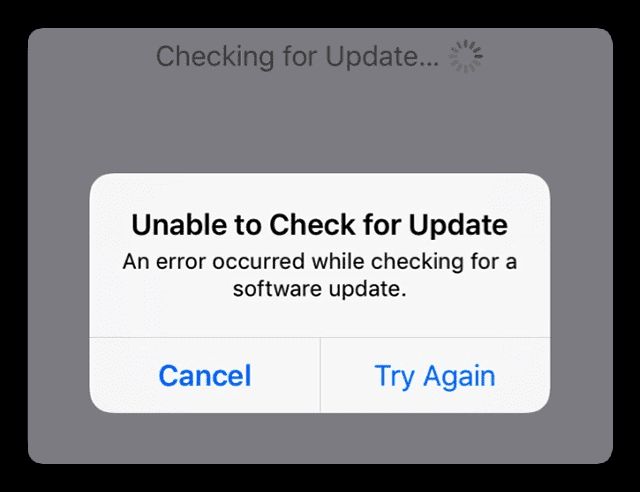The “An error occurred while checking for a software update” error message on Apple Watch indicates there was a problem trying to check for or install the latest watchOS update. This issue typically happens if there is a connectivity problem between the Apple Watch and iPhone it is paired with, lack of storage space on the watch, or other software glitches.
Apple requires the Apple Watch to be connected to power, paired with an iPhone, and in range of the phone to successfully check for and install updates over WiFi. The watch also needs sufficient storage space available. If any of these conditions aren’t met, the update check may fail with this vague error message.
Fixing this error usually involves basic troubleshooting steps like ensuring the iOS device is on the latest software version, restarting the watch, freeing up storage space, and trying the update again while connected to power and WiFi. For persistent issues, completely unpairing and repairing or even restoring the watch may be required. Contacting Apple for further support is recommended if no DIY fixes resolve the problem.
Determine the Exact Error Message
When troubleshooting the “error occurred while checking for a software update” on an Apple Watch, it’s important to know the exact wording of the error message. The specific language can help determine what is causing the issue.
For example, the error may state “Unable to Check for Update” or “Unable to Install Update.” It may also include more details such as “Not Connected to the Internet” or mention a specific update version number.
If the error message does not specify the exact reason for failure, you may need to do some trial and error troubleshooting. Make note of the full error wording first, as this will help when searching forums or contacting Apple support.
Knowing the precise error message enables you to search for solutions specific to that problem. Apple discussion forums like Apple Developer Forums often have threads from others who encountered the same issue.
Update iOS Device Software
One of the first steps to try when getting an error about checking for a software update on an Apple Watch is to ensure your paired iPhone is updated to the latest iOS version. The Apple Watch relies on the iPhone and its iOS software to deliver new watchOS updates over-the-air. If your iPhone is not updated, it may not have the right software to properly communicate with the Apple Watch for updating.
To update your iPhone’s iOS version, open the Settings app and go to General > Software Update. Follow the on-screen prompts to download and install the latest iOS update. Make sure your iPhone is charged and connected to Wi-Fi during the process. Once your iPhone successfully updates, you can then try updating your Apple Watch again through the Watch app.
According to an Apple Support article, “Update your Apple Watch,” you may need to update your iPhone to the latest iOS version before being able to update your paired Apple Watch (https://support.apple.com/en-us/HT204641). Keeping both devices updated ensures proper communication and prevents issues with software updates.
Restart the Apple Watch
One of the first troubleshooting steps to try when encountering an error with the Apple Watch is to force restart it. This clears any temporary software glitches and resets the Watch. According to Apple’s support page, you can force restart your Apple Watch by pressing and holding both the side button and Digital Crown at the same time for at least 10 seconds, until the Apple logo appears.
Force restarting the Apple Watch essentially performs a hard reboot, stopping all processes and starting the device back up again from scratch. This often resolves many minor software issues caused by apps freezing or the OS becoming unresponsive. It’s a simple step to try before moving on to other troubleshooting methods.
Note that standard restarts via the Settings app don’t cut power to the Watch like force restarting does. So if you’ve tried standard restarts without success, be sure to force restart the Apple Watch before further troubleshooting.
Unpair and Repair the Apple Watch
If your Apple Watch is still having issues updating after trying the other troubleshooting steps, unpairing and then repairing the Apple Watch can help reset the connection and software. Here are the steps to try this:
- On your iPhone, open the Apple Watch app and tap the My Watch tab.
- Tap the info icon next to your Apple Watch.
- Tap Unpair Apple Watch and confirm.
- Once unpaired, tap the Add button + to pair again.
- Follow the onscreen steps to pair your Apple Watch with your iPhone again.
This will reset the connection and software between the iPhone and Apple Watch. Once repaired, check if there is a new software update available. Unpairing and repairing often resolves any software update issues.
According to discussions on the Apple forums, unpairing and erasing your Apple Watch can help fix problems related to failed software updates.
Update Over WiFi Instead of Cellular
If you are trying to update your Apple Watch using cellular data, it is recommended to switch to a WiFi connection instead. Large software updates like OS updates require downloading significant amounts of data, which can be unreliable or slow over cellular.
Apple does not recommend using cellular data for these large updates. Per this Apple Support thread, Apple limits software updates for the Apple Watch to WiFi connections only. Cellular data speeds may not be fast enough for the large download sizes.
To update over WiFi instead, make sure both your iPhone and Apple Watch are connected to the same WiFi network. The iPhone connection is required to relay the software from Apple’s servers to the watch. Once on WiFi, you can check for a software update again either through the Apple Watch app on your iPhone or directly on your Apple Watch under General > Software Update.
Free Up Storage Space on the Apple Watch
One of the most common reasons for the software update error on the Apple Watch is insufficient storage space. The watchOS software update files can be large, often requiring up to 2-3 GB of available storage. If your Apple Watch is low on storage, it may fail to initialize the update.
To check your storage usage, open the Apple Watch app on your iPhone and go to General > Usage. Review the apps and content taking up space. Then, take steps to free up storage such as:
- Offload unused apps
- Delete old conversations in Messages
- Remove music and podcasts synced to your Apple Watch
- Turn off automatic app install if enabled
- Clear website data and history in Safari
You may need to free up as much as 2-3 GB of available storage for the update file to install properly. Check the Apple Support article for more tips on freeing up storage space on Apple Watch.
After you have cleared sufficient storage, retry installing the software update. In most cases, this should resolve the error message and allow the update to complete successfully.
Contact Apple Support
If you have tried the above troubleshooting steps and are still unable to update your Apple Watch, the next step is to contact Apple Support directly. An Apple technician can help troubleshoot over the phone or online chat to resolve the software update issue.
When you contact Apple Support, be prepared to provide the exact error message you are receiving when trying to update. Also have information about your Apple Watch model, iOS version on paired iPhone, and details on what troubleshooting you’ve already attempted.
The Apple technician will work through additional troubleshooting and diagnostics to identify the cause of the software update failure. This may include uninstalling and reinstalling the Apple Watch app, removing the watch from your account and repairing, restoring your iPhone, or steps to clean up any corrupted files.
In some cases, the technician may recommend bringing your Apple Watch into an Apple Store or Apple Authorized Service Provider for evaluation and repair. If the watch requires hardware-level servicing, they can facilitate next steps.
Apple’s customer service team is available by phone, chat, email, or scheduling an appointment at an Apple Store Genius Bar. Be prepared to spend 30-60 minutes troubleshooting with the technician. Have your devices fully charged before contacting Apple Support to enable diagnostics.
If the software update issue stems from a wider bug or compatibility problem, the Apple technician can also relay that feedback to Apple engineering and monitor for a future watchOS update that resolves the problem.
Restore the Apple Watch
If none of the other troubleshooting steps resolve the error updating your Apple Watch, performing a factory reset may fix the issue. Resetting the Apple Watch erases all content and settings, restoring it to factory default settings. This should allow the software update to complete successfully.
To reset your Apple Watch, open the Settings app and go to General > Reset. Tap “Erase All Content and Settings” and enter your passcode to confirm. The Apple Watch screen will display a progress wheel as it erases. Once complete, pair your Apple Watch to your iPhone again and check for the software update. The update should now install without error.
According to Apple’s support site, resetting your Apple Watch is recommend if you are preparing to sell or give it to someone else: “Unpair and erase your Apple Watch“. Resetting it removes all personal content so the new owner can pair it with their iPhone.
Get the Apple Watch Serviced
If you have tried all of the troubleshooting steps and the software update error still persists, it’s possible there is an underlying hardware issue with your Apple Watch. Hardware problems like a faulty logic board, bad storage, or connectivity issues can prevent software updates from completing properly. In these cases, you will likely need to take your Apple Watch to an Apple Authorized Service Provider or Apple Store for diagnosis and repair.
An Apple technician can run diagnostics tests on your watch to pinpoint any hardware faults causing the software update error. They may need to replace certain components like the logic board or storage in order to get software updates functioning again. This is the best way to definitively fix an Apple Watch that stubbornly refuses to update even after trying all the standard troubleshooting steps. While an expensive repair, it may be necessary if you’ve exhausted other options.