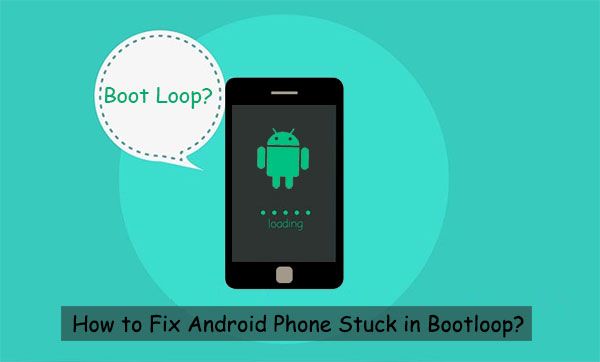Dealing with a boot loop can be one of the most frustrating issues on Android. Your phone gets stuck in an endless reboot cycle, preventing you from being able to use it. Recovering your data and getting your phone working again often requires a factory reset, meaning you’ll lose everything on the device. However, there are some troubleshooting steps you can try to fix Android boot loop without resorting to a full factory reset and recovery.
What Causes the Android Boot Loop?
A boot loop occurs when your Android phone continually reboots during the start-up process without ever fully loading the operating system. There are a few potential causes of boot loops:
- Corrupted system files – Issues with important system files like init.rc can prevent full boot
- Problematic app – A recently installed app could be triggering crashes
- Firmware issues – Bugs in a system update or firmware can cause boot problems
- Hardware failure – Faulty hardware like RAM or storage could lead to boot loops
Figuring out what is specifically causing your Android boot loop is key to determining how to fix it. Fortunately, there are some troubleshooting steps you can take.
How to Fix Android Boot Loop Without Recovery
Here are some methods to try and fix Android boot loop without full data loss or factory reset recovery:
Restart Into Safe Mode
Booting your device into safe mode loads a minimal version of Android using only the built-in apps and services. This can isolate problematic third-party apps that may be causing the reboot loop. To enter safe mode:
- Press and hold the power button when turning on your phone until you see the brand logo appear
- Then press and hold the volume down button until you reach the lock screen
- “Safe mode” will appear in the bottom left corner
- Test if the boot loop persists in safe mode
- If the issue goes away, it’s likely being caused by a third-party app you recently installed. You can either uninstall recently added apps until the boot loop stops or do a factory reset to wipe all apps.
Wipe the Cache Partition
Wiping your cache partition can clear out some temporary system files that may have become corrupted and are preventing a successful boot. Here’s how to wipe cache without recovery:
- With your phone powered off, press and hold the volume up button and power button at the same time
- Once recovery mode is accessed, use the volume buttons to scroll to “wipe cache partition”
- Select this option and confirm to wipe the cache
- Then “reboot system now”
If wiping the cache partition resolves the reboot looping, you got lucky with a simple fix. If the issue persists, you’ll need to move on to try other options.
Boot Into Recovery Mode
Booting into recovery mode loads a separate recovery environment. From here, you can try wiping the cache partition again or other advanced system troubleshooting options like fixing firmware issues. To enter recovery mode:
- With your phone powered off, press and hold the volume up button and power button at the same time
- Keep holding both buttons until the Android recovery menu appears
- Use volume buttons to scroll and power button to select options
- Try wiping the cache partition again
- Some recoveries have advanced options like “apply update from ADB” – this could install firmware fixes
Recovery mode gives you a bit more room to experiment with potential software fixes. But if you still can’t resolve the boot loop, hardware issues are more likely the cause.
Boot Into Download/ODIN Mode
Samsung devices have a separate mode called Download or ODIN mode for installing firmware updates. Entering ODIN mode could give you a chance to flash a firmware update or factory image that may resolve software bugs causing the boot loop. To enter Download mode:
- With your Samsung phone powered off, press and hold the volume down button + home button + power button together
- Keep holding buttons until you see the warning screen prompting you to continue
- Press volume up to continue into Download mode
- Connect phone via USB to a computer
- You can then attempt to flash firmware updates via ODIN on the desktop
Using ODIN mode to flash new firmware can potentially fix the boot loop if it’s being caused by firmware problems. If the boot loop continues even after updating the firmware, hardware defects are likely at fault.
Factory Reset from Recovery
If all else fails and you can’t resolve the boot loop, a factory reset from recovery may be necessary. This wipes your phone back to factory settings. While not ideal since it will erase your data, it’s sometimes the only option to get the phone booted again in cases of major system file corruption. Here are the basic steps:
- Boot into recovery mode using the volume + power buttons
- Select “wipe data/factory reset” using volume buttons
- Confirm the reset
- Select “Reboot system now” after completed
The nuclear option of factory resetting your device should get it booted up again. Just make sure anything important is backed up first as the reset will wipe your phone.
Fixing Hardware Caused Boot Loops
If you’ve exhausted all the software troubleshooting options but your Android is still stuck in a boot loop, faulty hardware is likely the culprit. Typical hardware issues that lead to reboot loops include:
- Faulty RAM – Defective RAM can cause constant crashes and rebooting
- Corrupted storage – Issues with the internal storage or SD card may create boot problems
- Damaged motherboard – Components like damaged CPU or connectors could trigger boot loops
- Loose internal connections – Components shaken loose by drops can cause hardware boot failures
To fully diagnose and fix hardware related boot loops you’ll need to take your device to a repair shop. Professional mobile repair experts can determine which component is faulty causing the boot issues and replace it to get your phone working again. Expect to pay $50-$100 or more for Android hardware repair to resolve a boot looping issue.
Preventing Android Boot Loops
While an Android boot loop is frustrating, you’re not powerless – there are some preventative measures you can take going forward:
- Install apps selectively – Be cautious when installing new apps, only use reputable apps from the Play Store
- Avoid rooting/ROMs – Flashing ROMs or rooting your Android adds risk of system file corruption
- Regular reboots – Reboot your phone every few days to clear memory and process issues
- Keep updates current – Install Android system updates promptly to get the latest fixes
- Watch installations – Pay attention to any apps or updates that cause problems immediately after installing
- Backup data – Keep backups via cloud or computer so factory resets aren’t devastating
While you can never guarantee your phone won’t get stuck in a boot loop, being selective with apps, avoiding risky mods, and keeping your software updated will minimize the chances.
Conclusion
Dealing with an Android boot loop can be stressful but there are a number of troubleshooting steps you can take to try and fix it without a full data deleting recovery. Start with easier software fixes like safe mode, cache wipes, recovery options, and factory resets. If software tweaks don’t solve the constant reboot issues, seek professional phone hardware repair. With some time and patience, you should be able to eliminate that frustrating Android boot loop without losing all your important data and apps in the process.