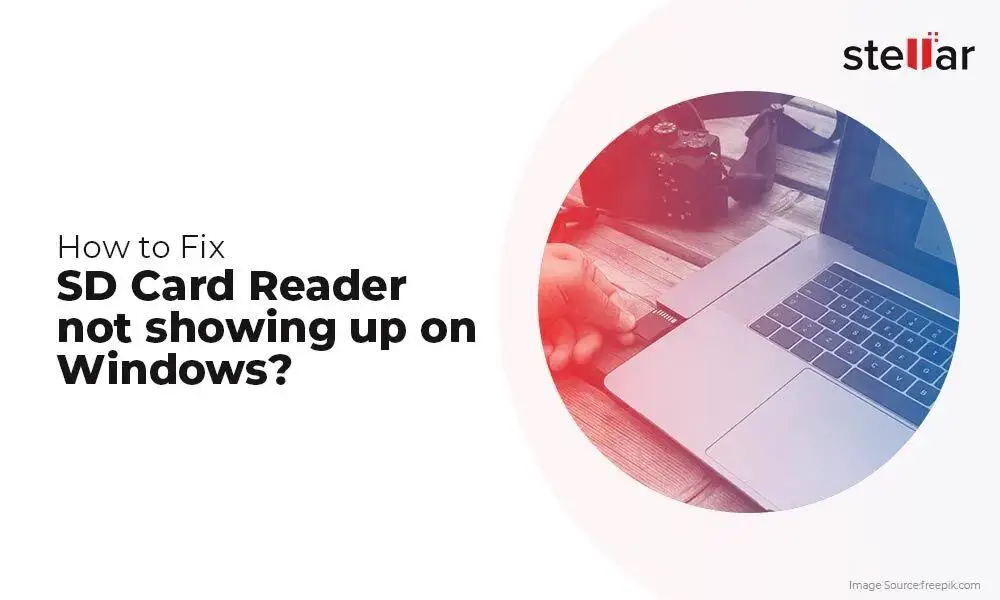Having a corrupted SD card can be extremely frustrating. Important photos, videos, documents and other files stored on the card may become inaccessible or corrupted. Before you throw out your SD card, try using software to fix it first. There are many software options available that can potentially restore your SD card and recover lost files.
What Causes an SD Card to Become Corrupted?
There are several common causes of SD card corruption:
- Improperly ejecting the SD card from your device
- Exceeding the storage limits of the SD card
- Power outages while the card is being written to or read
- Physical damage to the card from drops, heat, water, etc.
- Removal of the card while files are still being written
- Viruses or other malware infecting the SD card
When corruption occurs, the file system on the SD card becomes damaged. The operating system may not be able to properly access the data on the card. This can result in error messages, missing files, or difficulty opening files.
Before Using Software – Try These Quick Fixes
Before diving into using software tools, there are a few quick troubleshooting steps you can try first:
- Use the “eject” feature – Always properly eject the SD card before removing it from your device. This ensures any pending writes get completed.
- Check the physical condition – Inspect the SD card for any physical damage or dirt/debris in the card slot.
- Re-insert the SD card – Remove and re-insert the card to re-establish a connection.
- Try another device – Test the SD card in another device like a computer or tablet.
- Check for errors – Use the built-in error checking utility on Windows or Mac to scan for file system errors.
If the issue persists after trying these basic steps, you will likely need data recovery software to fix your corrupted SD card.
Software Options for SD Card Recovery
Specialized data recovery software is designed to thoroughly scan storage devices like SD cards and restore corrupted data. Here are some top software choices to try for SD card recovery:
1. Disk Drill
Disk Drill is a free SD card recovery app for Windows, Mac OS and Linux. It can recover lost or deleted files from SD cards that have become corrupted or damaged. Features include:
- Scans for lost partitions and reconstructs file systems
- Recovers all major file types including photos, videos, audio, documents
- Has different scan modes for quick or deep scanning
- Allows file recovery even if the SD card is not detected
- Supports all storage device types including USBs, hard drives, etc.
Disk Drill has both a free Basic version and a paid Pro version with extra features. The free version is usually sufficient for SD card recovery.
2. Recuva
Recuva by Piriform is another free SD card recovery app for Windows. It is designed to recover files that have been accidentally deleted:
- Recovers files deleted from Windows Recycle Bin
- Restores all common file types from formatted or damaged drives
- Advanced deep scan mode for severely corrupted drives
- Recovers files from removable media like SD cards, USB drives, etc.
- Supports all Windows versions from XP to Windows 10
The free version of Recuva has limited functionality compared to the paid professional version, but works well for basic SD card recovery needs.
3. PhotoRec
PhotoRec by CGSecurity is a free, open source SD card recovery tool. Key features include:
- Recover lost or deleted photos, video, documents and archives
- Works on any type of storage media including SD cards, USB drives, etc.
- Available for Windows, Mac and Linux operating systems
- Advanced file carving utility to restore files with corrupted file systems
- 100% free to use without limits
PhotoRec specializes in photo recovery but can restore all major file types. It’s less user-friendly than some commercial software but is free and works effectively.
4. Stellar Data Recovery
Stellar Data Recovery by Stellar Information Systems is an advanced commercial SD card recovery program. Key features:
- Recovers lost and deleted files from all storage media and devices
- Repairs corrupted media like SD cards and USB flash drives
- Recovers from formatted hard drives, raw partitions, unbootable systems
- Previews files before recovering
- 24/7 technical support
Stellar Data Recovery is not free but provides sophisticated file recovery capabilities. A free demo lets you preview recoverable files.
Choosing the Best Software for Your Needs
When evaluating data recovery software for your corrupted SD card, consider factors like:
- Supported file types – Make sure the utility recovers all the file types you need such as photos, video, documents, etc.
- Software capabilities – More advanced programs can recover data from severely corrupted cards with formatting or physical damage.
- Ease of use – Choose user-friendly software with an intuitive interface and good customer support.
- Scanning options – Software with quick scans for recently deleted files and deep scanning for more complex data recovery.
- Operating system – Select Windows, Mac or Linux software compatible with your OS.
Consider both free software and paid software to pick the best option for your specific SD card recovery needs.
How to Recover Files from a Corrupted SD Card
Once you’ve selected an SD card recovery app, follow these general steps to restore your files:
- Install and launch the software – Download, install and open your selected recovery program.
- Connect the SD card – Insert the corrupted SD card into your computer’s card reader.
- Scan the SD card – Select your card and run a scan. An advanced/deep scan recovers more files.
- Preview and recover files – Preview scanned results, then choose the files to recover.
- Save the recovered files – Choose a safe storage location like your computer hard drive or another external device.
Avoid saving restored files back to the corrupted SD card immediately to prevent data overwriting. The software interface will guide you through the specific steps for that program.
Tips for Using SD Card Recovery Software
Follow these tips when running SD card recovery software:
- Scan read-only – Configure the card as read-only to prevent any data overwriting.
- Try multiple tools – If one program can’t recover all your files, try a different one.
- Stop using the card – Don’t use the SD card to prevent overwriting data.
- Check preview – Preview files before recovery to verify they are intact.
- Recover to another drive – Don’t restore files back to the same SD card initially.
Take it slow and don’t force-quit apps during scanning or recovery. This can severely damage the file system. The deeper the scan, the better chance of recovery success.
When to Use a Professional Data Recovery Service
In some cases of severe SD card corruption, even data recovery software cannot restore all lost files. Signs your SD card may require a professional recovery service include:
- You’ve tried multiple recovery apps without success
- The card has physical damage
- The card is not detected by your computer
- You get I/O device errors when trying to access files
- A quick scan finds nothing while a deep scan freezes
Professional lab data recovery can cost hundreds or thousands of dollars. However, for irreplaceable files, it can be worth the expense compared to software-only methods.
What to Do After Recovering Files from a Corrupted SD Card
Once you successfully recover your lost files from an SD card, it’s recommended you:
- Copy the files to a safe location off the SD card.
- Back up the recovered data to cloud storage or an external hard drive.
- Reformat the SD card to repair the file system.
- Test the card’s functionality in your device after reformatting.
- Be more cautious to avoid corruption going forward. Safely eject the card, etc.
The recovered files are often still intact even if the file system is damaged. Reformatting the card can make it usable again after file recovery.
Common SD Card Recovery Questions
Here are answers to some frequently asked questions about recovering data from a corrupted SD card:
Why does my SD card keep getting corrupted?
Frequent corruption is usually due to improper use such as not safely ejecting the card, exceeding the storage limit, or highly fragmented files. Physical damage can also cause repeated corruption.
Can spoiled photos be recovered?
Yes, recovery software can restore photos even if they appear corrupted or won’t open. However, severe file fragmentation may prevent recovering all photos.
Is lost data gone forever from an SD card?
Not necessarily. Data recovery software scans the raw data on the card to reconstruct files that may appear “lost” logically.
Are there any risks when recovering files from SD cards?
Yes, you can potentially overwrite the card when scanning and restoring files. Configuring the card as read-only avoids this risk.
Can an SD card be fixed after corruption?
In many cases, reformatting the SD card after file recovery allows you to continue using the card. But physical damage may require replacing the card.
Conclusion
Specialized data recovery software provides an excellent solution for retrieving files from a corrupted SD card in many situations. Follow the steps outlined in this guide to maximize your chances of successfully restoring lost photos, videos, documents and other important files. Handled properly, you can avoid losing precious data and get your SD card working again.