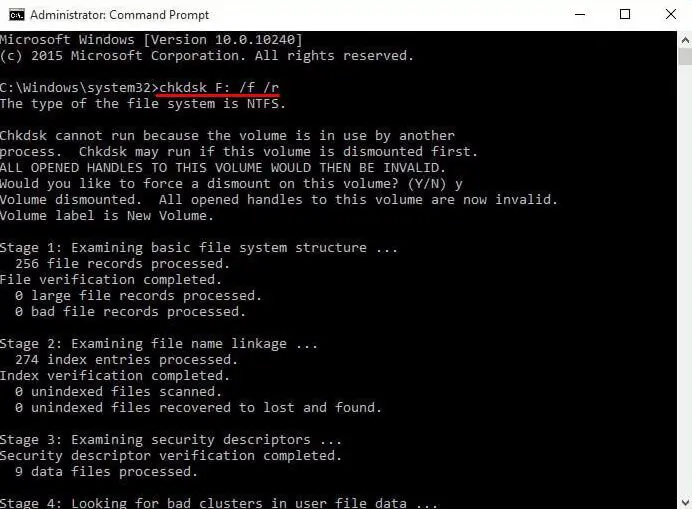The “parameter is incorrect” error is a common issue that can occur when trying to access an external hard drive on Windows 10. This error indicates that Windows is unable to properly communicate with the external drive, making it inaccessible.
This error prevents users from opening or transferring files on the external drive, which can be incredibly frustrating. The most common causes are a corrupted file system, driver issues, or problems with the hard drive itself.
In this guide, we will walk through several troubleshooting steps to fix the “parameter is incorrect” error on an external hard drive in Windows 10:
- Try connecting the drive to a different USB port
- Update drivers related to the external drive
- Run CHKDSK to check for file system errors
- Format the external drive
- Reset the drive letter assignment
- Use Diskpart to reformat the partition
- Replace the USB cable
- Try the drive on another computer
- Replace the external hard drive
Following one or more of these troubleshooting steps should resolve the “parameter is incorrect” error, allowing you to access the external drive on your Windows 10 PC again.
Try a Different USB Port
One potential cause of the “parameter is incorrect” error is a damaged USB port on your computer. The USB port connects the external hard drive to the computer, so any damage can cause connectivity issues.
To test if the USB port is the problem, unplug the external hard drive from its current port and try connecting it to a different USB port on your computer. Make sure to completely disconnect and reconnect, don’t just move the cable over.
If the external drive works normally when plugged into a different USB port, then the original port you were using is likely faulty. Damaged ports can be caused by loose connections, electrical shorts, power surges, corrosion, or excessive strain on the connector.
If the issue only occurs with one USB port, you may need to get that port replaced or repaired. You can also avoid using the damaged port in the future by connecting your external drive to one of the other functioning USB ports on your Windows 10 computer.
However, if you get the “parameter is incorrect” error when plugging into different ports, the issue is not isolated to one USB connection. You’ll need to troubleshoot other potential causes.
Update Drivers
Outdated, corrupt, or missing drivers can cause the “parameter is incorrect” error on an external hard drive in Windows 10 (EaseUS, 2023). To fix this, you’ll want to update your chipset, USB, and external hard drive drivers to the latest versions.
Here’s how to update drivers on Windows 10:
- Open the Device Manager by right-clicking the Start menu and selecting it.
- Expand the relevant section (USB controllers, Disk drives, etc). Right-click your external drive and select Update driver.
- Select Search automatically for updated driver software.
- Follow the on-screen instructions to install any available updates.
- You can also visit your hardware manufacturer’s website and download the latest drivers manually.
Updating to the newest drivers can often resolve external hard drive errors like “the parameter is incorrect” in Windows 10. Be sure to restart your PC after updating for the changes to take effect.
Run CHKDSK
One effective method to fix the “Parameter Is Incorrect” error on your external hard drive is by running the CHKDSK (Check Disk) utility. CHKDSK scans the drive for file system errors and attempts to repair any issues it finds. To run CHKDSK on an external drive in Windows 10:
- Open File Explorer and right-click on the affected external drive.
- Select “Properties” from the menu.
- Click the “Tools” tab in the Properties window.
- Under Error-checking, click “Check” to launch Check Disk.
- Check the boxes for “Automatically fix file system errors” and “Scan for and attempt recovery of bad sectors” and then click “Start.”
CHKDSK will now scan the drive, reporting any errors found and attempting repairs. You can also run CHKDSK from the command prompt using various parameters:
- /F – Fixes errors on the disk
- /R – Locates bad sectors and recovers readable information
- /X – Forces the volume to dismount first if necessary
Running CHKDSK with the /F and /R parameters can help fix file system issues and bad sectors that may be causing the “Parameter is Incorrect” error.
Format the Drive
Formatting the external hard drive will erase everything on it, but can potentially fix errors like “the parameter is incorrect.” To format the drive in Windows 10:
- Open File Explorer and right-click on the external drive.
- Select “Format” from the menu.
- Choose the file system (usually FAT32 or exFAT for external drives).
- Check the “Quick Format” box.
- Click “Start” to begin formatting.
Formatting will erase all data on the drive, so make sure to back up any important files first. To backup data, simply copy files from the external drive to another location like your computer’s internal hard drive or a cloud storage service.
After formatting completes, you can attempt to reconnect the external hard drive and see if the “parameter is incorrect” error has been resolved.
Reset the Drive Letter
The issue with the drive letter may be corrupted causing the “parameter is incorrect” error. To fix this, you can remove and reassign the drive letter. According to this article, the steps are:
1. Open the Disk Management utility. Right-click the Start menu and select Disk Management.
2. Right-click the affected external hard drive and choose Change Drive Letter and Paths.
3. Click Remove to delete the drive letter.
4. Click Add to assign a new drive letter to the external hard drive.
This will reset the drive letter without losing any data on the external hard drive. Just be sure to assign the same drive letter that was originally being used to avoid breaking any links or associations with that letter.
Use Diskpart
Diskpart is a built-in Windows command line utility that can be used to manage drives and volumes. It can resolve some drive errors like “The parameter is incorrect” by cleaning, partitioning, and reformatting the drive.
To use Diskpart to try and fix the “parameter is incorrect” error on an external hard drive in Windows 10:
- Open the Start menu and type “cmd”. Right-click on the Command Prompt result and choose Run as Administrator.
- Type “diskpart” and press Enter to launch the Diskpart utility.
- Type “list disk” to display all connected drives. Make note of the disk number for your external drive.
- Type “select disk X” where X is the disk number for your external drive. Press Enter.
- Type “clean”. This will delete all partitions and format the drive.
- Type “create partition primary”. This will create a new primary partition.
- Type “format fs=ntfs quick” to quick format the drive as NTFS.
- Type “assign” to give the drive a new drive letter.
- Type “exit” to close Diskpart.
After following these steps, disconnect and reconnect your external drive and see if the “parameter is incorrect” error is resolved.
Replace the Cable
A damaged USB cable can cause connectivity issues that result in the “parameter is incorrect” error. The external drive requires a stable connection to the computer in order to function properly.
Try replacing the USB cable with a different high quality USB 3.0 cable designed for data transfer. Not all USB cables can reliably handle the bandwidth required for external storage devices.
Look for USB 3.0 cables that are well-shielded, feature gold-plated connectors, and are from reputable brands like Anker or AmazonBasics. Avoid cheap generic cables that are more prone to defects.
Beware that sometimes faulty or damaged USB cables themselves can cause the “parameter is incorrect” error to appear, even with multiple drives. Switching out the cable may resolve instability issues caused by poor conductivity or intermittent disconnects.
If the drive functions properly with a new high quality cable, then the original cable was likely the cause of the problem.
Try Another Computer
Connect the drive to another computer to test if the issue persists. If the “parameter is incorrect” error appears on the second PC, the external hard drive itself is likely faulty.
However, if the external drive works fine on another computer, some software or hardware issue exists specifically on your original PC. You’ll need to troubleshoot further to identify the cause.
To test on another computer:
- Disconnect the external drive from your PC.
- Connect it to another Windows 10/11 computer.
- Open File Explorer and try to access the drive.
- If the “parameter is incorrect” error appears again, the drive is faulty.
- If the drive opens successfully, the issue lies with your original computer’s software or hardware.
If the drive works on another PC, you’ll need to troubleshoot your original computer. Check for outdated drivers, system file errors, or flaky USB ports. Reinstalling Windows or resetting the PC to factory settings may also resolve software-related issues.
Replace the External Drive
If all else fails, the drive itself may be failing and need replacing. Before replacing the drive, try to recover any important data from it if possible using data recovery software like EaseUS Data Recovery Wizard (https://www.easeus.com/storage-media-recovery/the-parameter-is-incorrect-on-external-hard-drive.html).
Look for a high-quality replacement external hard drive from reliable brands like Western Digital, Seagate, or Samsung. Avoid cheap or generic external drives. USB 3.0+ speeds are recommended for best performance. Pick a drive with ample storage capacity.
Once you have the new drive, connect it to your computer. Open Disk Management and initialize the disk if needed. Right click on the volume and choose Format to format the new drive. NTFS file system is recommended.
After formatting, you can begin transferring your data and files over to the new external drive. Make sure to eject the old drive safely first. The new drive should now work properly without the “parameter is incorrect” error.