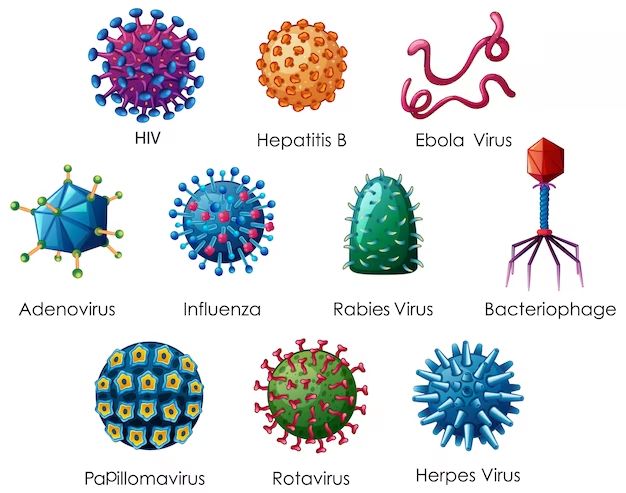Getting rid of a computer virus can be a frustrating experience. Viruses can slow down your computer, corrupt your files, and even steal your personal information. The good news is that with the right tools and techniques, you can remove viruses and prevent future infections.
What is a Computer Virus?
A computer virus is a type of malicious software (“malware”) that replicates itself and spreads from one computer to another by infecting files or applications. Viruses can do things like delete files, slow down your computer, display annoying messages, and even let hackers take control of your computer remotely.
Viruses spread when you open an infected file attachment, click on an infected link, or install infected software. They can spread through email attachments, infected USB drives, malicious ads and pop-ups, social media scams, and infected websites and files you download from the internet.
How Do I Know if My Computer is Infected?
Here are some common signs your computer may be infected with a virus:
- Your computer runs much slower than usual
- Programs crash frequently or freeze
- You see unusual error messages
- New toolbar, search engine, or homepage you didn’t set
- Files go missing or become corrupted
- Your antivirus program is disabled without you doing it
- You see unusual pop-ups
If you notice any of these issues, it’s a good idea to scan your computer for viruses and malware.
How to Remove a Virus
Here are the basic steps to remove a virus from your Windows PC:
- Disconnect from the internet – This prevents the virus from spreading or communicating with malicious servers.
- Boot into Safe Mode – This starts your computer with only essential programs and services, which prevents viruses from loading.
- Scan with antivirus software – Use a trusted antivirus program to scan for and remove infections.
- Delete malicious programs – Quarantine or remove any infected files or programs detected by the antivirus scan.
- Restore system files – Use System Restore to roll back system files and settings changed by the virus.
- Reset browser settings – Viruses often modify browser settings, so reset your browser to defaults.
- Change passwords – Update passwords for all important accounts that may have been compromised.
- Reconnect and monitor – Reconnect to the internet and monitor your system for signs of remaining infections.
Make sure to update your antivirus software before scanning. Most antivirus programs like Norton, McAfee, and Windows Defender can clean up infected files and quarantine viruses. You may need to try more than one antivirus program to fully remove a stubborn infection.
Disconnect from the Internet
As soon as you suspect your computer is infected, disconnect from the internet by unplugging your ethernet cable or disabling your WiFi. This stops the virus from spreading, communicating with remote servers, and downloading additional malicious files.
Boot into Safe Mode
Next, restart your computer and boot into Safe Mode. This loads Windows with only the bare essential drivers and programs. Since viruses can’t load, this makes it easier to find and remove infections.
To enter Safe Mode on Windows 10 or 8:
- Open the Start Menu and click the Power button.
- Hold down the Shift key while clicking Restart.
- Select Troubleshoot > Advanced Options > Startup Settings > Restart.
- After restarting, press 5 on your keyboard to boot into Safe Mode.
Scan with Antivirus Software
Now you can scan your computer for viruses. Use a trusted antivirus program like Norton, McAfee, or Windows Defender. Make sure to download the latest virus definitions so your software can detect new threats.
Set your antivirus software to conduct a full scan of your entire system. This may take a while, but it’s important to catch any infections. Quarantine or delete any infected files found.
Some viruses may prevent antivirus software from running. If that’s the case, you can try installing and running a secondary antivirus program. The two programs together may be able to disable the infection.
Delete Malicious Programs
Sometimes antivirus scans don’t catch everything. Check your computer for suspicious programs manually:
- Open Programs and Features in the Control Panel and look for any unknown or questionable programs. Uninstall them.
- Check your computer’s start up and services – Malicious programs often run here. Disable anything suspicious.
- Open Task Manager and end tasks from any suspicious programs.
Deleting malicious files manually may allow you to remove infections not detected by antivirus software.
Restore System Files
Many viruses damage or alter important Windows system files. You can restore these files using System Restore:
- Open the System Restore utility in the Control Panel.
- Choose a restore point from before your computer was infected.
- Click scan for affected programs to check for impacted programs.
- Click restore to undo any system changes made by the virus.
This should undo any damage caused by the virus and give you a clean system state again.
Reset Browser Settings
Viruses often modify web browser settings to redirect you to malicious sites or display extra advertisements. After removing a virus, reset your browsers to fix unwanted changes.
In Chrome, Firefox, Edge, and Internet Explorer, you can reset settings, extensions, and customizations to defaults. This should remove any unwanted homepage, search engine, toolbar, or extension changes.
Change Passwords
Some viruses are designed to steal passwords and other sensitive data. Change the passwords for all your important accounts, including:
- Email accounts
- Online banking and financial accounts
- Social media
- Online shopping sites
- Other sites storing personal data
Use strong, unique passwords for each account to secure them. Enable two-factor authentication wherever possible for extra protection.
Reconnect and Monitor for Issues
Once your computer is clean, reconnect to the internet. Monitor your system over the next few days for any unusual behavior or signs a virus may still be present:
- Scan with antivirus software regularly
- Watch for sluggish performance or crashes
- Check browser settings and extensions
- Look for unusual pop-ups
Catching any lingering infections quickly can prevent further damage. You may need to redo some cleaning steps to remove stubborn viruses completely.
How to Prevent Viruses
Preventing viruses in the first place is the best protection. Here are top tips to avoid infections:
Use antivirus software
Antivirus software is your first line of defense. Programs like Norton and McAfee detect and block viruses before they can infect your computer. Use antivirus on every device and keep it updated.
Don’t open suspicious links/attachments
Think twice before opening links or attachments in unsolicited or suspicious emails. These often contain malware. Delete these suspicious messages.
Don’t download from untrusted sites
Only download programs and files from trusted, reputable sources. Downloads from sketchy sites commonly contain viruses and malware.
Use strong passwords
Weak passwords make you vulnerable to hacking and account compromise. Use unique strong passwords for all your important accounts.
Keep software updated
Always install the latest security patches for your operating system and software. These often fix vulnerabilities that viruses exploit.
Don’t click suspicious links/popups
Avoid clicking links in spam emails, suspicious social media messages, shady banners or pop-up ads. These often link to malware.
Use caution with external devices
Don’t connect external devices like USBs from untrusted sources. Scan them first with antivirus software to check for infections.
Make regular backups
Backup your important data regularly. This gives you a clean copy to restore if your system does get infected.
Enable firewalls
Firewalls block unauthorized traffic and malware. Enable your operating system firewall and use a network firewall for extra protection.
Practicing safe browsing and computing habits goes a long way in preventing virus infections. Combined with up-to-date antivirus software, these precautions will help keep your devices malware-free.
How to Remove Specific Viruses
Certain dangerous viruses require specialized removal steps. Here is how to get rid of some common ones:
Removing Zeus Virus
Zeus is a sneaky banking Trojan that steals financial login credentials and personal data. It spreads via phishing emails and infected websites.
To remove Zeus:
- Boot into Safe Mode and disconnect from the internet
- End associated Zeus processes in the Task Manager
- Delete any executable files detected as Zeus in your antivirus scan
- Remove registry entries modified by Zeus using a registry cleaner
- Reset browser settings to defaults and clear cache/cookies
Removing CryptoLocker Virus
CryptoLocker is an infamous ransomware that encrypts personal files and demands payment for decryption. It often hides inside email attachments.
To remove CryptoLocker:
- Disconnect from networks immediately
- Use antivirus software to delete the infection
- If files are encrypted, restore from backups rather than paying the ransom
- Block the associated malware sites at your network firewall
- Scan regularly to prevent reinfection
Removing Conficker Worm
Conficker is a network worm that spreads by exploiting the Windows SMB vulnerability. It creates a botnet to send spam.
To remove Conficker:
- Disable Windows file sharing and implement the MS patch
- Terminate processes like “svchost.exe” used by the worm
- Delete Conficker registry keys
- Change all account passwords accessed by Conficker
- Scan your network to identify all infected hosts
Removing Flashback Trojan
The Flashback Trojan targeted Macs and created a massive botnet. It disabled security tools to persist.
To remove Flashback on Macs:
- Update to the latest Mac OS version
- Get the Flashback removal tool from Apple
- Set your default browser to something other than Safari
- Re-enable antivirus and firewall software
- Remove any startup items or browsers extensions added by Flashback
Conclusion
Viruses can sneak onto computers in many ways, but they can be prevented and removed with the right tools and safe computing practices. Make sure to use updated antivirus software, avoid suspicious links and downloads, and back up your data regularly.
If you do get infected, isolate the device, boot into safe mode, run antivirus scans, and remove anything suspicious. Restoring system files and resetting account passwords also helps eliminate viruses and any impact they had. Using caution and regular maintenance will help keep your computer malware-free.
The efficiency of the internet depends on the security of each device connected to it. By taking steps to prevent and remove infections, and by alerting others to new threats, we can all help create a safer, more trustworthy online world.