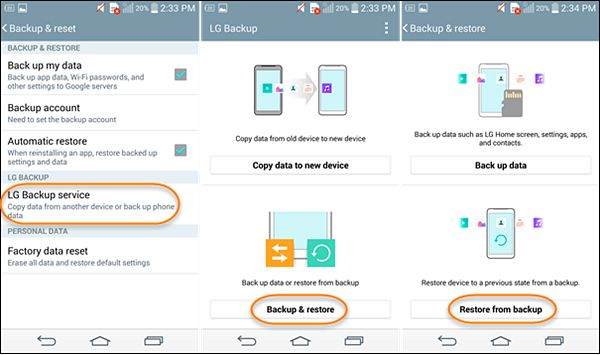A factory reset is the process of restoring an Android device back to its default settings. This removes all user data, apps, and settings from the device. People commonly perform factory resets when selling or giving away their phone, to fix performance issues, or to wipe the device before sending it in for repair. The factory reset process deletes all data stored on the internal memory of the device, including contacts, photos, apps, messages, and more. However, it is sometimes possible to recover deleted data from Android devices even after a factory reset in certain circumstances, which we’ll explore in this guide.
Back Up Data Before Factory Reset
The most important step before resetting your Android device to factory settings is to back up your data. A factory reset will wipe all data, settings, apps, and files from the device, so backing up ensures you don’t lose anything important.
There are a few options for backing up your Android phone or tablet before a reset:
Back Up to the Cloud
Many Android devices come preloaded with Google’s cloud backup solutions like Google Drive and Google Photos. Enable backup in your device settings and Google will automatically save your photos, videos, contacts, calendar events and more to the cloud. This makes restoring to a new device after a reset very easy. You can also manually back up data like call logs, messages, and device settings to your Google Account before resetting [1].
Back Up Locally
You can use your Android’s built-in backup utilities or third party apps to back up data locally to your device storage or SD card. Apps like DroidKit make it easy to back up your apps, messages, contacts, and more to your computer before resetting [2].
Back Up to External Storage
Many Android devices have SD card slots that allow expanded storage. Copy important photos, videos, documents and other files from internal device storage to an external SD card before resetting. This keeps the data accessible after the reset.
Remember, factory reset erases everything, so comprehensive backup is strongly advised. Use a combination of cloud, local and external storage backups to fully protect your data.
Recover Data from Cloud Backup
If you had previously backed up your Android device to the cloud, you can restore that backup after factory reset to recover your data. Google offers seamless backup and restore through Google Drive for Android devices.
To restore your backup from Google Drive after factory resetting your device:
- When setting up your device, on the ‘Copy apps & data’ screen, tap ‘Restore from this backup’ and select your backup.
- Google will then restore your apps, contacts, messages and more from the cloud backup. [1]
For non-Google cloud backups like from Samsung Cloud, connect to that service during setup and similarly restore from backup.
Restoring from a recent cloud backup is the easiest way to recover your data after factory resetting Android. Just make sure your backup is current before resetting your device.
Recover Data from Local Backup
If you had enabled local backups on your Android device before the factory reset, you may be able to restore data from that backup. Many Android devices allow you to configure periodic backups to your computer or external storage.
To recover data from a local backup after factory resetting Android:
- Reconnect your Android device to the computer you used for backups.
- Open your backup software and look for the most recent backup from your device. Solutions like Google Backup and Sync and Samsung Smart Switch allow backup to a computer.
- Use the backup software to restore data like photos, videos, contacts, and app data to your device.
This process will work as long as your backup is intact. Be sure to regularly maintain backups before resetting your device.
Try a Data Recovery App
If you don’t have a backup of your data, one option to try recovering deleted files after a factory reset is to use a third party Android data recovery app. Some recommended apps to try include:
- DiskDigger
- EaseUS MobiSaver
- Dr.Fone
- iSkysoft
These data recovery apps work by scanning the internal and external memory of your Android device to find traces of deleted files. Even when you delete a file normally or perform a factory reset, the data is not immediately overwritten. It just becomes marked as available to be overwritten by new data. The data recovery apps can scan this “free space” and reconstruct portions of deleted files and directories.
The effectiveness of an Android data recovery app depends on how much new data has been written after the factory reset. The sooner you run the data recovery after the reset, the better chance more data will be found. However, recovery is still possible weeks or months later, depending on phone usage.
Data recovery apps also require your Android to be rooted to achieve the highest success rates. This gives them access to the entire file system. Without root access, they can only recover files that were not encrypted by the OS.
Recover Data from SD Card
If you had an SD card inserted in your Android device before the factory reset, there’s a chance the data on it survived and can still be recovered. When performing a factory reset, often the SD card is not formatted. So the photos, videos, documents and other files may still be intact.
To attempt recovering data from the SD card, remove it from your Android device if you haven’t already and plug it into your computer using a card reader. You should then be able to access the files on the SD card directly through your computer’s file explorer.
Go through the contents of the SD card to see what files are still available. Copy any important files you need to recover off the SD card and onto your computer for safekeeping. You can then reformat the SD card to wipe it clean before using it again in your device.
Just keep in mind that if your SD card was encrypted or formatted during the factory reset, then the data will likely be unrecoverable through this method. But it’s still worth a try before resorting to more advanced data recovery techniques.
Use Android Debug Bridge
The Android Debug Bridge (ADB) is a powerful command-line tool that lets you communicate with an Android device connected to your computer. One of the things you can do with ADB is create a full backup of app data from your device before a factory reset. Then, you can use that backup file to restore app data onto your device after the reset.
Here are the steps to use ADB to recover app data after a factory reset:
- Install ADB on your computer and enable USB debugging on your Android device. This allows your computer to interface with your device.
- With your device connected to your computer, open a command prompt/terminal window.
- Type
adb devicesto verify your device is connected. - Type
adb backup -apk -shared -all -f backup.abto take a full backup of your device and save it as backup.ab. - Perform the factory reset on your device.
- With your reset device connected, type
adb restore backup.abto restore the backup.
This will restore your device’s apps and data from before the reset. Keep in mind app data will only be restored if you performed a full ADB backup before resetting. Otherwise, only apps themselves will be restored.
Contact Service Provider
Most cell phone service providers backup their customers’ data in the cloud automatically. This means they might have a copy of the data from your Android device before you performed the factory reset. Contact your provider to see if they have a cloud backup of your data.
Be prepared to answer some security questions to confirm your identity when contacting your provider. Then explain that you performed a factory reset on your device and need to recover data from before the reset.
The provider should be able to walk you through the process of accessing your cloud backup and recovering your data. This may involve restoring your data to a replacement device or allowing you to download backup files to your computer.[1]
Keep in mind that your provider may only retain limited backups for a certain time frame, such as the past 30 days. So the more recent your factory reset was done, the better chance you have of recovering the data.[2]
[1] https://recoverit.wondershare.com/phone-recovery/recover-photos-after-factory-reset-android.html
[2] https://www.makeuseof.com/tag/stop-thieves-recovering-data-factory-reset/
Use a Data Recovery Service
If you’ve exhausted all options for recovering data yourself, your last resort may be to use a professional data recovery service. These services use specialized tools and technicians to recover data in complex situations. There are some pros and cons to consider:
Pros:
- High chances of recovering data due to specialized tools and expertise
- Can recover data from severely damaged devices
- Clean room facilities prevent further data loss
Cons:
- Expensive – costs can run into the hundreds or thousands
- Takes time to ship device and receive recovered data
- No guarantee of recovering 100% of lost data
Examples of reputable data recovery services include:
- SalvageData – offers Android data recovery with 96% success rate (source 1)
- DriveSavers – recovers data from phones, tablets, and smart devices
- Ontrack – part of KLDiscovery, specialists in complex data recovery
In summary, while expensive, professional data recovery services provide the best chance of recovering data from factory reset Android devices when all else fails. Be sure to choose a reputable, experienced company.
Prevent Data Loss in the Future
Recovering lost data after a factory reset can be difficult and not always successful. The best way to avoid data loss is to regularly back up your device.
Set your Android to automatically back up to the cloud using your Google account. Enable backup to Google Drive so your contacts, apps, settings, and other data are saved periodically (source). You can also manually back up data locally to a computer through ADB or to an external SD card.
Also be very careful when resetting your device to avoid accidentally deleting information. Double check that everything you want to keep has been properly backed up. Read all prompts carefully before confirming a factory reset.
Other tips include avoiding unreliable storage, encrypting sensitive data, installing anti-virus software, and frequently updating your device software and apps (source). Following best practices for data protection can prevent headaches down the road.