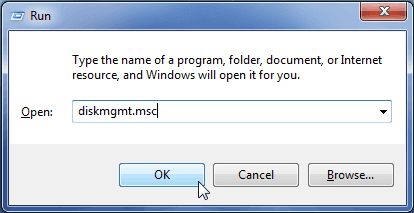What to Do When Your External Hard Drive is Not Detected
It can be frustrating when you plug in an external hard drive and it is not detected by your computer. There could be a few reasons why your external hard drive is not being recognized:
- The USB cable is faulty or loose
- The external hard drive’s enclosure is damaged
- There are driver issues with your operating system
- The file system of the hard drive is corrupted
- There is physical damage to the hard drive
Before you panic, start with some basic troubleshooting steps:
- Try plugging the USB cable into a different USB port on your computer
- If possible, plug the external hard drive into a different computer
- Check if the hard drive is getting power – does it light up or spin up?
- Try a different USB cable if you have one available
- Update the USB drivers on your computer
- Check if the external hard drive shows up in Disk Management
If the hard drive shows up in Disk Management but not File Explorer, you may just need to assign a drive letter to the disk. Right-click on the disk and choose “Change Drive Letter and Paths”.
If the hard drive is not detected anywhere on your PC, the external enclosure may be damaged, or the drive itself may have failed. In this case, it’s best to contact a data recovery pro for assistance.
Reasons Why Your External Hard Drive Is Not Detected
There are a few main reasons why your external hard drive may not be detected by your computer:
Loose Connection
One simple reason your external hard drive isn’t recognized is because the USB cable is loose or disconnected. Try unplugging the cable at both ends and plugging it back in securely. Make sure the USB port connections aren’t damaged or obstructed in any way.
Outdated Drivers
Your external hard drive may not be detected because your USB drivers are outdated or corrupted. Update your USB and chipset drivers to the latest available versions and restart your computer. This can resolve conflicts with your external drive.
Insufficient Power
Some external hard drives don’t get enough power from the computer’s USB port. Try connecting your drive to a powered USB hub or plug it into a wall outlet using a power adapter. This will provide adequate power to spin up the drive.
Drive Letter Conflict
If your external drive shows up in Disk Management but not File Explorer, there could be a drive letter conflict. Change the letter assigned to the external drive to an unused letter. Then it should show up normally in File Explorer.
File System Errors
If files get corrupted or improperly ejected, it can cause errors with the file system that prevent the OS from recognizing the drive. Run chkdsk /f on the drive to check and repair file system errors.
Physical Damage
Dropping or mishandling an external drive can cause physical damage that makes the data inaccessible. This could include read/write head failures or motor issues. You’ll need professional data recovery help to extract the data.
Enclosure Failure
Problems with the external drive enclosure, like the bridge or USB interface, can stop your computer from detecting the actual media. You can remove the drive from the enclosure and connect it directly if the media is intact.
How to Recover Data from External Hard Drive Not Detected
If your external hard drive is not detected due to file system corruption or other logical errors, the data is likely still recoverable using data recovery software or services. Here are some steps to take:
Try Data Recovery Software
Download data recovery software that can scan your external drive and retrieve files from it. Look for software that supports your specific file system like NTFS or HFS+. The software may be able to rebuild the partition table or file system to regain access.
Connect Drive to Another Computer
Attach your external drive to a different computer as a secondary data storage drive, not the primary boot drive. This allows you to access the drive from another OS installation. The files should be accessible.
Take Drive to Data Recovery Service
For physical issues like failed read/write heads, severe file system corruption, or platter damage, utilize an advanced data recovery service. They have clean room facilities and specialized tools to reconstruct damaged drives.
Repair Disk Errors
Scan for errors using CHKDSK (Windows) or First Aid (Mac). This may fix file system issues so your drive is detected and accessible again to retrieve files. Just be sure not to overwrite your existing data.
Update Disk Drivers
Sometimes a RAID/AHCI controller driver just needs an update for compatibility with your drive. Update disk and chipset drivers to integrate your external drive with the operating system.
Low-Level Disk Access
Tools like ddrescue can copy data directly from a drive at the sector level. This bypasses the file system entirely for data recovery when the OS can’t recognize the file system anymore.
Best Data Recovery Software
If your external hard drive is not recognized and you can’t access your data, try using reputable data recovery software before taking more drastic measures. The top data recovery programs are:
1. Stellar Data Recovery
Stellar Data Recovery has a high recovery rate for recovering data from external drives that are not detected, including RAID arrays, virtual drives, and SSDs. It supports all file systems and types of media.
2. Disk Drill
Disk Drill makes it easy to restore files from external drives through a quick scan and deep scan option. Its protection features can prevent data loss from external drive failures.
3. EaseUS Data Recovery Wizard
EaseUS is user-friendly data recovery software with unlimited file size restoration and fast scanning of external media. Its Pro version offers RAID recovery capabilities.
4. Ontrack EasyRecovery
Ontrack EasyRecovery has physical disk repair tools and advanced capabilities to thoroughly recover lost partitions and data from corrupted external drives.
5. R-Studio
R-Studio recovered deleted files from seriously damaged or repartitioned external drives. It can create disk images to bypass bad sectors and has file carving functionality.
Look for data recovery software that has different scan options, repairs compromised file systems, retrieves permanent file deletions, and has a high success rate for external media.
When to Send External Hard Drive to Data Recovery Service
In some cases of external hard drive failure, you’ll need to utilize a professional data recovery service for the best chance to get your files back. Here are some signs it’s time to send your drive off:
- You hear strange clicking or grinding noises from the external enclosure
- The drive does not spin up or light up when connected to power
- There was a power surge while the drive was connected
- You accidentally dropped or bumped the drive
- There are severe bad sectors on the disk platters
- DIY software recovery methods did not work
- The USB connection port is damaged
- A rebuild failed in a RAID configuration
- You opened up the external enclosure and exposed the bare media
Physical problems with the hard drive mechanics, platters, read/write heads, or motors require specialized tools only a professional data recovery lab will have access to. Do not continue trying to power on a drive with mechanical issues or you could further damage the disks.
Also send your external drive to the pros once you’ve exhausted all other options like troubleshooting connections, updating drivers, etc. They have advanced capabilities beyond typical recovery software that gives you the best chance of getting data back.
Steps to Take Before Sending External Hard Drive to Recovery Service
Before you select a data recovery company to recover your data from an undetected external drive, follow these guidelines:
- Stop using the external drive immediately
- Document the drive model, capacity, connections, and issues
- Research reputable recovery companies (see below)
- Read reviews from past clients if available
- Get an estimate of service costs
- Ask about their security procedures and data protection policies
- Inquire about different service tiers and features
- Check if they service your drive brand and model
- Understand the diagnostic process and your options
- Request status updates during service
Avoid further tampering or DIY repairs once you decide to send your drive to the professionals. Package the drive very securely to avoid shipping damage.
Be patient as data recovery can take 1-2 weeks in complex cases. Give all the details you can about the device history and issues to improve success rates.
Selecting the Best Data Recovery Company
Choosing the right external hard drive data recovery company is crucial. You want technicians with experience across many drive failures using advanced tools in a professional lab environment. Here are factors to consider:
- Wide range of devices supported – HDDs, SSDs, RAID, USB, etc.
- High success rate for complex recoveries
- Free diagnostics to assess options
- Clear pricing with no hidden fees
- Secure cleanroom facilities
- Strong customer service and communication
- Positive client reviews and testimonials
- Rapid turnaround process
- Guaranteed results policies
- Detailed recovery report
Avoid companies that seem suspicious or don’t answer your questions clearly. Make sure they explain the recovery plan and processes. Top providers like DriveSavers, OnTrack, and Gillware offer high reliability for tough external drive data recovery jobs.
Tips to Prevent External Hard Drive Failure
You can reduce the chances of external hard drive failure by following some basic usage and storage guidelines:
- Disconnect the drive properly using “Eject” function
- Always keep the drive in its protective enclosure
- Avoid placing heavy objects on top of the drive
- Store the drive in a cool, dry, clean environment
- Use a surge protector for the drive power supply
- Limit vibration by placing on a secure surface
- Be gentle when moving or carrying the drive
- Keep away from environmental hazards like moisture, dust, heat
- Scan for errors and bad sectors periodically
- Make sure to have backups of your most important data
External hard drives are portable and dependent on physical mechanisms, so they need some extra care. Always observe the drive manufacturer’s requirements for usage and storage as well. With proper handling, you can maximize the lifespan of your external hard drive.
Recover Data from Unrecognized External Drives with Ease
Having an external hard drive not detected can be alarming at first. But there are many troubleshooting techniques you can try to get access to your data again:
- Rule out basic connection issues
- Update disk and USB drivers
- Assign a new drive letter
- Check for file system errors
- Attempt recovery with software tools
For visible hardware failures, engage a professional data recovery service for extraction of critical files using proprietary tools. With their advanced capabilities, there is a high probability your information can be recovered.
Just be sure to research companies thoroughly first and get an estimate. With the right approach, you can regain access to even an external hard drive that is not recognized quickly and securely. Don’t hesitate to contact the experts for assistance when DIY options are exhausted.