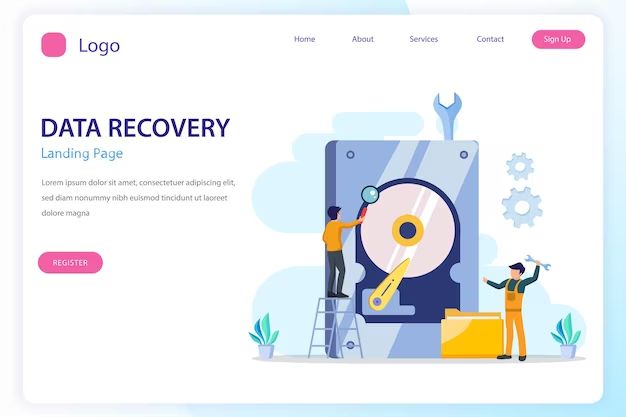SQL Server is a relational database management system that is widely used for storing mission-critical data. However, like any database system, SQL Server is susceptible to data loss due to hardware failure, software bugs, human errors, malicious attacks, and other reasons. When data loss occurs in SQL Server, it is crucial to have a proper backup and recovery strategy in place to recover the lost or corrupted data.
There are several ways data can be lost or corrupted in SQL Server:
- Hardware failures like disk crashes can make databases inaccessible.
- Software bugs and crashes can corrupt database files.
- Accidental deletion of data by administrators.
- Malicious attacks like SQL injection can destroy or alter data.
- Logical errors in application code that updating or delete data incorrectly.
Recovering lost data quickly is essential for business continuity. Having regular backups of SQL Server databases is the key defense against data loss. Backups allow you to restore SQL Server to a previous consistent state in case of disasters. Other recovery methods like log shipping and database mirroring provide additional data protection.
This guide provides an overview of the various methods available for recovering data from SQL Server in the event of data loss. It covers restoring from backups, point-in-time recovery, and using native SQL Server capabilities and third-party tools. Following proper backup strategies and recovery procedures can help minimize SQL Server downtime and data loss during disasters.
Causes of Data Loss in SQL Server
There are several common causes of data loss in SQL Server databases:
Hardware Failures
Hardware failures like disk failures can lead to inaccessible data and data corruption. If the physical storage devices where the database files reside fail, it can result in total data loss (Microsoft, 2022).
Database Corruption
Corruption of database files due to software bugs, unexpected shutdowns, or storage problems can also cause data loss and damage in SQL Server. The database files can get into an inconsistent state leading to crashes and errors (Data Recovery Specialists, 2022).
Accidental Data Deletion
Administrators may accidentally delete or overwrite important data while maintaining the database. Developers can also drop tables or delete records unintentionally in testing environments.
Malicious Attacks
Malware and ransomware attacks can potentially destroy, alter or encrypt SQL Server data rendering it inaccessible. Hackers can also exploit vulnerabilities to steal or corrupt mission critical information.
Backing Up SQL Server
Regular backups are crucial for protecting SQL Server databases against data loss. The key types of backups to implement are full database backups, differential backups, and transaction log backups. Each serves an important purpose in a complete backup solution.
Full database backups store a complete copy of the database and provide a baseline to restore the database to a specific point in time. These are typically performed weekly, monthly, or on some other period depending on data change rates and backup storage needs [1].
Differential backups record only the data that has changed since the last full backup. They enable faster restores by avoiding replaying lengthy transaction log backups. Differential backups are generally done daily between full backups [2].
Transaction log backups capture all changes made since the last transaction log backup. These frequent backups (e.g. every 15-30 minutes) allow restoring the database to a specific point in time. The transaction log must be backed up frequently to limit potential data loss [3].
The backup schedule should balance frequency of backups with available storage capacity. More frequent backups provide more granular restore points at the expense of increased storage. The specific schedule can be tailored to the criticality and change rate of the database.
Restoring from Backups
One of the most common methods of recovering lost data in SQL Server is by restoring from backups. SQL Server provides full, differential, and transaction log backups to support different recovery scenarios.
To restore a full database backup in SQL Server Management Studio, right-click on the Databases node, select Restore Database, specify the source backup and destination database details, then run the restore process [1]. Full backups contain all the data in a database at the time the backup completed.
Differential backups only contain data changed since the last full backup. To restore a differential backup, first restore the full backup, then restore the differential backup afterward. This will roll the database forward to the state it was in when the differential completed [2].
Transaction log backups contain all changes made since the last log backup. To fully recover a database, restore the latest full backup, the latest differential backup, and then restore transaction logs in sequence up to the desired point in time. Transaction logs allow rolling the database forward to any point after the full and differential backup.
Recovering Without Backups
If a database, table, or other database object is deleted or corrupted and no backups exist, there are still some options for attempting recovery without backups:
Using T-SQL Commands
In some cases, it may be possible to recover recently deleted data using T-SQL commands like RESTORE DATABASE and RESTORE LOG. This leverages the transaction log to roll back recent transactions.
Restoring from File Snapshots
If the SQL Server backup drive has Volume Shadow Copy Service (VSS) enabled, it may be possible to restore previous versions of database files from snapshots. This can recover data from before the deletion or corruption occurred.
Third Party Tools
Specialized third party SQL recovery tools like Aryson SQL Database Recovery can scan storage media and recover deleted databases, tables, and rows even without backups available. However, this option has limitations based on how long ago data was deleted.
Recovery Models
SQL Server provides three different recovery models that control how transactions are logged and what kind of recovery options are available (Recovery Models (SQL Server)). Understanding the differences between these recovery models is key for developing an effective backup and recovery strategy.
The three recovery models are:
- Simple Recovery Model – No log backups are taken. This limits the recovery options, but minimizes the disk space required for log files. Simple recovery only allows point-in-time recovery to the end of the last backup.
- Full Recovery Model – Full logging occurs, enabling log backups to be taken. This maximizes the recovery options available, allowing point-in-time recovery to any point. Full recovery requires more disk space for log files.
- Bulk-Logged Recovery Model – A hybrid approach, some operations are fully logged while others are minimally logged. Point-in-time recovery is limited. Useful for large batch operations where full recovery overhead is too high.
The full recovery model provides the most recovery options, at the cost of increased disk utilization. Many production systems use the full model. The simple model minimizes disk space usage by limiting logging, but also limits available recovery options. The bulk-logged model offers a compromise for specific use cases like large batch jobs.
Point-in-Time Recovery
Point-in-time recovery allows restoring a SQL Server database to a specific point in time, rather than just to the time of a full backup. This is useful if data loss or corruption occurs and you need to roll back to an earlier state. There are two main methods for point-in-time recovery in SQL Server:
Restoring database to a specific point in time: SQL Server transaction log backups capture all changes made to the database. By applying transaction log backups during the restore process, you can roll forward to a precise point in time. To restore to a point in time, you would restore the last full backup, followed by any differential backups, and then apply transaction log backups up until the desired point in time. For example: Restore a SQL Server Database to a Point in Time (Full Recovery Model)
Using database snapshots: A database snapshot captures the exact state of the database at the moment the snapshot is created. To recover to that point in time, you simply revert the database back to the snapshot. This provides a quick recovery option without having to restore backups. However, snapshots consume storage space and are not a replacement for comprehensive backup/recovery procedures.
Page Level Recovery
Page level recovery allows restoring individual pages that have become corrupted or damaged, without having to restore the entire database. SQL Server databases are made up of pages, which are 8KB in size by default. Pages are the basic unit of data storage in SQL Server.
Multiple contiguous pages form an extent. All pages in an extent are allocated and deallocated together. By default, extents contain 8 pages each. This means even if only a single page is corrupt, the entire extent may need to be restored to recover that page.
Page level recovery comes in handy when only a portion of the data is damaged. Restoring the full database is unnecessary and disruptive in this case. With page level recovery, only the affected pages can be restored quickly while the database remains online and accessible.
The key steps are:
- Identify the corrupt pages using
DBCC CHECKDB. This will list the database, file id, page id, and error message for any corrupt pages. - Take the database offline using
ALTER DATABASE <dbname> SET OFFLINE. - Restore only the damaged pages from a backup using
RESTORE DATABASE <dbname> PAGE='<fileid>:<pageid>' FROM <backup_device>. - Bring the database back online using
ALTER DATABASE <dbname> SET ONLINE.
This allows quick restoration of just the affected portions of data, without interrupting usage of the undamaged data. However, page level restore requires taking the database offline briefly during the operation. For even less disruption, consider online page restore.
Row Level Recovery
Row level recovery allows restoring individual rows in a SQL Server database without restoring the entire table or database. This is useful when only a few rows are accidentally deleted or corrupted.
Row level recovery relies on row versioning in SQL Server. When row versioning is enabled, SQL Server stores previous versions of rows that are updated or deleted. These row versions are stored in the temporal history table and can be accessed to recover deleted rows.
To perform row level recovery in SQL Server:
- Enable row versioning on the target table by setting SYSTEM_VERSIONING to ON. This will create a temporal history table to store previous row versions.
- Query the temporal history table to find the deleted row(s) and desired recovery point.
- Use INSERT to restore the rows from the temporal history table into the main target table.
For example:
INSERT INTO TargetTable SELECT * FROM TargetTable_History WHERE [ValidTo] = '2020-04-30T13:45:23.000'
This inserts the rows as they existed at the specified recovery point from the history table into the target table to undo the deletion. With row versioning, DBAs gain precise control to recover individual rows lost due to error or deletion.
Source: Microsoft Docs
Preventing Data Loss
To avoid situations where you need to recover lost data in the first place, it’s critical to follow SQL Server best practices for preventing data loss:
Following Backup Best Practices
Performing regular SQL backups is the most fundamental way to prevent permanent data loss. Schedule full database backups on a routine basis, such as nightly or weekly. Also perform incremental or differential backups more frequently to minimize data loss between full backups. Test restoring backups periodically to verify they can be recovered when needed. Store backup files on a separate device from the SQL Server.
Using High Availability Solutions
High availability features like Always On Availability Groups, failover clustering, and log shipping provide redundancy and fault tolerance. They allow rapid failover to a secondary replica if the primary SQL Server fails. This minimizes downtime and data loss from hardware failures, disasters, or database corruption.
Monitoring and Maintenance
Proactively monitor SQL Server for early warnings of problems. Check system logs for hardware errors, run DBCC CHECKDB to detect database corruption issues, and monitor wait stats and performance counters. Apply OS and SQL Server updates/patches in a timely manner. Schedule routine maintenance like integrity checks and index rebuilds. This preventative maintenance reduces the likelihood of data corruption or hardware failures that lead to data loss.