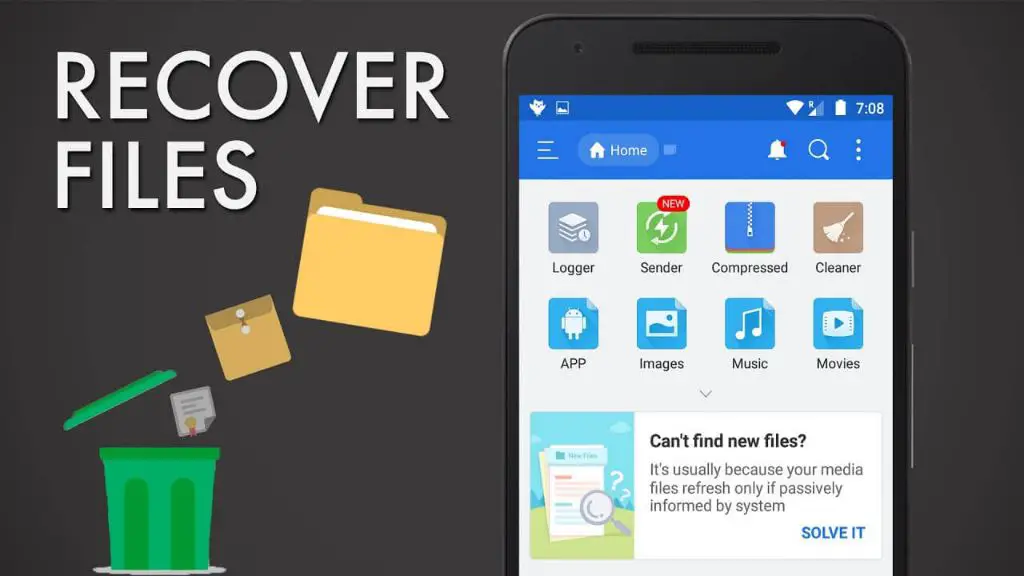Deleting files by mistake can be incredibly frustrating. Thankfully, with the right tools and techniques, recovering deleted files from your Android device’s internal memory is possible in many cases. This comprehensive guide will walk you through everything you need to know to attempt to restore lost photos, videos, documents, and other files that may still be lurking in your phone’s internal storage.
Can you recover deleted files from Android internal memory?
The short answer is yes, it is often possible to recover deleted files from an Android device’s internal storage, provided that the storage space they occupied has not been overwritten by new data. When a file is deleted from internal memory, Android does not actually remove the file right away. Instead, it simply marks the space that file occupied as available for new data. The deleted file remains in place until new data overwrites it. As long as that has not happened, data recovery software can scan the raw storage and restore previously deleted files.
Factors that affect successful data recovery
While recoverable, success depends on several factors:
- Overwriting: If the space used by deleted files gets reused for new data, those files are likely unrecoverable.
- Time elapsed: The longer since the files were deleted, the greater the chance of overwriting.
- Recovery method used: Different data recovery techniques have varying success rates.
- Device condition: Issues like physical damage or encryption lower chances of recovery.
As a rule of thumb, the sooner you act after deletion and the less you have used the device since, the better your chances of getting files back. The optimal scenario is using data recovery immediately after accidental deletion.
How Android deletes files
To understand file recovery from internal storage, you need to know how deletion works on Android devices. When you delete a file, either by manual actions like hitting delete, or automated processes like emptying the trash, Android simply marks the file’s space as available rather than removing it right away. The actual data remains in place until one of three things happen:
- The file gets overwritten by new data stored in its place.
- The device runs low on storage space, triggering Android to permanently remove unneeded marked-as-deleted files.
- A user initiates a factory reset, erasing all user data.
Knowing this behavior is key for successful data recovery. As long as the deleted file is intact and its storage space has not been reused, specialized tools can restore it.
How to recover deleted files from Android internal memory
If you need to rescue lost files from your Android phone or tablet’s built-in storage, you have a few options available. The best approach depends on your specific device, the deletion circumstances, and the types of files you need to restore. Here are some tried and tested data recovery methods to try.
Method 1: Restore from Android’s trash bin
Like most modern operating systems, Android uses a trash system that holds deleted files for a time before permanent removal. On Android 9 Pie and earlier, this trash resided in the internal storage. For newer Android 10+ devices, the trash folder is tied to your Google account.
Regardless of location, the OS trash provides a great starting point for quick file restoration. Unless you regularly empty it, any apps or files you’ve recently deleted likely sit in the trash ready to be rescued. Here is how to check and restore from the Android trash bin:
- Open the File Manager app on your device.
- Navigate to the Trash folder.
- Look for your deleted files within.
- To restore a file, tap and hold it, then choose Restore.
- To restore everything, select the trash bin’s menu and choose Restore All.
This trash recovery method works well for very recent deletions before the bin has been cleared. But for older or permanent deletions, more advanced techniques are required.
Method 2: Use Android file recovery software
The most effective way to retrieve deleted files from internal memory is using data recovery apps for Android. These specialized tools scan raw storage and use forensic techniques to resurrect deleted data. Several excellent options are available, both free and paid.
Here are some top file recovery apps for Android internal storage:
- DiskDigger: Free undelete app with basic scan features and preview before recovery.
- EaseUS MobiSaver: Freemium with deep scan support and excellent recovery rates.
- Remo Recover: User-friendly paid app with advanced file restoration capabilities.
- Stellar: Professional grade paid recovery software for intensive data scenarios.
The overall process involves:
- Selecting a recovery app and installing it on your Android device.
- Granting the app root access if your device supports this.
- Scanning internal memory drives like sdcard for deleted content.
- Previewing found files that can be recovered.
- Recovering desired files back to local storage or SD card.
Going with advanced paid software provides the best results when attempting to recover challenging deletions. But even free options like DiskDigger can work nicely for fresh inadvertent deletions before too much new data writes over storage.
Method 3: Connect Android to a computer
A third option is to connect your Android device to a Windows or Mac computer then run data recovery software on the computer itself. This leverages the greater scan capabilities of desktop recovery tools. Options like Recuva and EaseUS Data Recovery Wizard excel at deep scanning while avoiding overwriting storage.
Here is an overview of how Android file recovery via computer works:
- Install the computer data recovery tool.
- Connect your Android to the computer via USB.
- Allow USB debugging and data access if prompted.
- Run the recovery tool and scan internal storage.
- Preview and restore found deleted files.
Going the computer route provides the most advanced recovery capabilities. But on the downside, it depends on access to a Windows or Mac system. For users without computer access or time to visit one, on-device recovery apps are generally the better path.
Tips to improve success when recovering deleted Android files
While modern data recovery tools make restoring lost files possible in many deletion scenarios, there are several things you can do to improve your chances of getting back missing data from Android internal storage:
- Act quickly before storage gets overwritten with new usage and files.
- Avoid adding new apps, photos, videos, etc. to internal memory.
- Power down the device to prevent system processes from writing data.
- Try both quick and deep recovery scans for best results.
- Use advanced recovery software with raw partition access.
- Attempt recovery both on device and computer if needed.
No recovery method is foolproof. But taking the right precautions and using the most advanced solutions can lead to successful rescue of deleted files in many cases.
What kind of files can be recovered?
In theory, any files residing in internal memory when deletion occurred should be recoverable as long as their storage space remains intact. This includes:
- Photos and images
- Videos
- Audio files like music
- Documents
- App data and settings
- Text messages
- Call logs
- Contacts
- App installation packages
- System data and settings
Typically, the largest files like photos, videos, and music have the best recovery prospects. Smaller files can often be partially or fully overwritten in the time between deletion and recovery attempt. Larger files take longer to get entirely overwritten, so more of their data remains for recovery tools to find.
Can you recover fully overwritten files?
Unfortunately, no. Current data recovery solutions can only restore files from internal storage that is still intact, even if marked as deleted. Once new data gets written over a deleted file’s original location, that file is essentially gone for good.
This is why it’s so important to stop adding new data and act quickly if you need to restore accidentally deleted files. The less usage between deletion and recovery attempt, the better.
Recovering data after factory reset
What if you are trying to recover files after doing a full factory reset? This process intentionally erases all user data from internal storage to return the device to like-new condition. So does that mean all your photos, files and everything else is just gone?
Not necessarily. While a factory reset mass deletes everything, data remnants often remain that recovery software can locate and partially restore. However, prospect of full recovery are very low. A factory reset specifically overwrites file system tables that data recovery tools rely on.
To attempt restoring anything after factory reset:
- Avoid any device usage or new data transfers.
- Use the most advanced recovery tools available.
- Connect to a computer for desktop scanning if possible.
- Expect very partial recoveries at best.
While rare, users have reported recovering remnants of photos, videos, documents and other files in this scenario. But realistic expectations are important, as most factory reset devices have little to no recoverable data left.
Alternatives when file recovery fails
Despite best efforts with various tools, successful file recovery is never guaranteed. Sometimes too much time elapses before attempting restoration, or other factors prevent recovering deleted files from internal memory. When all else fails, here are some alternative options to consider:
- Cloud backups: If apps like Google Photos were in use, you may be able to restore files from the cloud.
- Local backups: Any backups to a computer or external storage device could have copies of lost files.
- Second chance: Reach out to the recipient if any files were recently shared prior to deletion.
While lack of success with file recovery is disappointing, hope isn’t entirely lost. With a bit of luck and some alternate searching, you may still be able to get back the lost files through other means.
Can you recover files after wiping internal memory?
Wiping or formatting Android internal storage is an even more intense process than a standard factory reset. It completely erases and reformats the /data partition where user files are kept. This makes successful file recovery far less likely.
However, advanced data recovery tools can still sometimes carve remnants of images, videos, documents and other files out of fully wiped internal memory. This involves scanning the raw storage for traces of intact data that formatting left behind.
If attempting file recovery after a full internal wipe, your chances still depend heavily on:
- Using the right specialized recovery apps.
- Avoiding any device usage after wiping.
- Trying both on-device and computer scanning.
- Accepting only partial recoveries are likely.
While rare, recovering even a few deleted files after wiping internal memory is better than nothing. Just keep expectations grounded and try multiple approaches for the best results.
Can factory reset be reversed?
Strictly speaking, there is no way to directly undo or reverse a factory reset on Android. The process purposefully erases user data as part of restoring factory condition. Data recovery is the closest option, but results will be partial at best.
However, it is possible to return your device to the pre-reset state by restoring certain elements separately. Options include:
- Recovering app data from the cloud or backups.
- Manually reinstalling all user apps.
- Restoring local user files like photos from backups.
- Syncing back settings for Google accounts and other services.
- Copying back any accessible data remnants after reset.
With enough effort, you can essentially reconstitute your full pre-factory reset configuration. It just takes restoring each individual component manually, rather than being able to directly undo the reset altogether.
Best practices to avoid data loss
While file recovery provides a good safety net, avoiding data loss in the first place remains the best approach. Here are some habits and practices to help keep your files intact:
- Be extremely careful when deleting anything permanently.
- Backup important files to cloud services and external drives.
- Enable Google Photos to automatically backup your images.
- Know where the trash is and how to restore from it.
- Think carefully before factory resetting your device.
- Set up routine backups via Android’s built-in tools.
You should also immediately stop all device use after mistaken deletion and run recovery tools ASAP when needed. This greatly improves your chances of restoring lost data.
While accidental data loss is hard to avoid completely, taking the right precautions goes a long way towards data protection.
Conclusion
Recovering deleted files from internal storage of Android phones and tablets is very possible using the right tools and techniques. Data recovery apps designed for Android offer the best capabilities for finding and restoring recently deleted data that has not yet been overwritten with new files.
Quick action right after deletion gives the best results. But even deep scanning specialized utilities can salvage deleted files in many cases if storage has remained relatively untouched. Just be sure to avoid adding new data, restore from available backups, and try both on-device and computer recovery tools for the most success.
With some effort, you stand an excellent chance of getting back lost photos, videos, documents, app data, and more. Just don’t wait too long before starting the recovery process. Deleted data that remains un-overwritten can often be rescued with patience and the right tools.