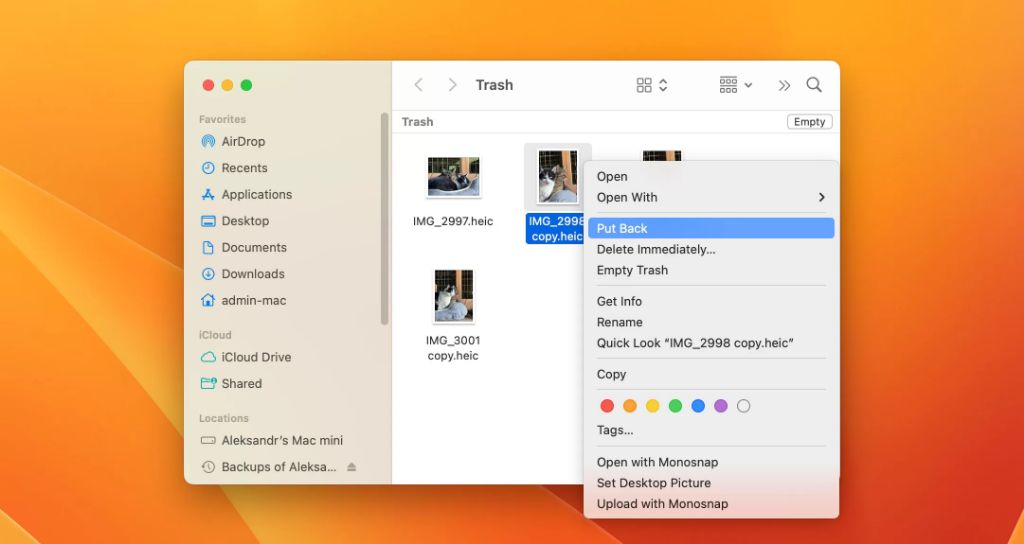Accidentally deleting an important file and emptying the trash bin is a nightmare for many Mac users. When you empty the trash bin, the files are not actually deleted right away – instead, the space they occupied is marked as available to be written over. So if you act quickly, it is often possible to recover deleted files on Mac even after emptying the trash.
In this guide, I will walk you through several free methods to recover deleted files on your Mac after emptying the trash bin. With the right tools and techniques, you can rescue your lost documents, photos, music, videos, and more!
How MacOS deletes files
Before we get into file recovery methods, it helps to understand how macOS handles file deletion. When you put a file in the trash and empty the bin, the operating system does not immediately overwrite the data on your hard drive. Instead, it simply marks the space occupied by the deleted files as available for new data.
The actual contents of the deleted files remain on your drive until that space is needed for new files. This is what allows recovery software to scan your drive and restore deleted files – even after emptying the trash. However, the longer you wait, the higher the risk that sections of the deleted files will be overwritten by new data.
Use Time Machine backups
If you have Time Machine backups enabled, recovering lost files is easy. Time Machine automatically creates incremental backups of your Mac’s data, storing hourly backups for the past 24 hours, daily backups for the past month, and weekly backups for everything older than a month.
To restore deleted files from Time Machine:
- Open Finder and click on Applications > Time Machine
- Either enter Time Machine by clicking “Enter Time Machine” or click on the Time Machine icon in the menu bar and select “Enter Time Machine”
- Navigate to your drive and find the files you want to restore. You can search or browse your timeline backups.
- Select the files and click the Restore button. This will copy the files back to their original location.
Keep in mind Time Machine only saves backups as long as you have space, so you may not be able to recover files deleted more than a few weeks ago. But for anything deleted recently, Time Machine makes it easy to get those files back.
Recover with data recovery software
If you don’t have Time Machine enabled or you need to recover older files outside the scope of your backups, third-party Mac data recovery software is your next best option. These tools can scan your drive and rebuild deleted files so you can rescue them.
Here are some top free data recovery apps for Mac:
Disk Drill
Disk Drill offers powerful free data recovery capabilities including deleted file recovery. Even with the free version, you can restore your files from HFS, APFS or FAT drives.
To use Disk Drill’s quick scan to recover deleted files on Mac:
- Download and install Disk Drill from https://www.cleverfiles.com
- Launch Disk Drill and click “Recover” on the main screen
- Select the drive you want to recover deleted files from
- Click “Quick Scan” to search for deleted files. This scan should find most recently deleted files.
- Preview found files to find the ones you want to restore.
- Select the files and click “Recover” to restore them to another drive.
Disk Drill’s free version allows up to 500MB of data recovery. The paid Pro version removes this limitation.
PhotoRec
PhotoRec is a free, open source data recovery tool that works on Macs as well Windows and Linux. It’s designed to recover photos, videos, documents, and archives from hard disks, CD-ROMs, and memory cards. The tool ignores the file system, so it can recover files even if the drive has been formatted.
To use PhotoRec on Mac:
- Download and install PhotoRec from https://www.cgsecurity.org/wiki/PhotoRec
- Run PhotoRec and select the drive you want to scan
- Choose other options like file formats to scan for
- Select a location to save any recovered files
- Click Search to start scanning the drive. This process may take a while.
- When complete, browse the found files and copy those you want to recover to another location.
PhotoRec isn’t the most user-friendly tool, but it can dig deep to recover old deleted files. Just be patient with the process.
Lazesoft Mac Data Recovery
Lazesoft offers a free data recovery tool for Mac with features including file deletion recovery. It can recover files deleted from the trash as well as files lost due to drive formatting, OS crashes, viruses and other data loss scenarios.
To recover recently deleted files with Lazesoft:
- Get Lazesoft Mac Data Recovery from https://www.lazesoft.com
- Install and launch the app. Accept the terms if prompted.
- Select the drive you want to scan for deleted files
- Click “Scan” to begin looking for deleted and lost files
- Browse found files and select those you want to recover
- Click “Recover” and choose a save location to retrieve your files.
One limitation is Lazesoft only allows 100MB of recovered data in the free version. The paid Home version ($59.95) removes this restriction.
Restore from a duplicate startup drive
If you previously made a bootable duplicate of your Mac’s startup drive using a tool like Carbon Copy Cloner or SuperDuper, you may be able to recover deleted files from that backup drive.
Connect the backup drive to your Mac, open Finder, and dig through the drive contents to retrieve any files you want to restore. The backup represents a snapshot of your drive from when you last updated it, so recently deleted files should still be present.
This method only works if you had the foresight to create a bootable duplicate. But combined with occasional Time Machine backups, cloning your startup drive is a smart way to protect your Mac against data loss.
Try data recovery services
If all else fails and you absolutely must get lost files back, there are professional data recovery services that may be able to help. They have access to advanced tools and techniques like working at the disk level to recover deleted data.
Just be warned – these services can get very expensive. Costs typically start around $300 and run into the thousands of dollars depending on the complexity of the recovery job.
Two well-known Mac data recovery companies are:
- DriveSavers – https://www.drivesaversdatarecovery.com
- Kroll Ontrack – https://www.krollontrack.com
Evaluate the value of your lost data and how badly you need the files returned before resorting to paid recovery services. But they offer one last option when all else fails.
How to avoid needing file recovery in the future
Recovering deleted files is often time-consuming and uncertain. The best approach is to take steps to avoid data loss scenarios as much as possible.
Some tips to prevent you from needing to recover deleted files again:
- Enable Time Machine backups – Time Machine makes restoring deleted files easy if it has backups from before they were deleted.
- Create bootable duplicates – Use cloning software like Carbon Copy Cloner to make bootable backups of your startup drive.
- Use cloud syncing – Sync important files to cloud storage like iCloud or Dropbox.
- Copy important files to another drive – Manually backup irreplaceable files by copying them to an external drive.
- Double-check before emptying trash – Open your trash and verify you know what will be deleted before emptying it.
- Avoid drive formatting – Don’t reformat your drive unless absolutely necessary to avoid massive accidental deletion.
Setting up reliable backups and copies of your important data is the most effective way to avoid problems caused by deletion. But accidents still happen – so keep these file recovery tips handy in case you need to restore lost files.
Conclusion
It is possible to recover deleted files on Mac even after emptying the trash, provided the space they occupied has not been overwritten with new data. Methods like Time Machine restores, data recovery software, drive images, and professional services can bring back lost files that were deleted from your Mac.
The faster you act after deletion, the better your chances of recovering those files. Avoid waiting until the last minute and risk having sections of your deleted data overwritten. Set up proactive backups so you hopefully won’t end up in this situation, but know that options exist for Mac deleted file recovery when you need them.