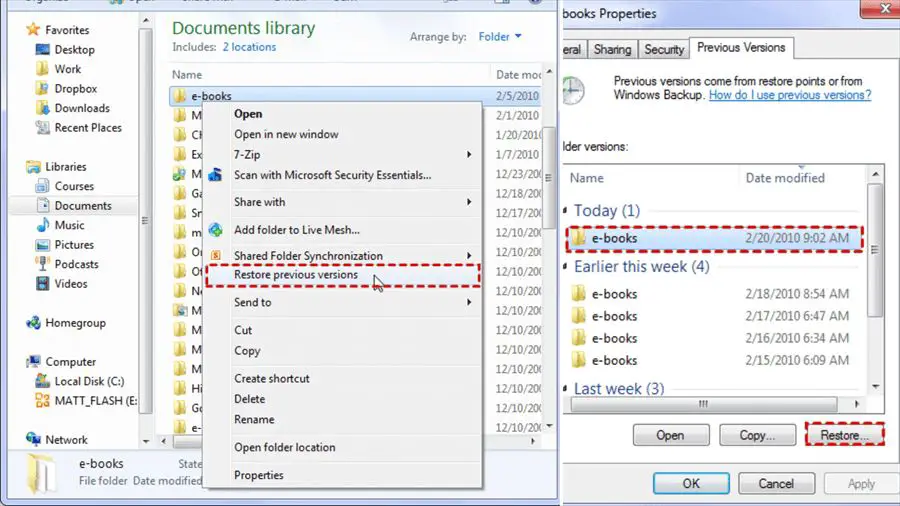Recovering deleted files from a USB flash drive without using data recovery software can be challenging, but is possible in some cases. USB flash drives use NAND flash memory, which allows data to be overwritten quickly and often makes recovery difficult after a permanent deletion. However, with some technical know-how, manually scanning the drive and leveraging data remnants, you may be able to recover deleted files from a USB flash drive without software.
Can You Recover Permanently Deleted Files from a USB Flash Drive?
When you permanently delete files from a USB flash drive, such as by clicking “permanently delete” in Windows or emptying the trash on a Mac, it does not actually wipe the data from the drive. The files are simply marked as deleted, and the space they previously occupied is made available to be overwritten by new data.
Until the deleted data gets overwritten, it is still recoverable from the USB drive. However, USB flash drives handle data differently than traditional hard drives, making recovery more difficult. When a file is deleted from a USB flash drive, the reference to that file’s data is removed from the file system. The actual data still resides on the drive until it gets overwritten by new data. But finding and recovering that orphaned data is challenging without the help of data recovery software.
Challenges of Recovering Data from USB Drives
There are a few core challenges that make it difficult to recover deleted files from a USB flash drive manually:
- USB drives rapidly reuse “deleted” space – The way USB drives handle write operations makes it quick and easy for new data to overwrite your deleted files. You have a small window to attempt recovery before deleted files get overwritten.
- No directory listing deleted files – When you delete files on a USB drive, the file system removes their entry in the directory listing. So you don’t have an easy map to locate where deleted files reside.
- Difficult to scan/read raw NAND flash memory – USB thumb drives do not provide open access to read all the raw contents of memory. And even with special tools, interpreting the raw data is difficult.
When Manual File Recovery is Possible
Due to the challenges outlined above, manual recovery of deleted files from a USB drive rarely works if any significant amount of time has passed or additional files were saved. However, in some limited circumstances, you may still be able to recover deleted files from a flash drive without software:
- If you act quickly after deleting, and no new data was written – If you accidentally delete a file, and then immediately take steps to recover it, before anything else writes to the drive, you have a chance of finding remnants of deleted data.
- If you know file size, name, and approximate previous location – If you remember specifics about the deleted file, you can scan the raw data looking for familiar size, name, or data signatures.
- If you deleted the files, then properly ejected the drive – Safely ejecting the drive after deletion limits the changes for file overwrite.
In these cases where circumstances line up, you may be able to resurrect deleted files from a USB manually. But most of the time, even this will result in partial files, corruption, or fail completely.
Steps to Attempt Manual USB File Recovery
If you believe your situation enables possible manual recovery, these steps provide a starting point to try recovering deleted files from a USB drive without software:
- Insert USB drive into computer, but DO NOT save anything new to it
- Use disk/partition utility software to create a disk image backup file of the USB drive
- Keep USB drive safely disconnected during recovery attempts to avoid overwrites
- Open disk image file in a hex editor or disk utility that views raw data
- Scan drive image file and try to locate familiar fragments of your deleted files
- Look for leftover data signatures, filenames, sizes, or file headers
- Extract copies of any identifiable deleted file remnants you find
- Hope that recovered parts are enough to reconstruct deleted files
As long as you avoid further writes to the USB drive, scanning a disk image backup in a utility that reads raw data gives you the best chance to locate traces of your deleted files. But there’s no directory of deleted files to reference, so you’ll have to sort through vast raw data looking for familiar indicators of your lost files.
Create a Disk Image Backup
As a precursor to scanning for deleted file fragments, you should create a complete sector-by-sector disk image backup of the USB flash drive. This preserves the current state of the drive before attempting any file recovery, and enables scanning the drive contents without further modifying it.
On Windows, you can use a free utility like Win32 Disk Imager to easily create an image backup file of your USB drive. On Mac, Apple’s native Disk Utility includes the option to create disk images from an attached drive.
Store the disk image backup file on a different drive than your USB flash drive to avoid any writes during recovery. Then you can disconnect the physical flash drive and work solely with the disk image copy to avoid any new data overwrites on your drive.
Scan Disk Image in a Hex Editor
With your drive safely backed up to a disk image, you can start analyzing the raw data. The best tools for manually scanning and recovering deleted files are hex editors, which display the raw binary or hexadecimal values stored in a drive image or disk.
Some commonly used hex editors include:
- HxD (Windows)
- Frhed (Windows)
- Hex Fiend (Mac)
- wxHexEditor (Linux)
Open your disk image in a hex editor. You will see intimidating screens full of numbers and letters representing the raw data contents. But hidden among this are the deleted files you are trying to recover.
Identify Deleted File Signatures
You will have to systematically scan through the raw data viewing screens of hex/binary values, looking for identifiable signatures of your deleted files. Specifically, look for:
- Filenames – Look for text/string fragments that match names of deleted files.
- File headers – Unique data patterns at start of certain file types, like JPG, PDF, MP3.
- Sizes – Blocks of data that match the size of original deleted files.
- Formats – Signs a section is formatted as certain file types, like images, documents, etc.
Make note of any matching fragments that indicate deleted file data. They may not be contiguous, as flash memory does not overwrite data sequentially. Keep collecting identified sections as potential parts of deleted data.
Extract Deleted File Remnants
When you locate promising signs of your deleted files, carefully extract copies of those data segments. Select the exact byte range of each promising section and save individually as discrete files, labeling with any identifiable info.
At the end of your manual scanning, you will have recovered a collection of disparate data fragments. Some may comprise complete deleted files. Others might only include small remnants of corrupted files.
Use clues like file headers, formats, and sizes to determine what fragments might fit together, like pieces of a puzzle. With luck, some fragments may be intact enough to reconstruct all or parts of your deleted files. But there’s a strong likelihood you will end up with only disjointed, partial segments.
Limits of Manual USB File Recovery
While possible in some ideal circumstances, there are substantial limitations to recovering deleted files manually from a USB flash drive.
- No directory or file structure for deleted data
- Very small window before deleted files get overwritten
- Difficult to distinguish useful data from raw code
- Partial file fragments often corrupted or incomplete
- Requires technical skills and time-consuming effort
Unless you quickly image the USB drive after deleting files and before any new writes, you will likely find that most deleted data got overwritten already in normal use. And even if you recover some fragments, they may represent incomplete or corrupt files.
Best Option: Use File Recovery Software
Due to the challenges of manual file recovery from USB drives, most users’ best chance lies with using data recovery software designed for flash drives.
File recovery software is engineered to:
- Scan raw data and identify deleted files even without file system data
- Extract files even if no longer contiguous after flash overwrites
- Repair and reconstruct corrupted file fragments
- Restore deleted files intact with original filenames and directories
Top data recovery programs like Recuva, Disk Drill and EaseUS Data Recovery Wizard offer user-friendly interfaces and advanced recovery algorithms specifically for USB flash drives and solidarity state memory. This gives far better results than trying complex manual methods.
The best USB file recovery software can rescue your deleted files with minimal effort on your part. And it enables recovery even if too much time has passed for DIY scanning to be successful.
Choosing File Recovery Software
With quality data recovery software, you have an excellent chance of easily restoring deleted files from a USB flash drive – even after heavy usage when manual methods would fail entirely. When evaluating USB file recovery software, look for:
- Fast scan speeds – Minimizes risks of file overwrites during scanning.
- File previews – Allows viewing files before recovery to confirm they are intact.
- Flash drive optimization – Tuned for the unique data challenges of USB thumb drives.
- No data overwrites – Read-only recovery procedures protect original files.
- Support for all file types – Photos, video, documents, and more.
The top data recovery software combines ease of use with advanced skills for salvaging files from USB drives and flash memory. This gives you the best results quickly, without any technical expertise needed.
Prevent Future Data Loss on USB Drives
Going through data recovery is never fun, whether by complex manual techniques or user-friendly software. To avoid needing file recovery in the future, follow these tips for handling USB flash drive data:
- Back up your USB drive files routinely to another device or cloud storage.
- Safely eject the USB drive before removing to avoid corruption.
- Use USB drives only for temporary transfer, not long-term storage.
- Enable Recycle Bin protection on removable drives.
- Avoid deleting files directly from the USB drive.
- Store USB drives safely when not in use.
- Replace aging USB drives that may become unreliable.
Practicing safe data handling reduces the chances of needing data recovery in the first place. But if you ever do find critical files were deleted from your USB drive, recovery software gives you the best shot at getting them back intact.
Conclusion
While permanently deleted files can technically be recovered manually from some USB flash drives in very limited circumstances, this route involves substantial technical hurdles and risks. For most users needing to restore deleted files from a USB drive, dedicated data recovery software designed specifically for flash drives offers the quickest, easiest, and most successful path to getting their files back.