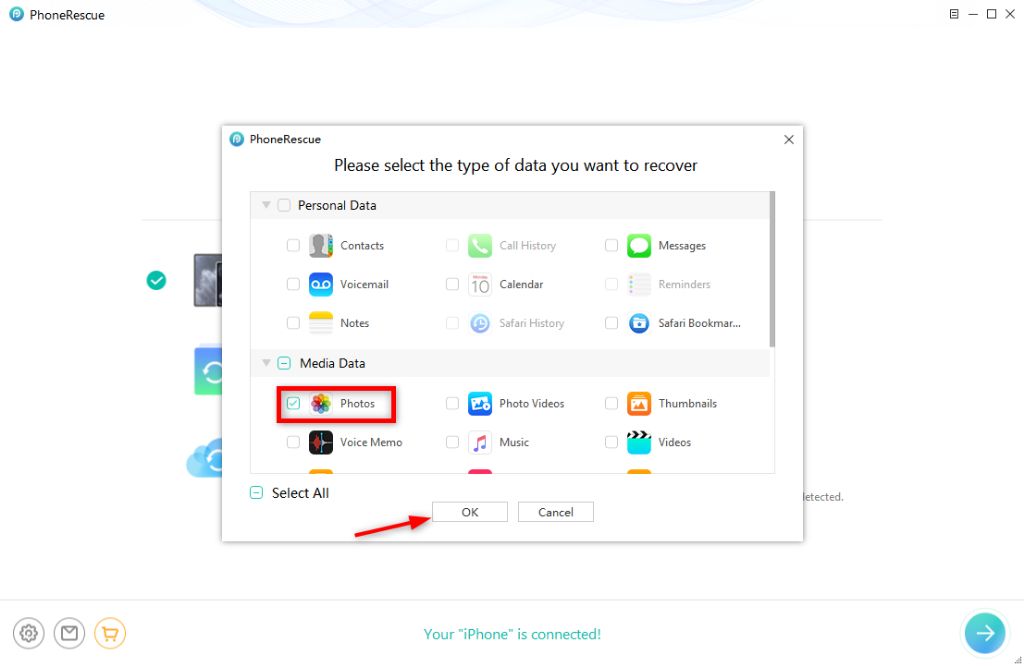Permanently deleting files on an iPhone removes them completely from the device storage and places them in an inaccessible state. Once permanently deleted, iOS provides no native way to recover these files. This can lead to permanently losing valuable photos, documents, messages, and other data stored locally on the iPhone.
There are a few common scenarios where users may permanently delete important iPhone files and require a recovery method:
- Accidentally deleting files and not realizing until after the 30 day window for iCloud recovery
- Using the “Erase All Content and Settings” option on the iPhone, which permanently deletes all locally stored files
- A failed iOS update or restore that results in data loss
- An iPhone hardware failure, liquid damage, or other issue that causes unrecoverable data loss
- Deleting files from the iPhone while believing they are also backed up elsewhere, only to find out later there is no backup of the files
When important files are permanently deleted under any of these circumstances, users need a way to recover the lost data. This guide will explore different methods that may allow recovering permanently deleted files from an iPhone without a traditional iTunes or iCloud backup.
When Normal Recovery Fails
Normally when you delete files on your iPhone, they get moved to a Recently Deleted folder where they can easily be recovered. The Recently Deleted folder keeps deleted files for up to 30 days before removing them permanently. However, if you manually delete files from the Recently Deleted folder, they are immediately overwritten and can no longer be recovered through normal means.
When files are permanently deleted from the Recently Deleted folder, the space they occupied is flagged as available to be overwritten with new data. The iPhone operating system will then start overwriting those spaces with new files, photos, messages, etc. that you add after the permanent deletion. This makes it impossible to recover the original permanently deleted files, as their data gets replaced with other information.
So while accidental deletions can often be reversed by finding files in Recently Deleted, once you permanently erase files yourself, the normal recovery process is no longer an option. At that point, you’ll need to utilize third party tools or services to attempt recovering data before it gets fully overwritten.
Third Party Recovery Apps
One of the most effective ways to recover permanently deleted files on iPhone without a computer is by using third party iOS data recovery apps. These specialized apps are designed to dig deep into the iPhone’s storage and find recoverable data that has been marked as deleted. Even if you have emptied the ‘Recently Deleted’ folder, third party apps may still be able to recover your lost data.
Some of the top recommended third party iOS data recovery apps include:
- Fonelab – Offers advanced data scanning and preview of recoverable data. Can extract 30+ data types.
- iSkysoft – Recognizes many lost data types and formats. Easy 3-step recovery process.
- Dr.Fone – One of the first iOS data recovery apps. Wide file format support.
- AnyRec – Specializes in recovering lost or deleted iPhone data. Free trial available.
These third party apps provide you full control over the scanning and data recovery process directly on your iPhone, without needing a Mac or PC. They can dig deeper than Apple’s built-in recovery options to extract lost data. Just download the app, connect your iPhone, scan for lost data, and recover it to your device.
Using iCloud Backups
If you had iCloud backups enabled on your iPhone before the files were deleted, you may be able to restore them from a previous backup. To do this, go to Settings > [Your Name] > iCloud > Manage Storage > Backups on your iPhone. Select the desired backup and tap Restore to recover the deleted files.
However, this method relies on having a fairly recent and complete iCloud backup from before the files were deleted. If you haven’t backed up your iPhone in a while or frequently skip backups, the deleted files may not be present in your latest iCloud backup. Also, if you continued using your iPhone after the deletion and overwrote the backup with new data, you likely won’t be able to retrieve the deleted files this way.
For the best chance of recovering lost data via iCloud, it’s essential to have regular and frequent iPhone backups, so you have multiple options to restore from. But if your last backup was too old or incomplete, iCloud restore has limitations for retrieving permanently deleted files.
iTunes or Finder Sync
One option for recovering permanently deleted files on an iPhone without a computer is to use a previously synced iTunes or Finder backup. This requires that you had set up regular backups of your iPhone to your computer using either iTunes (for older versions of macOS) or Finder (for newer macOS versions).
To recover deleted files this way, first connect your iPhone to your computer and open iTunes or Finder. If you have a backup from before the files were deleted, you should see an option to “Restore from Backup”. This will erase your iPhone and restore it to the state it was in during the last backup, including any files that may have been deleted since then.
The main drawback with this method is that it relies on having an existing backup from before the files were deleted. If you had not been regularly syncing and backing up your iPhone with iTunes or Finder, you will not be able to use this approach to recover deleted files.
Overall, an iTunes or Finder backup can be a handy way to restore accidentally deleted files on an iPhone, provided the backup is recent enough to contain the files you need. Just be sure to regularly backup your device to maximize the chances of recovering lost data if needed.
iPhone Data Extraction Tools
If you need to recover lost iPhone data without a backup, specialized data extraction tools that can read the iPhone storage directly are often the most effective solution. Programs like EaseUS, Dr.Fone, and iMyFone are designed to scan the iPhone’s raw file system and extract recoverable user data.
The key benefit of using a data extraction tool is that it does not require an existing backup to restore from. By reading the iPhone storage directly, extraction tools can find and recover deleted files even if no backup exists. This makes them ideal for recovering lost data when backups are not available.
Data extraction tools are also better equipped to recover more types of files compared to standard backup and sync methods. They can often recover data like photos, messages, contacts, notes, app data, and more. The deep scan capabilities allow more files to be found versus what is available in a backup.
Overall, when normal recovery methods fail, a dedicated iPhone data extraction tool is the best way to get back lost files and information from an iPhone without a backup.
Using Data Recovery Services
If you’ve exhausted all other options, you may want to consider using a professional data recovery service as a last resort. Data recovery services are companies that specialize in retrieving lost data from damaged devices.
These services will physically disassemble the iPhone and read data directly from the storage chips using advanced tools and techniques. This gives them the best chance of recovering data, even if the phone won’t turn on or has suffered catastrophic damage. While this process has the highest success rate for recovering permanently deleted files, there are some important caveats to consider:
Data recovery services are very expensive, with costs often starting around $300 and ranging up to $1500 or more depending on the extent of work required. The process is also risky – if anything goes wrong during the physical disassembly, it could render the iPhone unrecoverable. And there’s no guarantee the deleted files can be retrieved, even by experts. If no data can be recovered, however, most services will not charge you.
Overall, while costly and risky, professional data recovery represents the last option to retrieve lost iPhone data after all standard methods have failed. But the process can be time-consuming and success is not guaranteed, so evaluate carefully before proceeding.
Preventing Future Permanent Data Loss
There are several steps you can take to avoid accidentally deleting files permanently in the future:
- Enable iCloud backup on your iPhone to create regular backups of your data. According to Apple Support, “Turn on iCloud Backup to automatically back up your iPhone daily when it’s charging overnight and connected to Wi-Fi.” This will ensure you have a recent backup to restore from if needed (source).
- Encrypt your iPhone data for an added layer of security. Go to Settings > Password & Security > Data Protection to enable encryption.
- Proactively use a file recovery app like iMyFone D-Back or Fonelab to scan and backup your iPhone data periodically. This gives you a backup to restore from outside of iCloud.
- Be careful when deleting files and don’t permanently delete anything unless you are absolutely certain. Also avoid clearing all content and settings on your iPhone.
Taking preventative measures like consistent backups and encryption will help avoid situations where you permanently delete files and cannot recover them through standard methods.
Recap and Summary
Here’s a recap of the key options covered in this article for recovering permanently deleted files on an iPhone without a computer:
- Using third party iOS data recovery apps like Dr.Fone or Bitwar to extract lost data from iOS devices.
- Restoring from an iCloud backup if you had iCloud backups enabled before data was lost.
- Syncing your iPhone to a computer via iTunes or Finder to see if it has any residual data.
- Using advanced iPhone data extraction tools like iSkysoft Toolbox to pull lost files directly from an iOS device.
- Turning to a professional iOS data recovery service as a last resort if all other options fail.
The main pros of third party recovery apps and data extraction tools are that they can extract lost iPhone data without needing a backup. The cons are that they can be expensive and technically complex. iCloud backups offer a simple free option if enabled ahead of time. Syncing to iTunes is free but depends on the iPhone previously being connected to that computer. In summary, with the right tools it’s often possible to recover permanently deleted files from an iPhone without a computer, but enabling regular backups is the best form of protection.
The Bottom Line
While permanent file deletion on an iPhone without a computer is possible, the process can be complex and success is not guaranteed. The best approach is preventing accidental permanent deletion in the first place through regular backups. However, if you do find yourself needing to recover deleted files, a combination of third party apps, iCloud backups, iTunes/Finder syncing, and data recovery services provide several routes to try retrieving lost data.
The most important takeaway is maintaining frequent iPhone backups, whether through iCloud or iTunes/Finder. This gives you a readily available snapshot to restore from in case of disaster. You can also enable deleted file recovery options in iCloud backups for an additional safety net.
In conclusion, permanent deletion on an iPhone is not necessarily permanent if you act quickly and use the right methods. But preventing data loss in the first place is always preferable. As long as you follow best practices for protecting your data, you can rest assured knowing that even “permanent” deletion is recoverable.