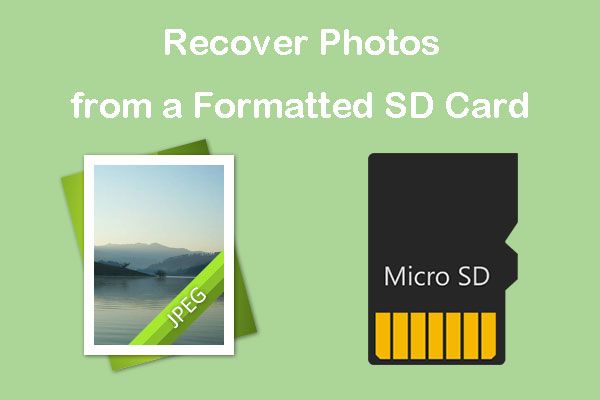Losing photos from a formatted SD card is a common problem faced by many Android users. When you format your SD card, all data including photos and other media files are erased. However, the good news is – it is often possible to recover lost photos from a formatted SD card if you act quickly and use the right tools.
In this comprehensive guide, we will walk you through the steps to recover deleted photos from a formatted SD card on Android. We will cover:
What happens when you format an SD card?
When you format an SD card, the file system information on the card is erased and reset to factory default. The storage is prepared to save new files. All your photos, videos, songs, documents etc. are permanently deleted.
However, the data is not immediately overwritten. It stays on the SD card until it is replaced with new content. This gives you a window to recover lost media files using data recovery apps.
Requirements for photo recovery from formatted SD card
To recover photos from a formatted SD card, you need:
- Android phone with SD card slot
- Formatted SD card with lost photos
- USB cable to connect phone to a computer
- A computer with SD card reader
- Data recovery software
Factors that affect photo recovery chances
The chances of getting back lost photos from a formatted SD card depend on:
- Time since formatting: The shorter the time, the better the chances.
- Overwriting: If new data has overwritten the deleted photos, recovery is difficult.
- Storage capacity: Higher capacity cards have more recoverable data.
- File system: FAT systems like FAT32 allow easier recovery than NTFS.
Steps to recover photos from formatted SD card on Android
Follow these steps carefully to recover lost photos after formatting the SD card:
1. Stop using the SD card immediately
As soon as you realize important photos are missing from the SD card, stop using it. Every new photo you take or file you save can overwrite deleted data and reduce recovery chances.
Eject the SD card from your Android phone and do not add any new content to it until recovery is complete.
2. Connect SD card to a computer
Connect your Android phone to a computer using a USB cable. If your phone does not detect the SD card, remove it carefully from the phone and insert into a card reader connected to the computer.
Make sure the computer detects the SD card before proceeding.
3. Select a data recovery software
Many data recovery apps are available for Windows and Mac computers. We recommend:
- Stellar Photo Recovery – Recovers photos, videos and other media files from formatted SD cards.
- EaseUS Data Recovery Wizard – Retrieves lost photos even after formatting or corruption.
- Remo Recover – Easy to use software with deep scan feature to find recoverable photos.
Select a tool that suits your operating system and budget. Avoid free software as they may not be effective for formatted storage.
4. Install and run the data recovery software
Install the data recovery app on your computer by following the on-screen instructions. Launch the software and select the option to recover photos, videos or all media files.
Most tools will display storage drives and external media connected to your computer. Select the formatted SD card that needs to be scanned.
5. Scan the SD card
The data recovery tool will thoroughly scan the SD card sectors looking for recoverable photo and media files. This process can take several minutes to a few hours depending on the SD card capacity.
Larger capacity cards with more data will need more time to scan fully. Wait patiently until the scanning is 100% complete.
6. Preview and recover photos
Once the scan finishes, the software will display recoverable photos and media files. You can preview photos to check their quality.
Select the files you wish to retrieve and restore them to another storage location like your computer’s hard drive or a separate external device.
DO NOT save recovered photos back to the formatted SD card as they may get overwritten.
Tips for successful recovery
Follow these tips to improve your chances of photo recovery from a formatted SD card:
- Stop using the SD card immediately after formatting to prevent overwritten
- Recover data from the card before attempting to format it again
- Use read-only operations like preview to avoid changing card data
- Save recovered files to a different storage location, not the SD card
- Install anti-virus software to protect your computer during recovery
Reasons for photo loss from SD card
Here are some common reasons for losing photos and media files from an SD card:
Accidental formatting
You may accidentally format the SD card from the phone settings or camera menu resulting in data loss.
Corruption
Virus infection, sudden system shutdown, software conflicts etc. can corrupt the SD card file system leading photo loss.
Improper ejection
Removing the SD card from Android phone without properly unmounting it can cause card errors.
Physical damage
Dropping or bending the SD card can damage it making data inaccessible.
How to avoid photo loss from SD card
Follow these best practices to keep your photos safe on the SD card:
- Backup important photos regularly to other storage
- Safely eject the card before removing from phone
- Handle the card carefully and keep it away from liquids
- Use antivirus apps to keep your device and card malware-free
- Avoid using the same SD card on multiple devices
Frequently asked questions
1. Can you recover photos after format SD card on Android?
Yes, it is often possible to recover lost photos using data recovery software as long as the deleted data is not overwritten by new content.
2. Is it safe to recover data from formatted SD card?
Data recovery from a formatted SD card is safe if you use read-only operations like scan and preview. Avoid saving recovered files back to the same card.
3. What files can be recovered from formatted SD card?
You can recover photos, videos, audio files, documents and other data from a formatted SD card using a data recovery tool before they are overwritten.
4. Can you recover photos after factory reset Android without computer?
It is very difficult to recover photos after factory reset on Android without a computer. You need data recovery software running on a PC or Mac to retrieve lost media files.
5. How long does it take to scan and recover data from SD card?
The scan time depends on the capacity of the SD card. It can range from a few minutes for 16GB cards to a few hours for 512GB cards. Recovery is quicker once scanned files are selected.
Conclusion
It is possible to recover lost photos and media files from a formatted SD card on Android if you act quickly. Stop using the card, connect it to a computer and use reliable data recovery software to get back your deleted photos before they are gone forever.
Following proper precautions and handling your SD card with care can help avoid accidental photo loss in the future. We hope these steps help you successfully recover your precious memories and important files after formatting the Android SD card.