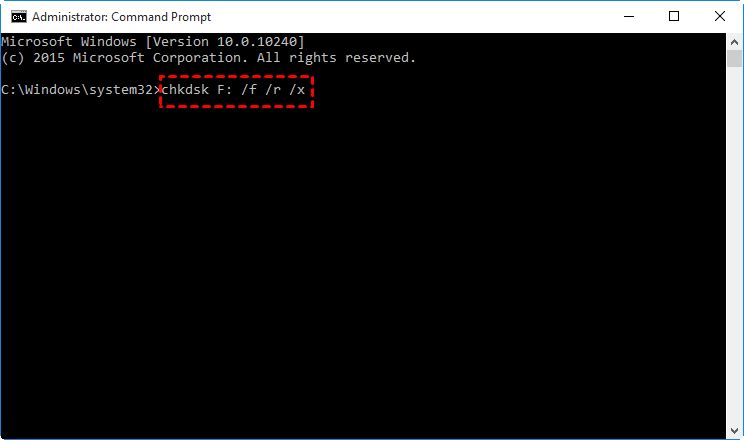Having a corrupted external hard drive can be extremely frustrating. Important files become inaccessible, and you may be tempted to simply reformat the drive to fix the problem. However, formatting the drive will erase all data, which is often unacceptable. The good news is that in many cases, you can repair the corrupted drive and recover data without resorting to a full format.
What causes external hard drive corruption?
There are several potential causes of external hard drive corruption:
- Improper ejection – If the drive is disconnected from the computer without properly ejecting it first, corruption can occur.
- Power failure – An unexpected loss of power while writing data to the drive can cause file system or partition table corruption.
- Bad sectors – Over time, bad sectors can develop on the platters, leading to data corruption.
- File system errors – Errors in the file system metadata, master boot record, or other crucial disk areas can render the drive unreadable.
- Malware or viruses – Malicious programs can intentionally corrupt data on external drives.
- Hardware failure – Problems with the USB bridge, controller board, motor, or platter failures can lead to corruption.
How to diagnose the problem
When your external hard drive becomes corrupted or unreadable, the first step is to diagnose the specific problem. Symptoms can include:
- Error messages like “Drive not accessible” or “You need to format the disk before you can use it”
- Strange noises from the drive like clicking, buzzing or grinding
- Very slow drive operation
- Failure of the drive to mount or be recognized by OS
- directories, partitions or groups of files becoming unreadable
To further narrow down the issue, you can use Disk Utility or Disk Management tools on Mac and Windows respectively. These will check and repair basic disk errors. Third-party disk diagnostic tools like HD Tune Pro or GSmartControl can give you more insight by doing bad sector scans and checking the SMART status of the drive.
Backup important data off the disk
Before attempting any repairs, your most important data should be backed up if possible. Copy files to another disk or cloud storage. If the drive isn’t readable at all, a data recovery service may be required to extract files before repairing corruption.
Try quick fix tools
Many external hard drive issues can be fixed using the built-in error checking and repair tools in Windows and MacOS:
On Windows:
- Open Disk Management, right-click on disk and select “Properties”
- Open the Tools tab and click “Check”
- Check “Automatically fix file system errors” and “Scan for and attempt recovery of bad sectors”
- Click “Start” to begin scanning the drive
On Mac:
- Open Disk Utility and select the affected external drive
- Click “First Aid” and then “Run” to check for and repair errors
- If any errors are found, let the scan run until completion
These utilities will fix the most common issues like file system corruption. However, for complete repairs, third party tools are generally more effective.
Repair bad sectors
If your diagnostic test reveals bad sectors, these can be potentially be repaired without formatting the drive. Tools like HDD Regenerator can locate bad sectors and isolate them from the rest of the usable disk space. This prevents data loss from a deteriorating hard disk.
Steps to repair bad sectors:
- Download HDD Regenerator and install it
- Select your external hard drive from the list of detected drives
- Click “Scan” to locate bad sectors – this can take several hours
- The tool will isolate and repair any bad sectors
- Repeat the process 1-2 more times to ensure all sectors are repaired
This should help repair any physical defects on the drive platters and restore access to affected files while preserving your data.
Fix partition and boot sector errors
If the partition table or boot sector on the external drive has become corrupted, TestDisk is an excellent free tool that can repair these errors without data loss. It scans the entire drive and rebuilds the original partition map and boot sectors.
Using TestDisk:
- Download and launch TestDisk
- Select your external HDD and press Enter
- Select “Proceed” to begin analysis
- Choose the partition table type – usually “Intel”
- Press Enter to continue analyzing and repairing the partition table
- Write the repaired partition table when prompted
This should restore the original partition structure of your external drive if the partitions have become corrupted or lost.
Replace damaged files with recovered copies
If you are unable to access certain files and folders on your external drive due to corruption, recovery software can locate these files and provide working copies. Applications like Disk Drill have file recovery features that can:
- Scan for lost files due to corruption
- Retrieve files from damaged partitions
- Rebuild corrupted directory structures
- Extract data even from unmounted drives
By replacing the corrupted files with working recovered copies, you can often get an external HDD working again without reformatting. Be sure to save the recovered files to a different safe location.
Low level format as a last resort
If all else fails, performing a low level format on the external HDD will completely erase and reformat the drive. Traditional formatting only deletes file system tables, leaving previous data intact. Low level formatting overwrites all sectors on the disk.
This obliterates any corruption or bad sectors, essentially providing a blank slate. The downside is it will also erase all your files in the process. So only use this method if you’ve already exhausted file recovery options. It’s better than discarding the whole drive. Third party tools like HDD Low Level Format Tool simplify the low level formatting process.
When to avoid low level formatting
In some cases, a low level format may do additional harm to a drive with physical defects. If diagnostic tools show signs of dying drive motor or severe platter damage, a low level format could further damage these components. Also avoid this technique if you have not already made backups of important data on the drive.
Replace failing or damaged components
For external hard drives with hardware issues like circuit board failures, connection problems or defective components, repairs may require replacing the malfunctioning parts:
- Enclosure – The external enclosure which houses the hard drive can sometimes fail due to broken USB ports or a damaged interface. Replacing this with a new matching enclosure can allow data recovery.
- USB bridge – The USB bridge board enables the SATA drive to communicate with the computer. If this fails, swap in a working bridge board.
- Circuit board – If the integrated circuit board on the drive itself is damaged, replacing this with a matching donor board can fix connectivity issues.
- Platters – Heads crashing into failed platters can physically damage the disks. A clean-room drive transplant surgery can swap working platters from a donor drive.
A data recovery specialist with a class 100 cleanroom can perform these types of component-level repairs to restore access to an external hard drive with physical damage while avoiding a full format.
Send drive to a professional recovery service
For catastrophic drive failure from causes like flood, fire, continued read/write head crashes and severe platter scratches, professional data recovery may be needed. Reputable companies like DriveSavers with advanced tools and cleanrooms can repair drives with significant physical damage and recover data.
This option is expensive, but can recover data that otherwise would be permanently lost if you only tried DIY methods. Weigh the cost vs value of your data.
Conclusion
Reformatting the drive should not be the first option when attempting to repair a corrupted external hard disk. In most cases, the corruption can be fixed while preserving the data intact. Using the right tools and techniques, you can avoid a full format and recover important files off the drive.
Quick fixes like built-in disk utilities and bad sector repair tools should be tried initially. If those fail, more advanced options like partition repair software, data recovery applications and hardware component replacement exists before considering a full low level format as a last resort. With persistence and patience, an external hard drive can often be repaired without losing your information.