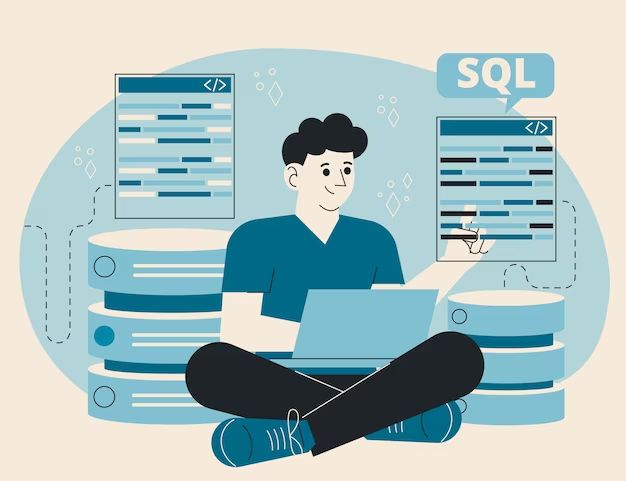SQL Server is a relational database management system (RDBMS) developed by Microsoft. It is used to store and retrieve data as requested by other software applications. SQL Server stores data in tables, which consist of rows and columns. Each table represents an entity, such as customers or products, and the columns represent attributes of those entities.
Maintaining the integrity and accuracy of data within SQL Server tables is crucially important. Data integrity refers to the accuracy, consistency, and reliability of the data stored in a database. There are several reasons why data integrity is vital for SQL Server databases:
- Accurate data leads to accurate reporting and analytics. Flawed data will result in flawed insights.
- Data integrity ensures relationships between tables function properly. Referential integrity relies on tables having accurate primary and foreign keys.
- Applications rely on correct data being returned from queries. Bad data causes errors and unpredictable behavior in apps.
- Integrity constraints help protect against accidental data corruption.
- Data integrity maintains compliance with regulations and business rules.
For these reasons, it is important to understand how to proactively monitor and repair table integrity issues in SQL Server when they arise.
When to Repair a Table
There are a few key symptoms that indicate a SQL Server table may be corrupted and in need of repair. These include:
– Data errors – You may receive errors when trying to access data in the table, such as “Invalid object name”, “Could not allocate space for object”, or other data-related errors.[1]
– Missing data – Some or all of the data in a table may seem to be missing when you try to query it.
– Index corruption – Errors related to index corruption, such as “Index ‘{0}’ is corrupt” can indicate table corruption.[2]
– DBCC errors – Running DBCC CHECKDB or DBCC CHECKTABLE may return errors indicating corruption in tables or indexes.
– Primary key violations – Trying to insert data may fail with primary key violations even when no duplicate values exist.
– Query performance – A corrupted table can drastically slow down queries trying to access the data.
If you notice any of these symptoms, it’s a good indicator that a deeper investigation and potential repair is needed for the affected tables.
[1] https://www.stellarinfo.com/support/kb/index.php/article/common-sql-database-corruption-errors-causes-solutions
[2] https://www.nucleustechnologies.com/how-to/identify-database-corruption-in-sql-server.html
Back Up the Database
It is extremely important to have a full backup of the database before attempting any table repairs. A backup provides a restore point in case anything goes wrong during the repair process. According to Microsoft documentation, backing up databases is a critical part of any maintenance plan.
Best practice is to take a full database backup after any maintenance operations like reindexing or reorganizing. Some databases have automated backup jobs that run on a schedule, such as hourly transaction log backups and nightly full backups. Review the current backup schedule and ensure a full backup occurs before table repairs. You may need to manually take an ad hoc full backup first.
Backups can be performed in SQL Server Management Studio or using T-SQL scripts. Refer to this guide on automating backups with maintenance plans. Store backup files in a safe location with enough disk space.
Taking proper backups ensures you can restore data if anything goes wrong during the table repair process. It’s a prudent step before attempting repairs on a live production database.
Check for Hardware or File System Issues
Hardware failure is one of the top causes of database corruption in SQL Server. According to SysTools, over 95% of SQL Server corruption is due to hardware failure https://www.systoolsgroup.com/updates/sql-database-corruption-causes/. Hardware issues like bad sectors, disk failures, faulty memory, and abrupt power loss can all lead to data inconsistencies and corruption.
Before attempting to repair the corrupted table, check for any underlying hardware or storage problems. Run hardware diagnostics and check the system logs for disk errors, memory faults, or other hardware failures. If hardware issues are identified, address and repair them first before proceeding with any software-based repair of the database.
Replacing faulty hardware components like a failing hard disk or bad RAM can eliminate the root cause of corruption. Take the database offline and restore it once the hardware has been replaced or repaired. This may resolve any software corruption that occurred due to the hardware faults.
Use DBCC CHECKDB
One of the main ways to diagnose database corruption issues in SQL Server is by running DBCC CHECKDB. This command checks the logical and physical integrity of the database and all contained objects like tables, indexes, etc [1]. Running CHECKDB can detect various errors related to corruption, invalid indexes, incorrect data, and more.
To use CHECKDB, connect to the affected database in SQL Server Management Studio or your preferred SQL client. Then execute the DBCC CHECKDB command:
DBCC CHECKDB ('database_name')
This will perform a full check and report back any issues found. You can add additional options like PHYSICAL_ONLY to only check low level corruption of pages and structures.
CHECKDB is safe to run at any time and won’t modify data. If repairs are needed, CHECKDB will report what action to take. Always have good backups before running repairs.
Use DBCC CHECKTABLE
DBCC CHECKTABLE is used to check the integrity of a specific table in SQL Server. This allows you to dig deeper into issues with a particular table, as opposed to CHECKDB which checks all objects in a database. Some key points on CHECKTABLE:
- Checks indexes, data pages, and allocation for a table – identifies any corruption or structural problems
- More lightweight than CHECKDB since it focuses on one table
- Can specify NOINDEX to skip nonclustered index checks for faster results
- Use REPAIR_ALLOW_DATA_LOSS to attempt to repair corruptions, with potential data loss
- Returns information on any found errors and the repair actions taken
To use CHECKTABLE, the basic syntax is:
DBCC CHECKTABLE (‘tableName’)
Options like NOINDEX or REPAIR_ALLOW_DATA_LOSS can be added. See Microsoft Docs for full CHECKTABLE syntax and usage.
Running CHECKTABLE periodically on critical tables can help identify and address issues early before they cause major problems.
Use REPAIR_ALLOW_DATA_LOSS
If running DBCC CHECKDB without this option returns errors, you can try using the REPAIR_ALLOW_DATA_LOSS option to fix corruption issues. As the name suggests, this option can potentially lead to data loss as SQL Server repairs errors by dropping affected objects. According to Microsoft documentation, “this option isn’t an alternative for restoring from a known good backup. It is an emergency last resort option recommended when all other options fail.”
To use REPAIR_ALLOW_DATA_LOSS, you need to run DBCC CHECKDB with the option like:
DBCC CHECKDB (‘database_name’) WITH REPAIR_ALLOW_DATA_LOSS;
This will both check the database for errors and attempt any repairs by allowing data loss. Make sure to have backups available before running this command. As noted on MSSQLTips, REPAIR_ALLOW_DATA_LOSS “should be used as the absolute last resort” when facing corruption issues.
More Severe Corruption
In cases of more severe corruption where DBCC CHECKDB and CHECKTABLE cannot repair the damage, restoring from a backup may be required. Some signs of severe corruption include receiving errors like “Database corruption detected” or “Corrupt page found.” In these cases, the following steps should be taken:
1. Stop any activity touching the affected database or table. This prevents further corruption from occurring.
2. Take a full backup of the database if possible. This provides a restore point.
3. Restore the most recent known clean backup. This will roll the data back to before the corruption occurred.
4. Replay transaction logs if needed to restore any changes since the last backup. Logs must be intact for this method to work.
5. Run DBCC CHECKDB on the restored database to verify corruption has been resolved.
6. If corruption persists, you may need to restore an older backup and accept some data loss.
In extreme cases with no usable backups, the only option may be to fully rebuild the database from scratch. This results in total data loss unless a backup can eventually be restored.
Source: Resolve Alter Table Corruption Issue in SQL Server
Prevent Future Corruption
There are several ways to help prevent future corruption of SQL Server tables:
Use a modern server with adequate resources like CPU, RAM, and fast storage as recommended by Microsoft (https://docs.microsoft.com/en-us/sql/sql-server/install/hardware-and-software-requirements-for-installing-sql-server). This ensures SQL Server has the resources it needs to operate optimally.
Keep the server operating system and SQL Server up-to-date with the latest updates and service packs. Updates often contain fixes for bugs that could potentially corrupt data (https://www.stellarinfo.com/blog/6-ways-to-prevent-sql-database-corruption/).
Use enterprise-grade hardware including RAID disk arrays and a battery-backed write cache. This protects against data corruption due to disk failures or power outages (https://www.systoolsgroup.com/updates/sql-database-corruption-causes/).
Perform regular backups and test restores to validate them. Backups are the last line of defense against corruption.
Restrict permissions so only designated DBAs can modify database schemas. Accidental changes by developers or unauthorized users are a common cause of corruption.
Use TRY/CATCH blocks and transactions properly in application code that modifies the database. This contains corruption from application errors.
Monitor database integrity regularly with DBCC CHECKDB and CHECKTABLE. This allows proactively fixing corruption before it compounds.
When to Call for Help
In some cases, it’s best to call in a professional DBA for assistance with repairing a SQL Server table. Here are some examples of when professional help may be needed:
If DBCC CHECKDB consistently reports errors that cannot be resolved with REPAIR_REBUILD, REPAIR_ALLOW_DATA_LOSS, or other standard repair options, the corruption may be too severe for a basic repair. A DBA can analyze the situation in-depth and determine if advanced restore or repair options are possible https://www.stellarinfo.com/blog/how-to-repair-sql-database-using-dbcc-checkdb-command/.
If the corruption persists after a clean restore from a known good backup, it likely indicates an underlying hardware, driver, or system issue. A DBA can help troubleshoot potential root causes like disk failures, bad RAM, driver incompatibilities, etc https://www.sqlservercentral.com/forums/topic/possible-to-repair-or-drop-one-damaged-table.
For mission critical production systems where downtime must be minimized, a professional DBA can execute an advanced online repair to fix corruption while the database remains available. This requires in-depth expertise to orchestrate.
If there are signs of data loss or inconsistency despite repairs, a DBA can determine if specialized data recovery solutions are possible. This requires significant experience with advanced forensic analysis and reconstruction techniques.
If the database corruption occurred during a complex operation like an upgrade, migration or hardware change, a DBA can provide guidance on proper steps for rolling back and recovering from the failed operation.